Tab Personal Details - Add Users Personal Details and Link Users to Employees
To add a user, go to Security - Users and click  . Page Add user opens:
. Page Add user opens:
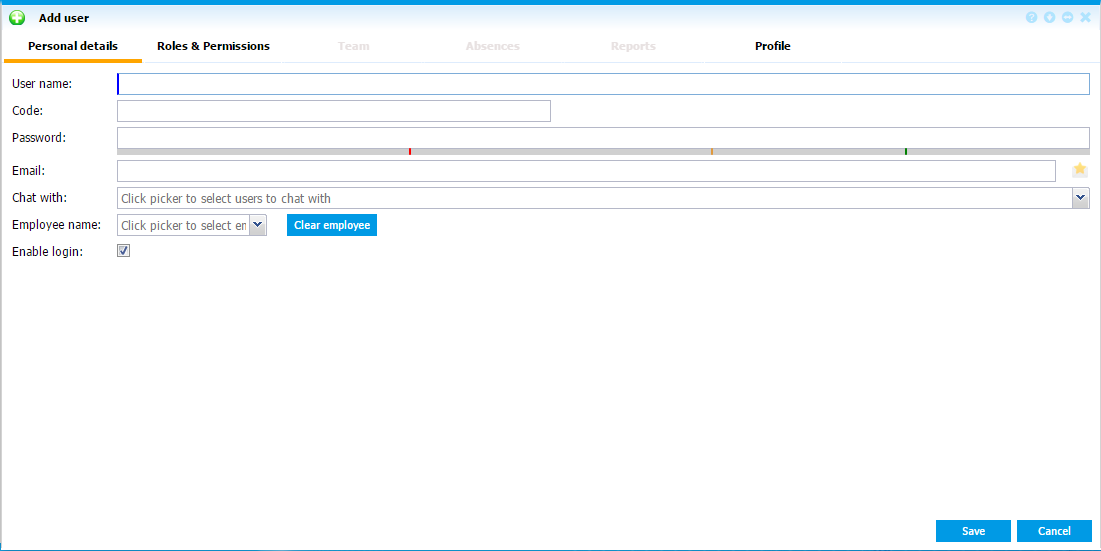 |
|
Adding a user in Astrow Web
|
User name: The name used to log in the applications and in reports.
Code: (optional) A code used for reports.
Password: An initial password set by admin.
Email: The email address. Use  to add here the email set in Configuration - Employees - Edit employee - tab Personal Info, if the user is linked to employee.
to add here the email set in Configuration - Employees - Edit employee - tab Personal Info, if the user is linked to employee.
Chat with: This is the option for chat (on web and mobile application). It is restricted for production environment, so here you can select the users the employee/user is allowed to chat with. The permission Chat must be also assigned to all users involved (for more details, see Chat).
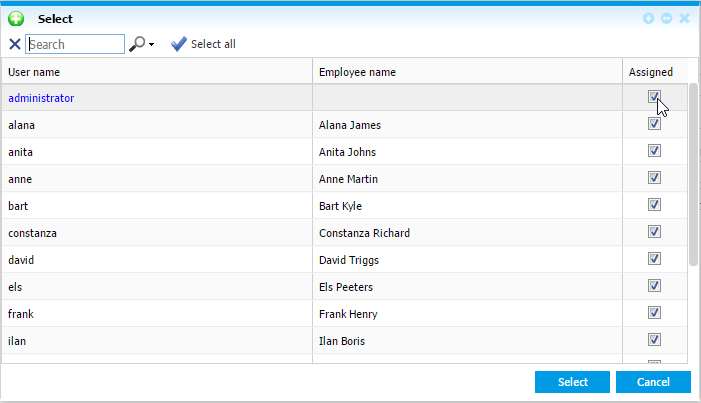 |
|
List of employees to be linked with a user for chat option in Astrow Web
|
Employee name: Users in Astrow Web can be employees of the organization or other users (owner of the company, outsourced HR service). If you want to link a user to an employee, click the picker to select it. A list with employees not yet linked to a user opens:
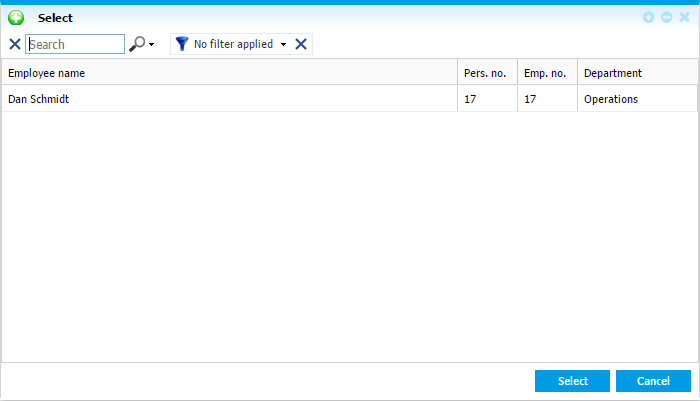 |
|
List of employees to be linked with a user in Astrow Web
|
Use the search button to search by name, person number or employee number.
|
|
Enable login is by default checked. If you want to disable the account for a period of time, just uncheck it.
|
Use the button  to unlink an employee from a user definition.
to unlink an employee from a user definition.