Team Anomalies Window
To view/fix anomalies go to Operations - Team Anomalies.
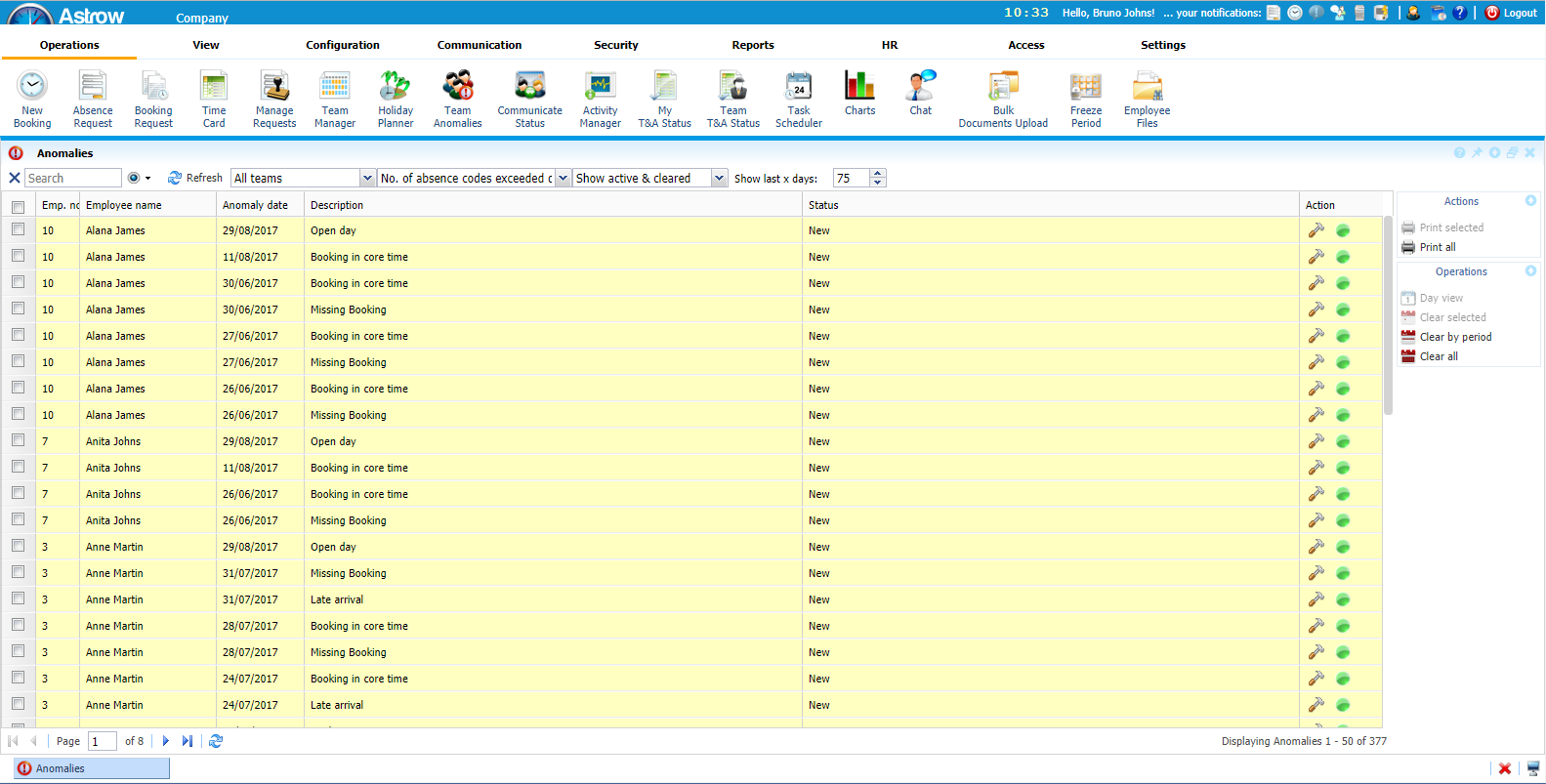 |
|
Team Anomalies in Astrow Web
|
The operating buttons in Team Anomalies are:
|
|
|
Fix anomaly button. This will open daily view to do the necessary actions.
|
|
|
|
Clear button. This will hide an anomaly you don't want to display anymore. The operation is maintained in all views per logged user.
|
|
|
|
Unclear button. This will unhide a hidden anomaly. The operation is maintained in all views per logged user.
|
|
|
|
Clear all selected anomalies button. This will hide all anomalies selected. The operation is maintained in all views per logged user.
|
|
|
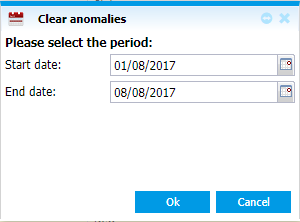 |
Clear anomalies per period button. This will hide all anomalies within a period defined. The operation is maintained in all views per logged user.
|
|
|
|
Clear all anomalies button. This will hide all anomalies in the list. The operation is maintained in all views per logged user.
|
|
|
|
Day view button. This opens the daily view for a record selected.
|
To see details, select an anomaly and click or just double-click on the record. This will open the daily view of employee's timecard where you can see attendance details and make the necessary corrections.
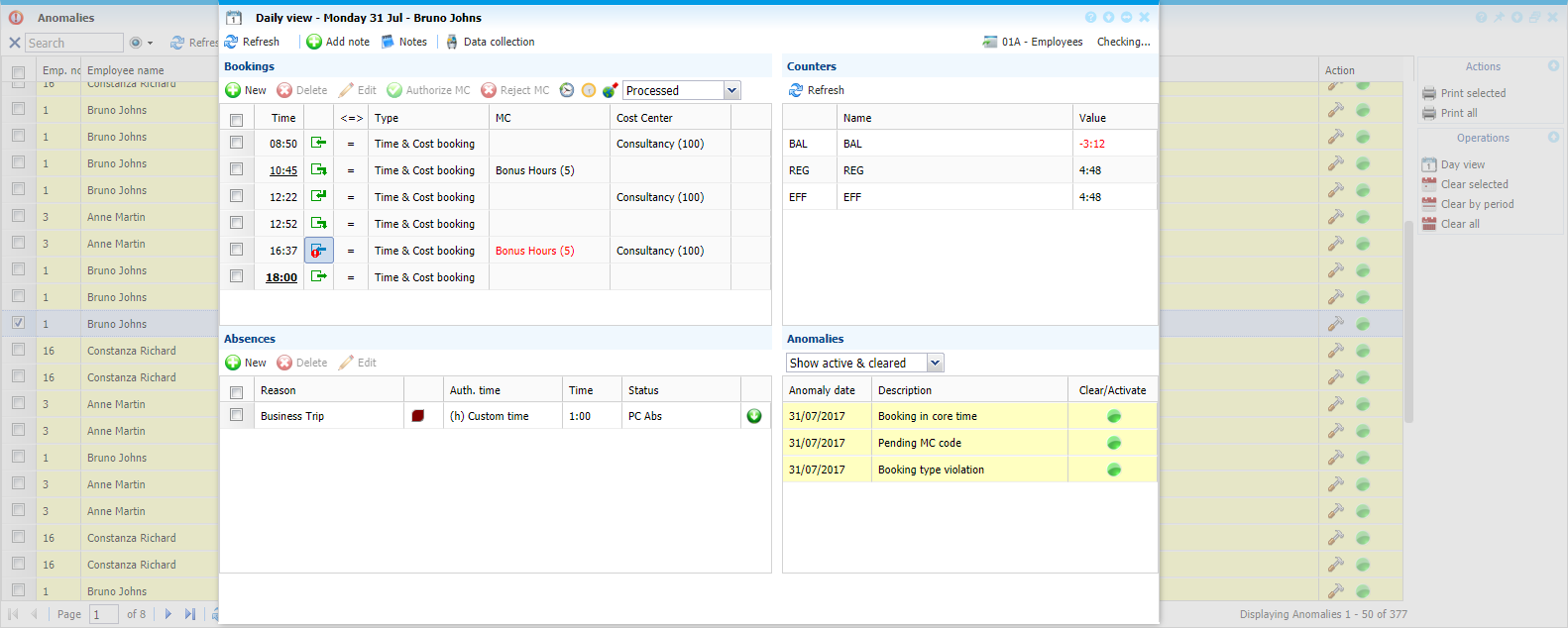 |
|
Daily view in My Anomalies in Astrow Web
|
The following is a list of other options available:
|
|
A drop-down menu that helps you select the report per anomaly.
|
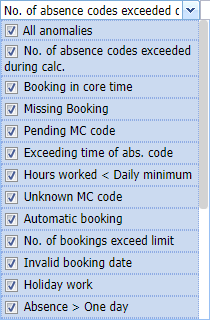 |
|
|
Possibility of choosing the display:
|
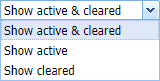 |
|
|
The number of days to display the anomalies.
|
|
|
|
Navigation buttons for periods:
Click
|
|
|
|
Navigation buttons for pages:
|
|