Visitor Configuration
Here you can define the terminal configuration for visitors, if you use the terminal only for visitors. Go to Communication - Terminal Configuration - VISITOR and click Edit. In tab General you have the possibility to choose the type of bookings accepted on the terminal and the language displayed:
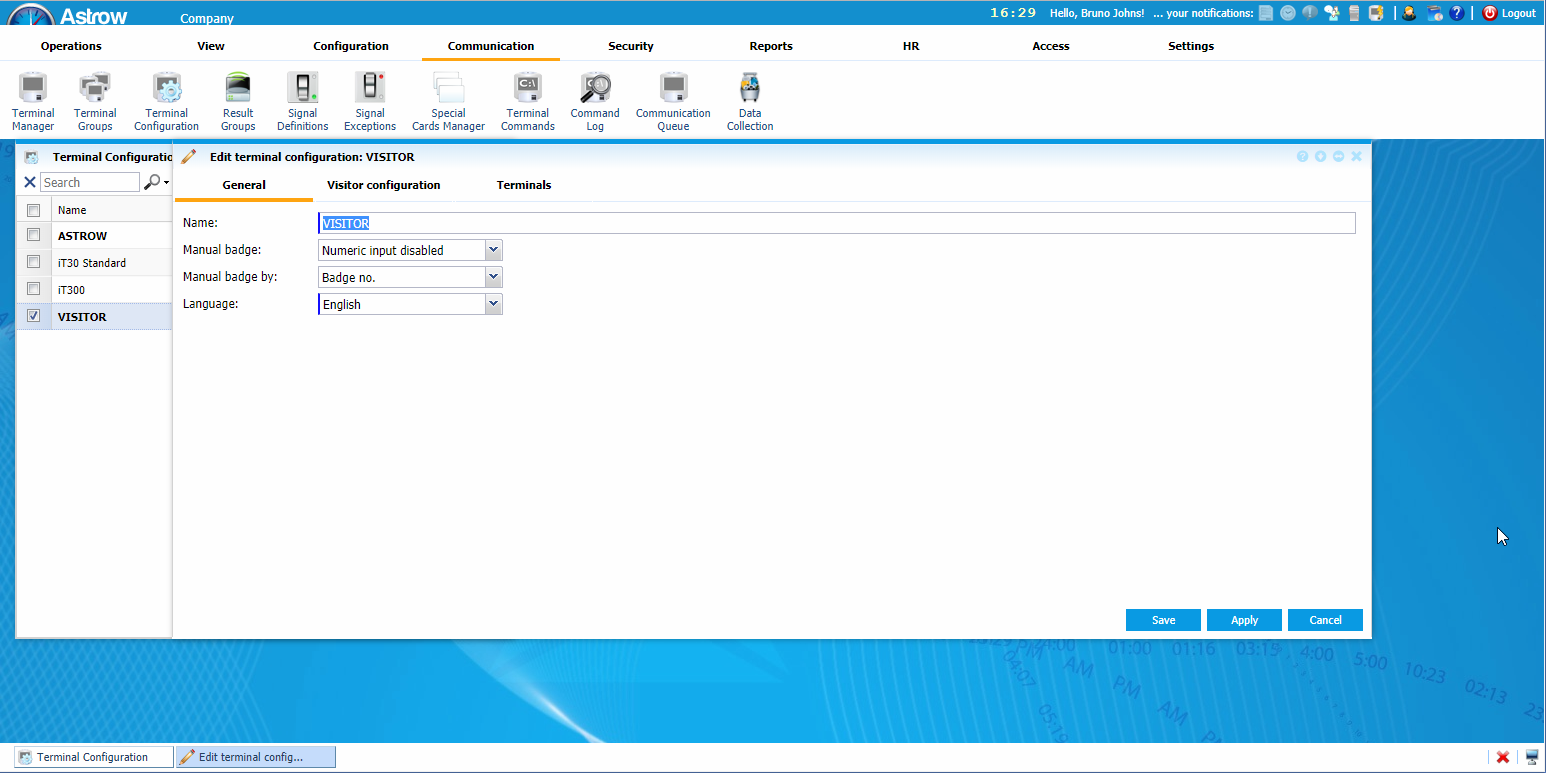 |
|
Editing VISITOR configuration for visitors in Terminal Configuration window in Astrow Web
|
-
Manual badge: Numeric input enabled (default value) allows generating bookings via keypad; with Numeric input disable bookings can be done only by using a card.
-
Manual badge by: Only if Numeric input is enabled - booking can be made by typing the badge no., employee no., or register no.
-
Language: Choose the terminal language from the ones supported.
-
The terminal display can be set in tab Visitor configuration:
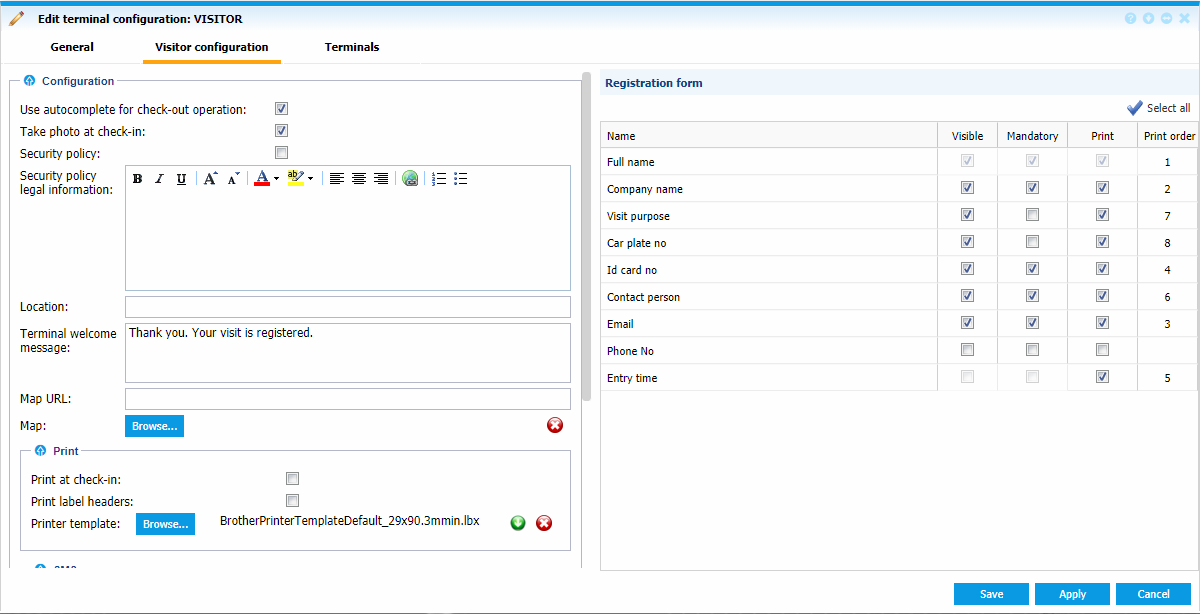 |
|
Editing Visitor configuration in Terminal Manager window in Astrow Web
|
Here is a detailed explanation of each option:
Configuration
Use autocomplete for check-out operation: If checked, at check-out the visitor will need to fill only the first 3 letters of the name and the autocomplete function will display all the information (see Check-in / Check-out Visitors).
Take photo at check-in: If checked, a photo will be taken when registering. This will also be sent by email to the contact person and stored in Visitors List and on the terminal.
Security policy: If checked, the terminal will ask that the visitors read and sign the security policy before storing their personal information.
Security policy legal information: Here you can state the security policy for your visitors.
Location: Write the location.
Terminal welcome message: Here you can write a welcome message to be displayed after registering.
Map URL: Here you can add the URL map link. The visitor will receive these details on email and/or SMS.
Map: Here you can upload a photo with the building map.
Print
Print at check-in: If checked, a ticket will be printed at check-in.
Print labels headers: If checked, the label headers will be printed on the ticket.
Printer template: The printing template is default. To set the printer, please see Installing the Tickets Printing Machine. If you need to change the template, please contact your supplier!
SMS
|
|
Please contact your distributor for the SMS service!
|
Send SMS to visitor at check-in: If checked, the visitor will receive an SMS with their visit details after registration.
Send SMS to contact at check-in: If checked, the contact person will receive an SMS with visitor's details.
SMS welcome message: Here you can set the SMS welcome message.
User name: The user name for the SMS service (please contact your supplier!).
Password: The password for the SMS service (please contact your supplier!).
Parameters (Not in this version): Other parameters required by the server (please contact your supplier!).
Registration form
The registrations form sets the fields of the terminal and the printing fields order on the tickets.
Visible: If checked, the items will appear as fields on the terminal.
Mandatory: If checked, the fields will be mandatory at registration.
Print: If checked, the fields will appear on the ticket label.
Print order: Here you can set the print order on the label (from 1 to 8).
In tab Terminals, there are listed the ST-25 terminals with the configuration VISITOR.
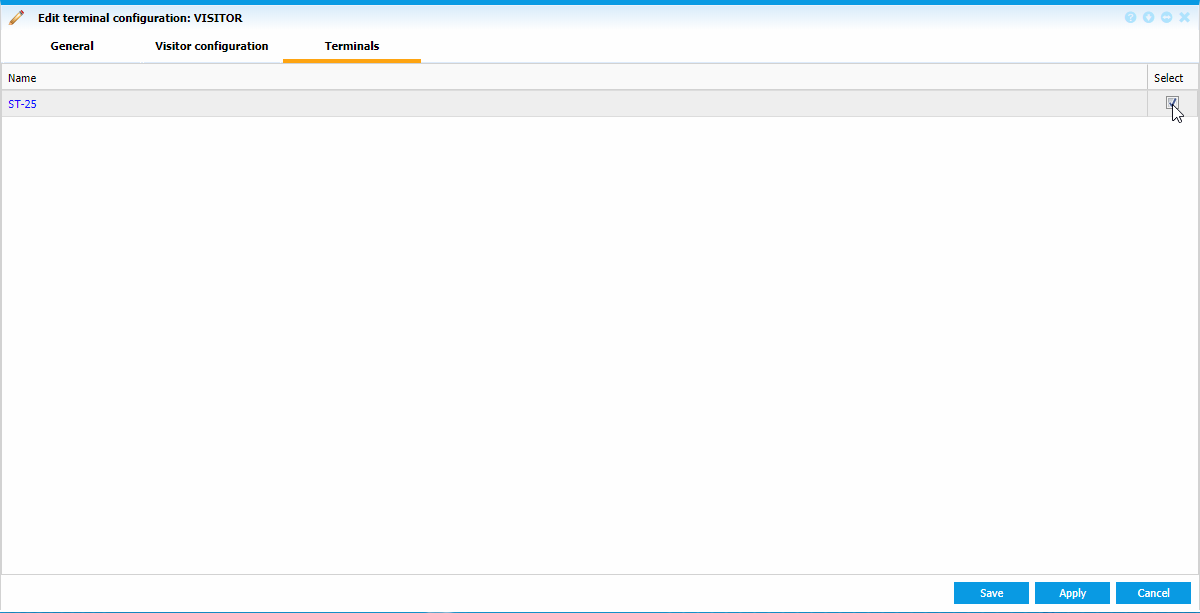 |
|
Checking the terminals assigned in VISITOR configuration in Terminal Configuration window in Astrow Web
|