New/Edit Smart Holiday
Here you can set a smart holiday.
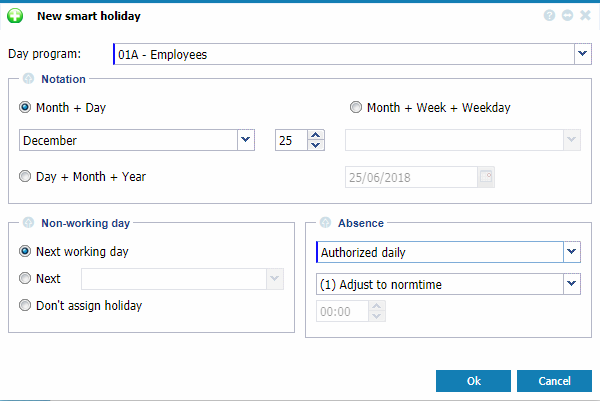 |
|
New/Edit smart holiday in pay group definition in Astrow Web
|
DP: Select any available day program from the list or select ?? – Cycle DP. The smart holiday will change the day program with the one selected in the defined days. If you select the option ?? - Cycle DP, the Smart Holiday will keep the day program.
Notation: This parameter enables you to specify how a holiday will be applied. Depending on the choice you made, you will have two or three available input fields to enter the date of a holiday.
-
Month + Day: here you can set a fixed date, e.g. Christmas, 25th December.
-
Month + Week + Weekday: here you can enter a holiday that differs from year to year but will always be on the same day during the same week of the same month, e.g. on Friday of the third week of April. This is most commonly used for religious holidays.
-
Day + Month + Year: here you can set a fixed date and year for this holiday (used if this holiday is on a different day each year).
Non-working day: This option enables you to specify how the system should react if this holiday falls on a non-working day, e.g. where the 1st January is a Sunday. We have 3 options:
· Select Next working day to move this holiday to the next working day, e.g. if the 1st January is a Sunday, this holiday will be moved to Monday.
· Select Next [day] to move this holiday to the next day, e.g. move this holiday to the next Friday.
· Select Don’t assign holiday if you want to move this holiday manually to another day.
Absence: Here you can add an absence code to this holiday. This way you can define the number of hours (in case of a paid holiday) to be saved in a time item. If you do not add an absence code, no hours will be registered.