Add, Edit and Delete Bookings in Daily Overview
To add a booking from Team Manager daily view, go to Operations - Team Manager and double-click on a cell. Daily overview for selected employee opens:
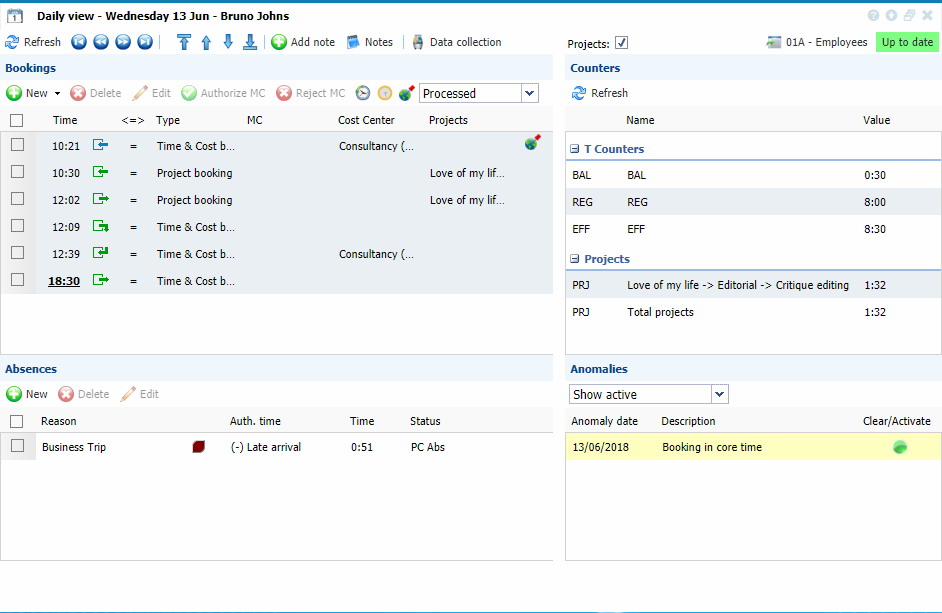 |
|
Daily View window ready for daily operations in Team Manager in Astrow Web
|
Click  in Bookings section. Following window opens:
in Bookings section. Following window opens:
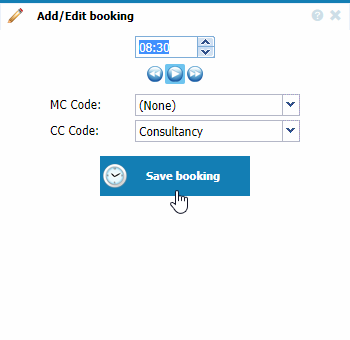 |
|
Add/Edit booking window in Daily View of Time Card in Astrow Web
|
You can add bookings as in VT, with the possibility of customizing the hour of booking.
The navigation buttons for days helps you to easy operate with the new booking, more useful for night shifts:
You can also navigate in the list of employees:
MC and CC codes are listed as defined in Configuration menu.
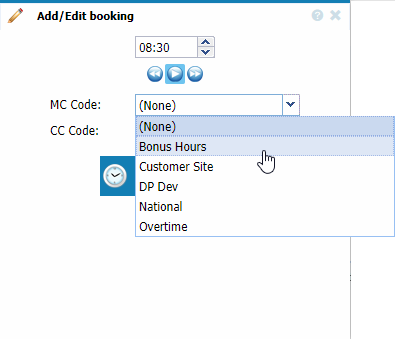 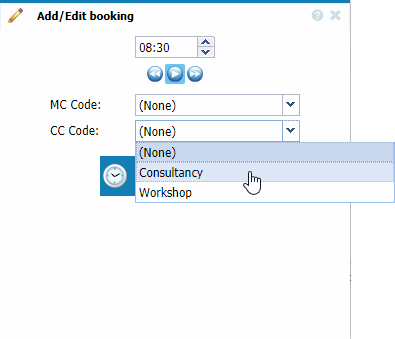 |
|
Selecting the MC type of booking in Add/Edit booking window in Daily View of Time Card in Astrow Web
|
Projects bookings can be added with button 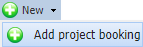 :
:
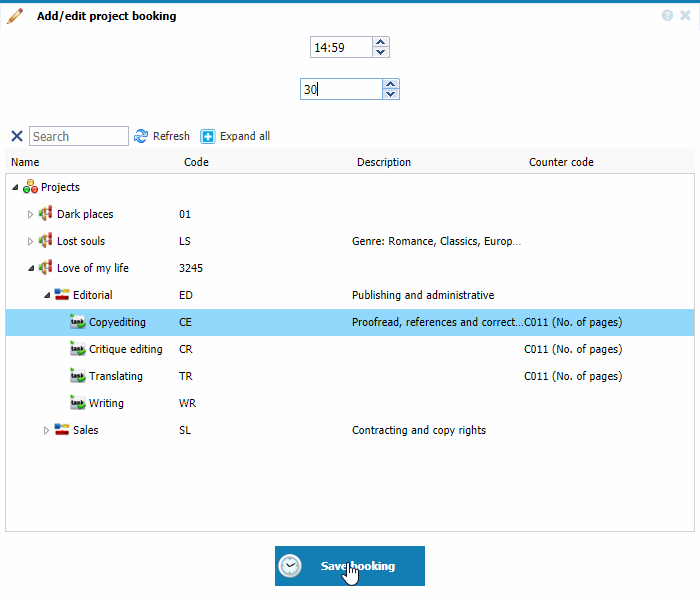 |
|
Selecting the activity booking in Add/Edit booking window in Daily View of Time Card in Astrow Web
|
To edit a booking, select it and click  or double-click on it. The Add/edit bookings window opens and you can edit it in the same manner as described above.
or double-click on it. The Add/edit bookings window opens and you can edit it in the same manner as described above.
To delete a booking from daily view, select the booking desired and click  .
.
To authorize or reject a booking with MC, select the booking and click the buttons  or
or  .
.