Add/Remove Report Columns
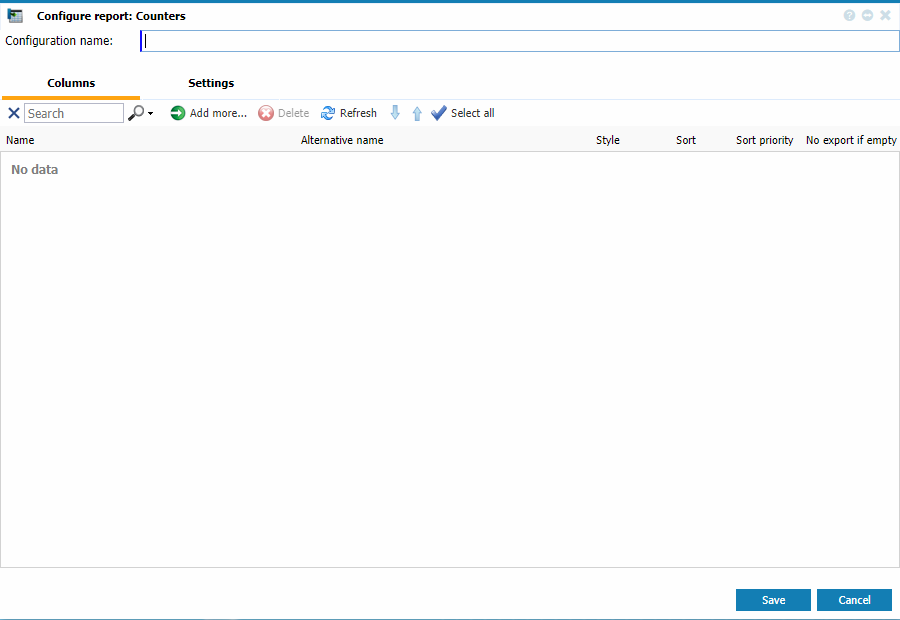 |
|
Configure Report page in Reports - Configure Reports in Astrow Web
|
Name the configuration to be saved in the configuration list.
In tab Columns, you can choose the information to appear in the report by selecting the type of information desired. Click  to add data.
to add data.
The Select window opens. Check the data you need for the report:
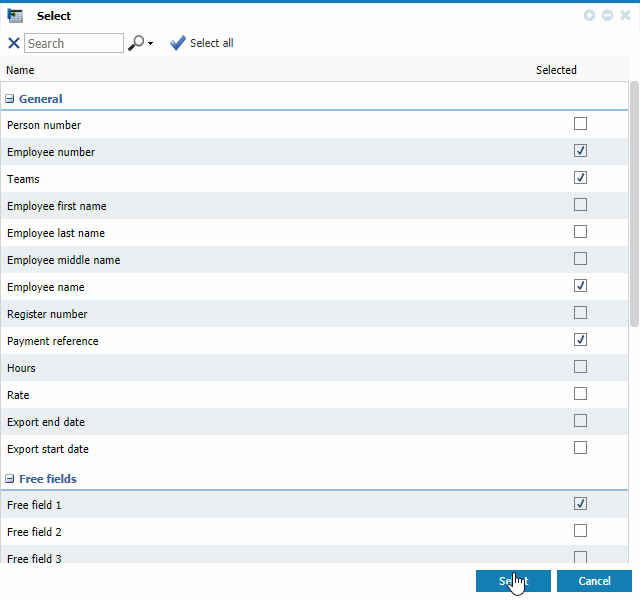 |
|
Select page in Reports - Configure Reports in Astrow Web
|
Use the search  field to search the items by name. Use
field to search the items by name. Use  to check all items or
to check all items or  in case you change your mind.
in case you change your mind.
Rearrange the order of columns
You can anytime rearrange the order of the columns using the buttons down  or up
or up  or simply dragging and dropping the field.
or simply dragging and dropping the field.
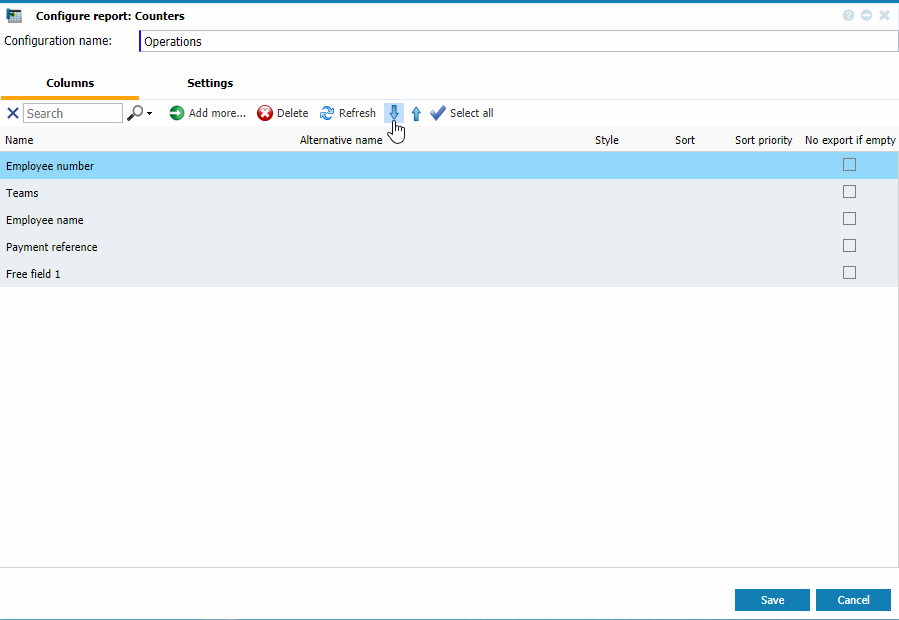 |
|
Rearranging columns in Configure Report page tab Column in Astrow Web
|
When dragging and dropping you will be guided by the green line:
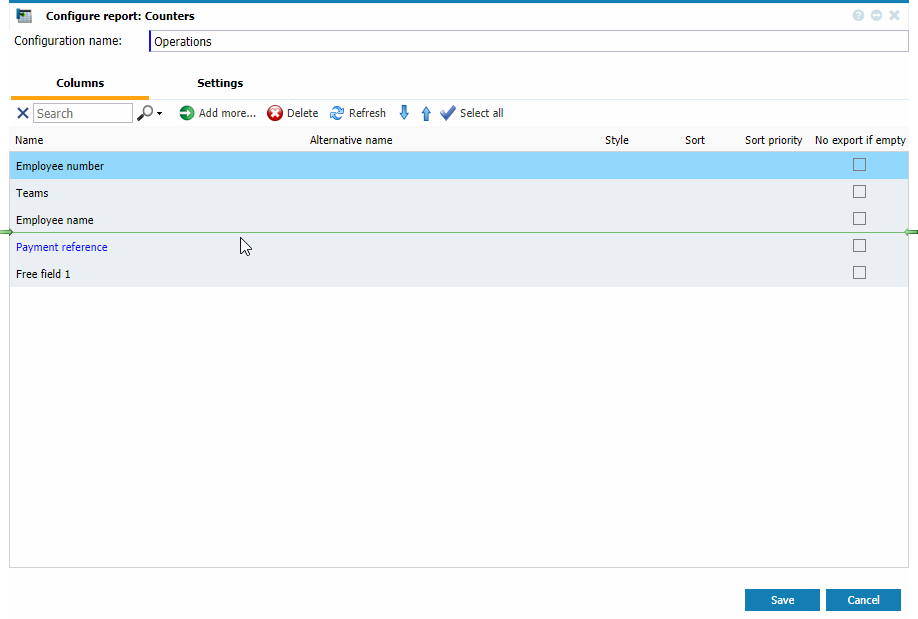 |
|
Rearranging columns with drag-and-drop in Configure Report page tab Column in Astrow Web
|
Alternative name
If you want to rename the field to appear in your report, just fill in an alternative name. If there is any alternative name, the application will use that one when generating a report.
To fill in an alternative name, double-click on the appropriate field:
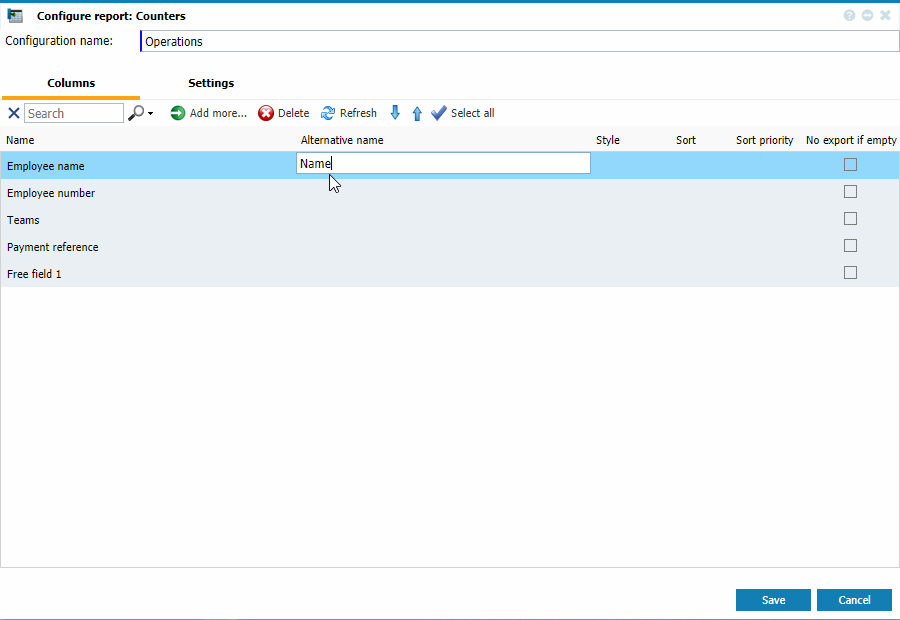 |
|
Writing alternative names to column heads of the report in Configure Report page tab Column in Astrow Web
|
Style
Here you can choose the style of a column (colors and lines):
 |
|
Defining the style of columns for the report in Configure Report page tab Column in Astrow Web
|
Choose your text and background colors, borders or fonts preferences:
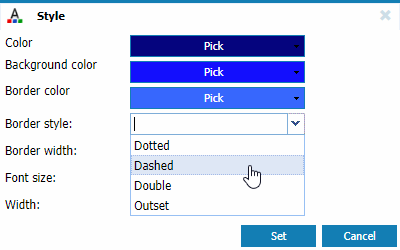 |
|
Column style case in Configure Report page tab Column in Astrow Web
|
Sort
Next you can define how to sort the data in a column, ascending or descending:
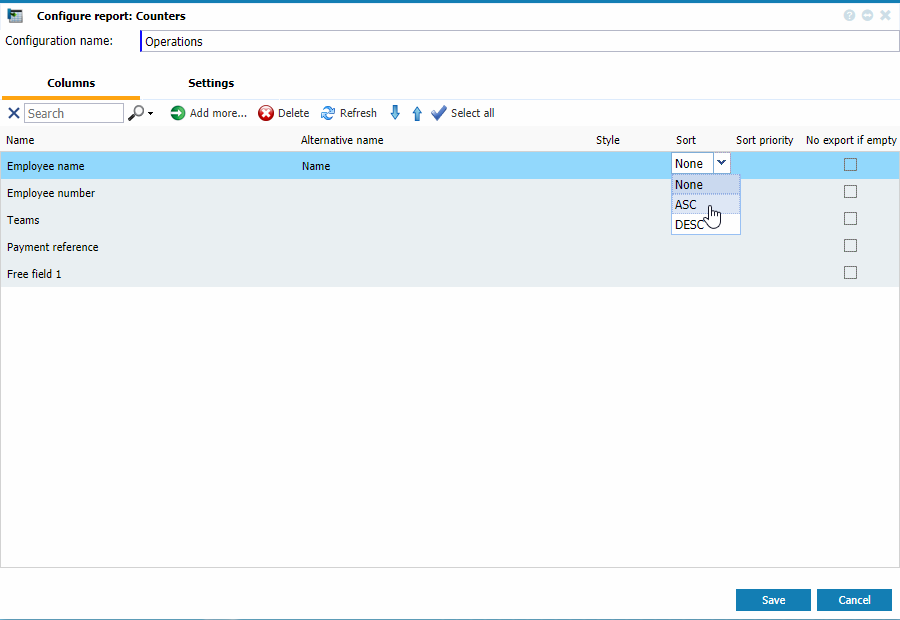 |
|
Choosing how to sort (ascending or descending) the data in columns in the report in Configure Report page tab Column in Astrow Web
|
You can decide the columns' priority when sorting the data:
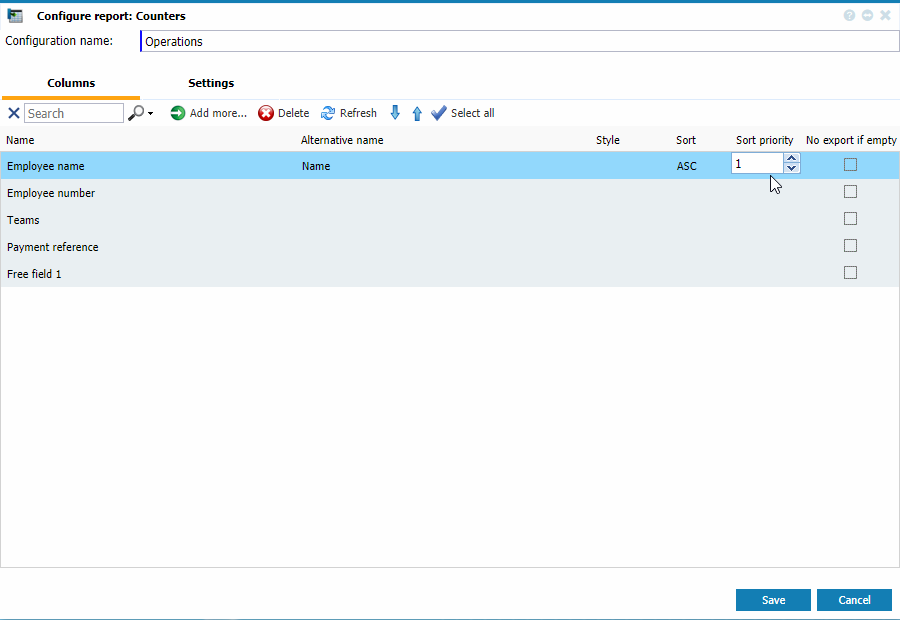 |
|
Choosing the priority of sorting data of the report Configure Report page tab Column in Astrow Web
|
With option No import if empty the columns will not be imported at all if there is no data.
You can delete a field you don't use with  .
.
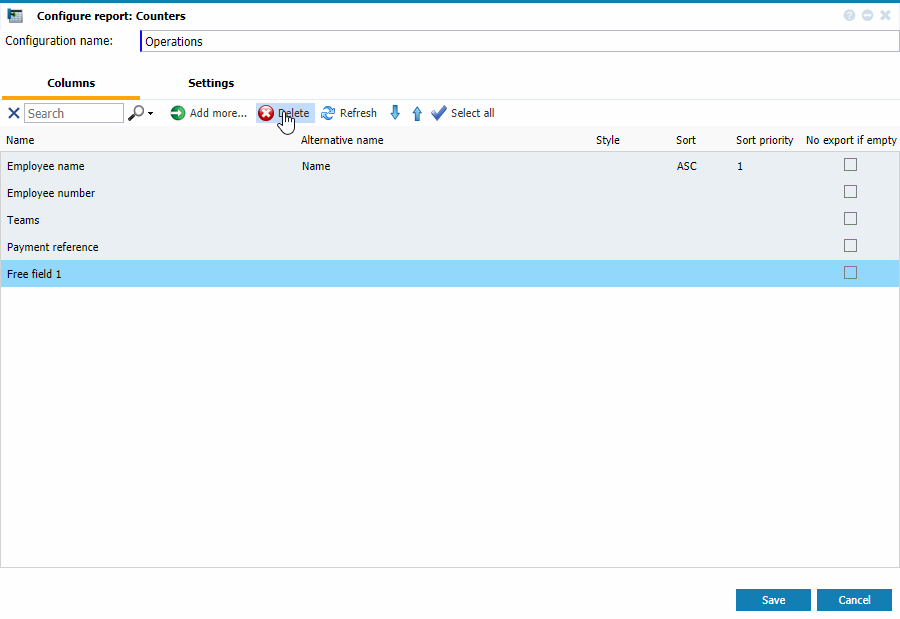 |
|
Example of report configuration in Astrow Web
|