Export Settings
In tab Settings you can define some settings for displaying/saving the export:
Put fixed header before column names:
Export column names: If checked, it exports the columns name.
Export zero (0) or null values: If checked, it will export also the null values. If not, the whole line will be excluded in the export.
Export plus (+) sign: If checked, + sign will accompany all positive values.
Value sign position: The sign + or - can be placed before or after value.
Hours format: Can be set to HH.dd (hundreds) or minutes HH:mm. By default it is set to hundreds;
Include colon (:) in HH:mm hours format: If checked and hours format in minutes, this will include the colon in the view.
Character(s) around value: Here you can set a character before and after each value you export;
Space replacement: It is used for Text fields to replace the spaces with text defined here;
Field separator: The field/column separator used to separate the fields on a line. It can be empty when using fixed width formats or customized, the default is comma;
File name: The name of the file, it can be customized;
Fraction separator: The separator for the real numbers; it can be customized, the default is dot.
Maximum rows per line: The number of items of information to fit per one line in the export when grouping by a certain criteria. If 1 (default), it will insert one row of information per line. To fit all rows of information grouped by a certain criteria in one line, you need to put there a bigger number (for more information and examples, see Grouping data in the export above).
Grouping rows ending: If you grouped the information, you can set a character after each end of the line.
Fixed header: You can write here a message for header;
Fixed footer: You can write here a message for footer;
File name: The name of the file saved in your location. You can anytime change the default name.
Saved report to: Write the path if you need to save you report; please note it might replace the file when saving it for the second time, therefore you have the file name options.
Pluggin DLL: This is a customised option for customers, here you should write the name of the DLL to be parsed. Please contact your distributor for this option.
File name options add date to file name, add time to file name, add unique id to file name: This option helps you easily search through the files saved in a desired location. You can add to the name of the file date, time and unique ID.
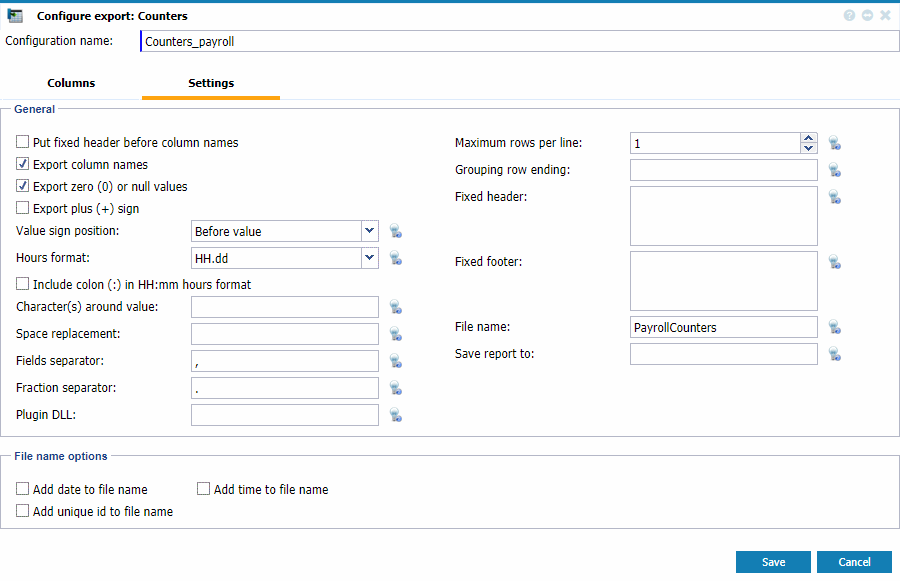 |
|
Tab Settings in Configure Export page in Astrow Web
|
Place the mouse over the button  to see the hint of the options.
to see the hint of the options.