Generating a New Request File for Dongle License
Step 1: Plug your dongle in the computer.
Step 2: Open CodeMeter Control Center. This can be done via Windows menu (Start - Programs CodeMeter - CodeMeter Control Center).
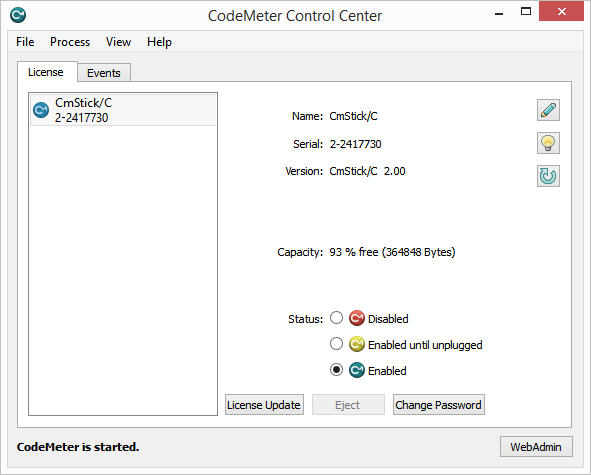 |
|
CodeMeter Control Center CmStick ready to update page
|
Next you need to generate a request file.
Step 3: Click on CmStick/C and click License Update:
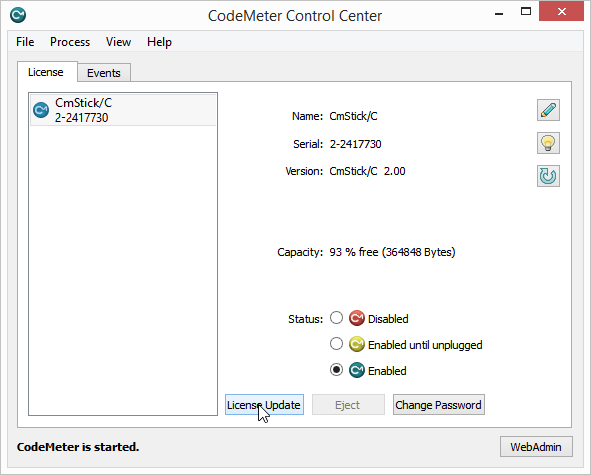 |
|
CodeMeter Control Center page with CmStick
|
Step 5: Click Next on wizard.
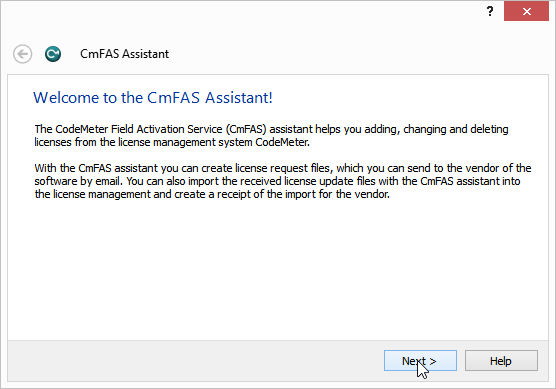 |
|
Starting the wizard in CodeMeter Control Center for CmStick
|
Step 6: Select Create license request and click Next.
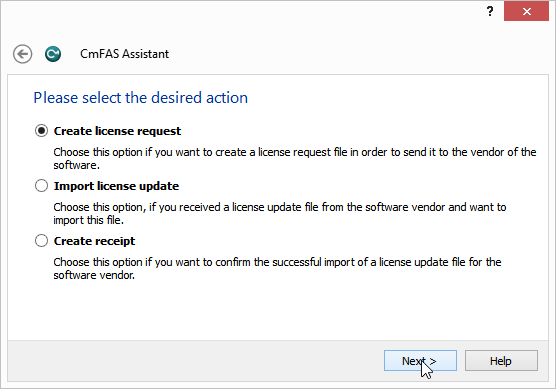 |
|
Create license request in wizard in CodeMeter Control Center for CmStick
|
Step 7: Select Add license of a new producer and click Next.
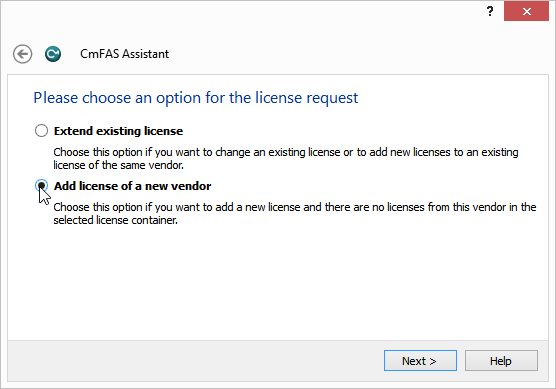 |
|
Introducing a new dongle license
|
Step 8: Enter the code 101672 and click Next.
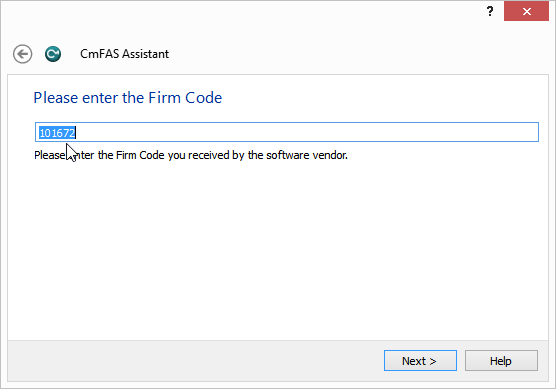 |
|
Writing the FirmCode for a new dongle license
|
Step 9: Select the path and click Commit.
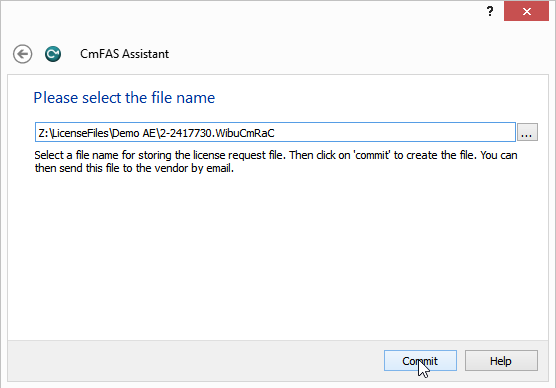 |
|
Selecting the dongle file in wizard in CodeMeter Control Center
|
|
|
The RAC file expires in 21 days, so please send it to Amano before the expiration period!
|