Generating an Update Request File for Dongle License
Step 1: Plug your dongle in the computer.
Step 2: Open CodeMeter Control Center. This can be done via Windows menu (Start - Programs - CodeMeter - CodeMeter Control Center).
Step 3: Click on CmStick/C and click License Update:
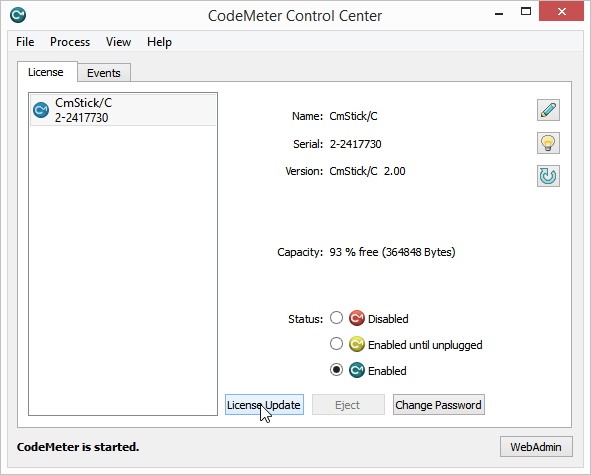 |
|
CodeMeter Control Center page with CmStick
|
Step 4: Click Next on wizard.
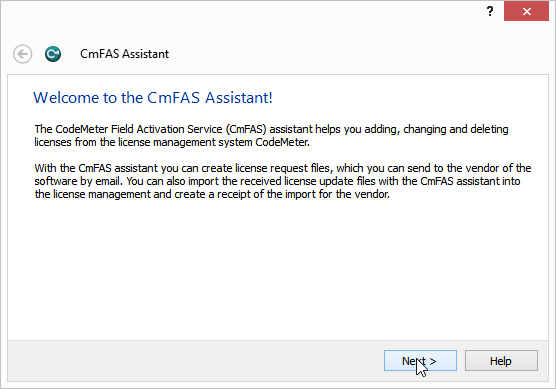 |
|
Starting the wizard in CodeMeter Control Center for CmStick
|
Step 5: Select Create license request and click Next:
 |
|
Create license request in wizard in CodeMeter Control Center for CmStick
|
Step 5: Select Extend existing license and click Next.
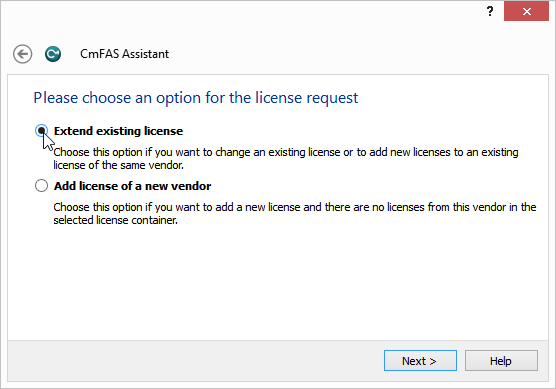 |
|
Extending the dongle license
|
Step 7: Choose the firmcode 101672 and click Next.
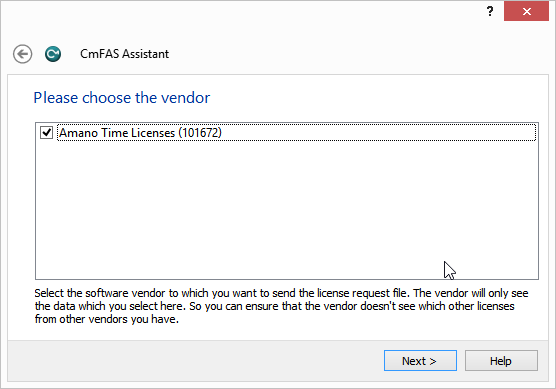 |
|
Checking the FirmCode for a new dongle license
|
Step 8: Select the path and click Commit.
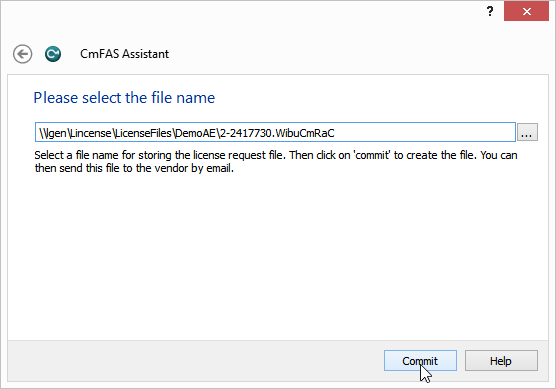 |
|
Selecting the dongle file in wizard in CodeMeter Control Center
|