iT300/iT30 Terminal Configuration
To add a new terminal configuration, go to Communication - Terminal Configuration and click  for iT30 and
for iT30 and  for iT300.
for iT300.
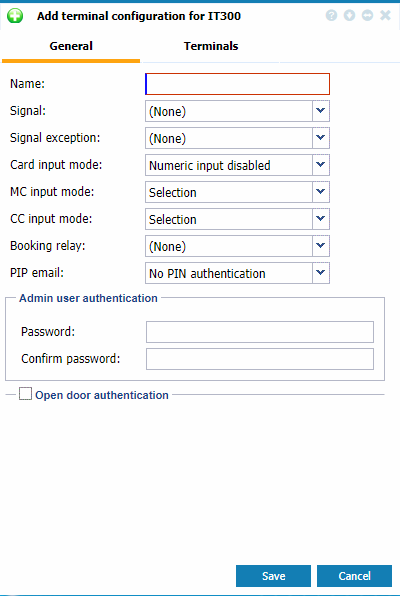 |
|
Tab General when Adding a new terminal configuration for iT30 in Astrow Web
|
Fill in the following parameters:
Name: The name of the new defined signal.
Signal: This drop-down list contains all existing signal program definitions (see Signal Definitions). You can either select a signal program to be applied, or select (None) (default value) if you don't use any signals.
Signal exceptions: This drop-down list contains all existing signal exceptions definitions (see Signal Exceptions). You can either select a signal exception to be applied, or select (None) (default value) if you don't use any signal exceptions.
Card input mode: Select Numeric input enabled (default value) if generating bookings via keypad is allowed, or Numeric input disable if bookings can be done only using a card.
MC input mode: This field specifies how to enter an MC code (management code) to the terminal. There are 3 options available:
-
Selection: Enables the selection of the MC code from the terminal.
-
Numeric input: Enables the key in of the numeric MC from the terminal keypad.
-
Numeric input (+ description): With this option a description of the MC will be displayed also on the terminal after pressing the MC code.
CC input mode: This field specifies how to enter a CC code (cost center code) to the terminal. There are 3 options available, the same as for the MCs mentioned above.
Booking relay: Select Relay 1 or Relay 2 if you need to activate a relay when booking. If you don't use any relays, just leave (None).
PIP email: This sends the existing PIP situation via email when the user presses F5 on the terminal. This is important moreover in emergency situations. You can deactivate this function by selecting Disable, however this is activated by default without PIN authentication. You can also activate it with PIN authentication.
Password: Define the password to be entered on the terminal when viewing/changing the parameters. This password has minimum 1 and maximum 8 digits.
Confirm password: Re-enter the same password to confirm.
Open door authentication: Check this option if a relay has to be activated by entering a password on the terminal (without making a clocking). If checked, some options will be required:
-
Password: Define the password to be entered on the terminal to activate a relay. This password has minimum 1 and maximum 8 digits.
-
Confirm password: Re-enter this same password to confirm.
-
Open Door Relay: Select the relay to be activated after password.
Go to tab Terminals to add the terminals.
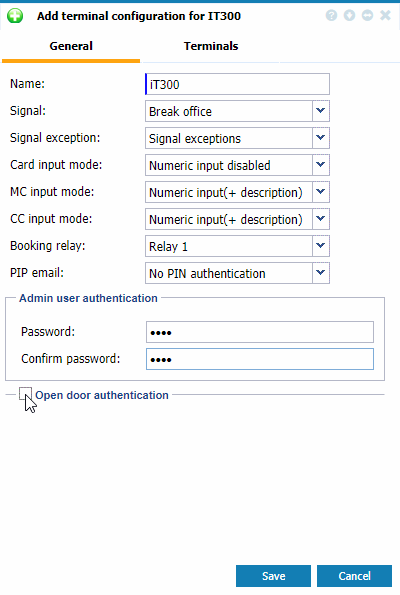 |
|
Tab General filled when Adding a new terminal configuration for iT300 in Astrow Web
|
In edit mode you can make the changes in the same manner as described above:
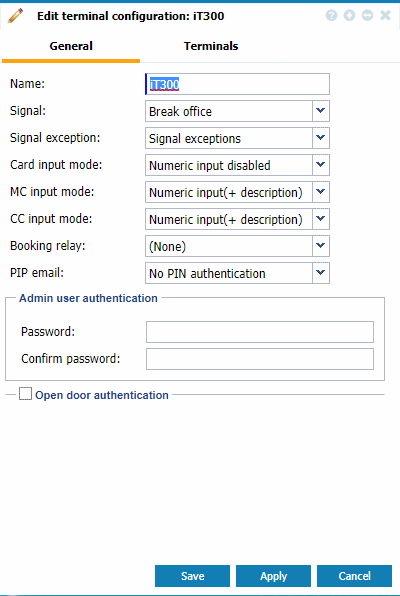 |
|
Editing a terminal configuration for iT300 in Tab General in Astrow Web
|
Once defined the terminal configuration, add the terminals to be applicable for. To add terminals to a new terminal configuration, go to Communication - Terminal Configuration - Tab Terminals:
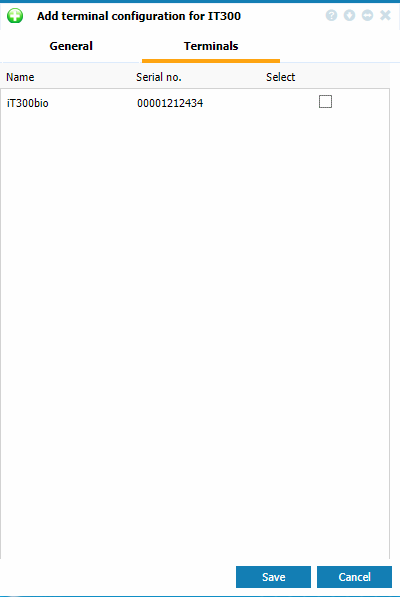 |
|
Tab Terminals when Adding a new terminal configuration for iT30/iT300 in Astrow Web
|
Select the terminal(s) and Save:
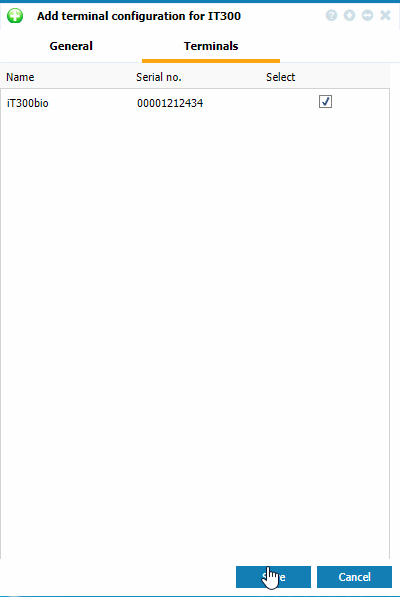 |
|
Selecting a terminal in Tab Terminals when Adding a new terminal configuration for iT30/iT300 in Astrow Web
|
You can edit also the terminal later or from terminal definition.
|
|
For more information about linking a terminal configuration to a terminal definition, see New/Edit Terminal in Terminal Manager.
|