Set Pay Group
To set/change a pay group definition of an employee, go to Configuration - Employees - Tab System [New/Edit] and click the button  correspondent to field Pay group. A new window opens:
correspondent to field Pay group. A new window opens:
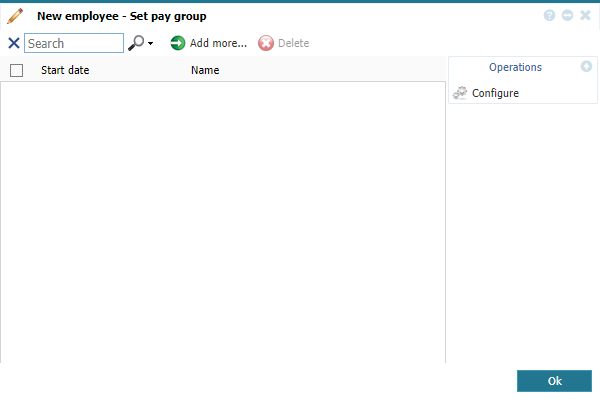 |
|
Setting a pay group from Tab System - New/Edit Employee Window in Astrow Web
|
Click the button  to set a pay group.
to set a pay group.
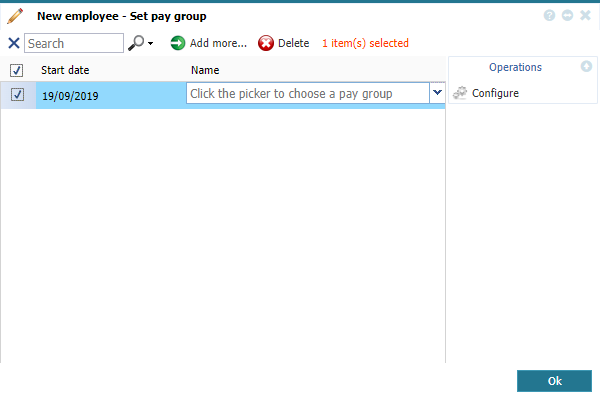 |
|
Adding a pay group from Tab System - Adding a new employee in Employees window in Astrow Web
|
Use the calendar (double-click on the Start date field) to set the start date of the pay group. You can search through previous month  or next month
or next month  . The button
. The button  can help you easily select a date desired, if not the current year or month.
can help you easily select a date desired, if not the current year or month.
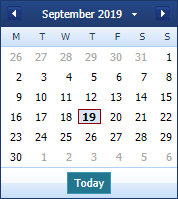 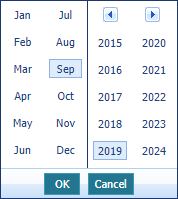 |
|
Navigation calendar option in Astrow Web
|
Next click the picker to choose a pay group from the ones defined. If not defined yet, you can one by selecting the button  .
.
|
|
A new window opens containing a list of pay groups defined in Astrow. Select a pay group and click Select.
The new pay group is added. Click Ok to link the pay group to the employee.
To delete a pay group history record, go to an individual employee definition in Configuration - Employees - Tab System [Edit], click the button  correspondent to field pay group, select the records and click
correspondent to field pay group, select the records and click  .
.
|
|
Please note that you won't delete a pay group definition, but a pay group history record from an employee definition. You are not advised to delete pay groups in use!
|
You can also use the search field  to search a pay group by name.
to search a pay group by name.