Add, Edit and Delete Own Absences in Daily Overview
To add an absence from timecard, go to Operations - Time Card and double-click on a date. Daily overview opens as below.
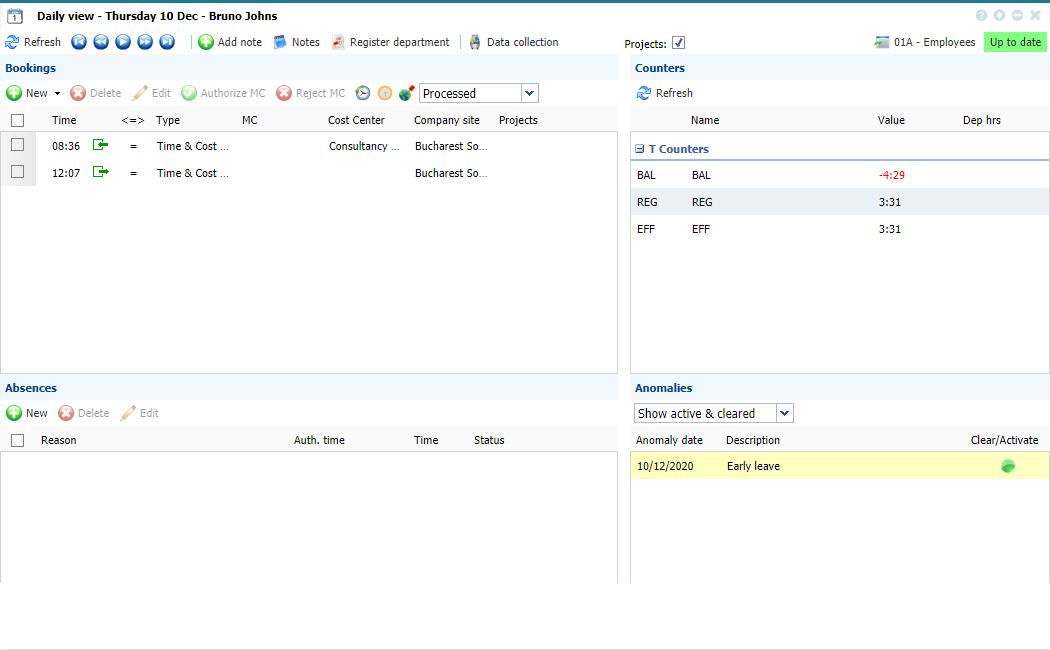 |
|
Daily View window ready for daily operations in Time Card in Astrow Web
|
Click  in Absences section. The following window opens:
in Absences section. The following window opens:
 |
|
Add/Edit absences window in Daily View of Time Card in Astrow Web
|
The following is a description of the options in Add/Edit absence screen of Daily view in Time Card:
|
|
List of all absences defined in Astrow Web.
|
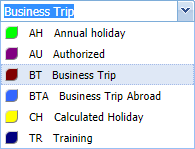 |
|
|
List of all authorization time types defined in Astrow Web.
|
 |
|
|
Possibility to customize the time, if custom time is defined.
|
|
|
|
Possibility of adding a file (e.g. medical).
|
|
|
|
To edit an absence, select it and click  or double-click on it. The Add/Edit absences window opens and you can edit it in the same manner as described above. To delete an absence from timecard, select the absence to be deleted and click
or double-click on it. The Add/Edit absences window opens and you can edit it in the same manner as described above. To delete an absence from timecard, select the absence to be deleted and click  .
.