Employee Site Reservation Requests
The employee can make site reservations from Astrow Web or from Astrow Mobile, with appropriate rights (for the role ESS, the permission Add site reservation requests is added by default).
In Site Reservation, employees can see the status of the site/location and add new site reservation requests. Additionally, employees can cancel or delete an existing reservation. In the same view, employees can see the history of all their reservations.
To add a site reservation, go to Operations - Site Reservation:
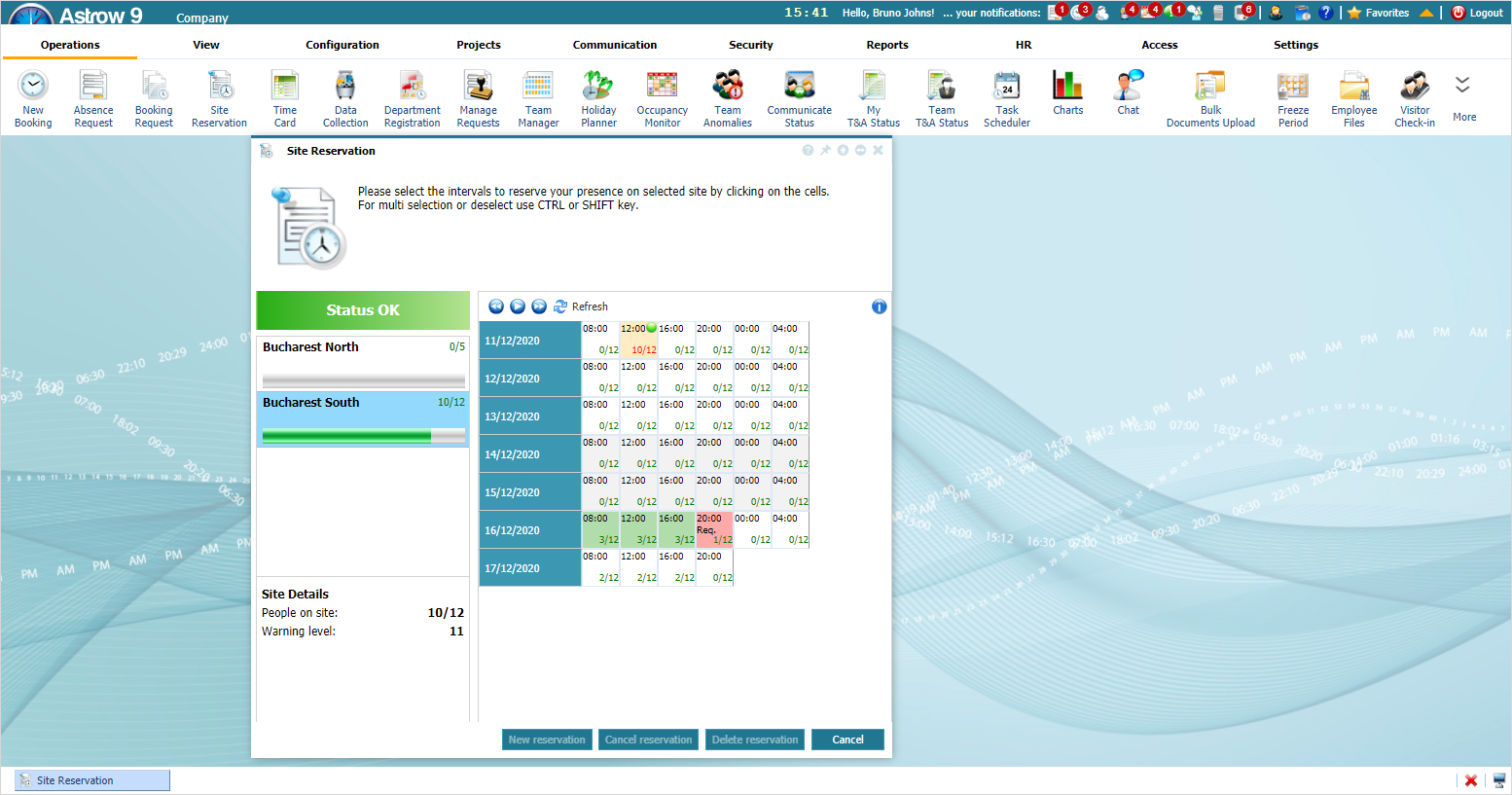 |
|
Site reservation requests in Astrow Web
|
The screen contains:
|
|
A list with all company sites. Make sure you select the correct company site.
|
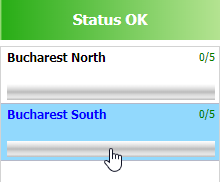 |
|
|
Site details:
People on site: the number of people with reservation requests, requests, or in bookings per total number of people accepted on site;
Warning level: The threshold or maximum level of occupancy to be considered when making a request.
|
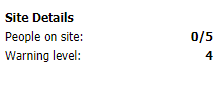 |
|
|
Reservation screen:
|
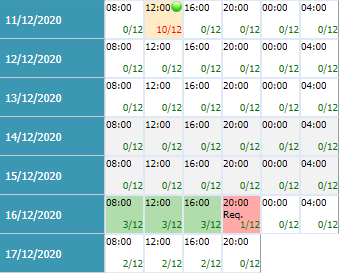 |
|
|
Navigation buttons to navigate per day:
|
|
|
|
Operational buttons:
New reservation: Adds a new reservation request. The request must be approved by the manager.
Cancel reservation: Cancels a reservation added by an approved request or manually by the manager. This action must be approved by the manager.
Delete reservation: Deletes a reservation request not approved yet.
|
|
|
|
Legend:
|
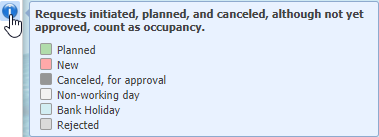 |
To add a new reservation, make the selections in single or multi-cell mode, with CTRL/SHIFT+click. The current day will always be marked. The operation bar will be opened with right-click. Click New reservation:
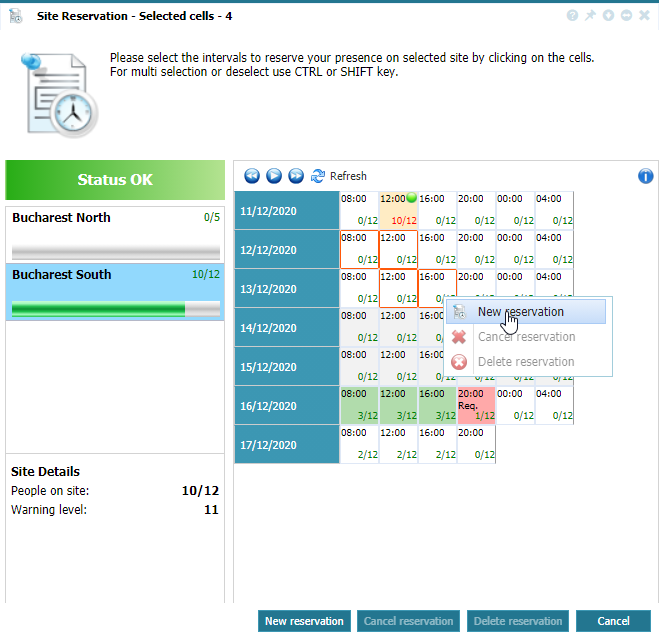 |
|
Adding a new site reservation request in Astrow Web
|
The requests will be sent for approval.
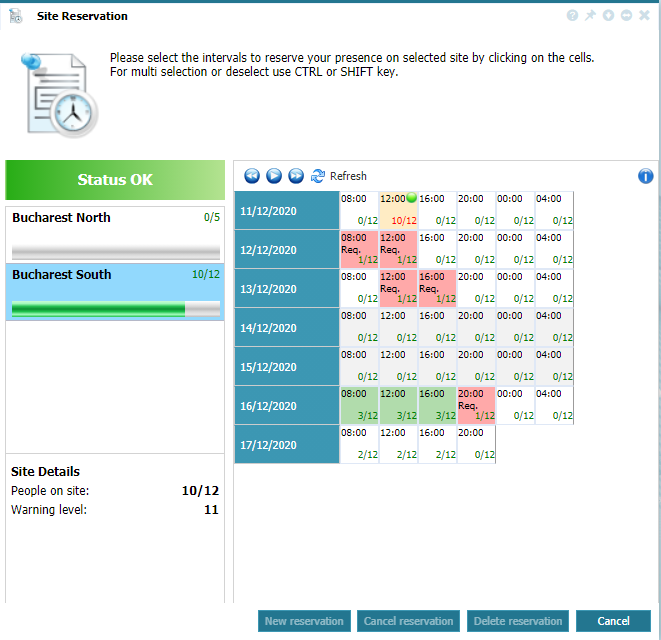 |
|
Site reservation requests in Astrow Web
|
In case the reservation was not yet approved, you can delete it:
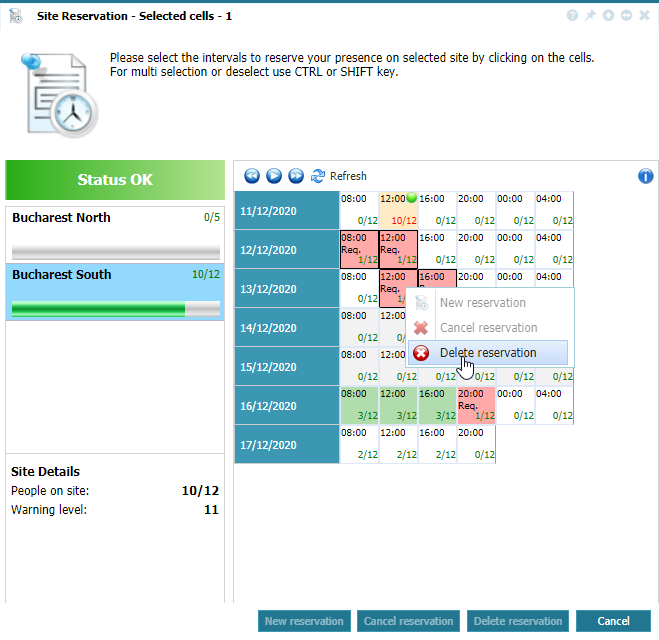 |
|
Deleting a reservation in Astrow Web
|
If the reservation was already approved and you would like to cancel it, click Cancel reservation. Canceling the reservation will go to management for approval.
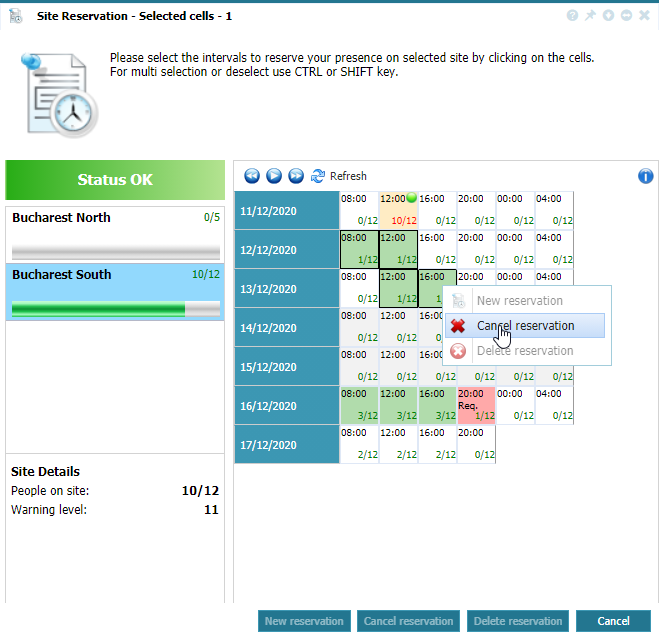 |
|
Cancelling a reservation request in Astrow Web
|