Absence Request in Astrow Mobile
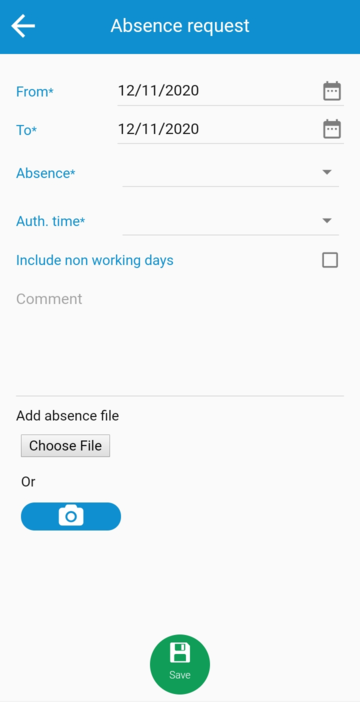 |
|
Absence request in Astrow Mobile
|
Select the period (From* -To* dates):
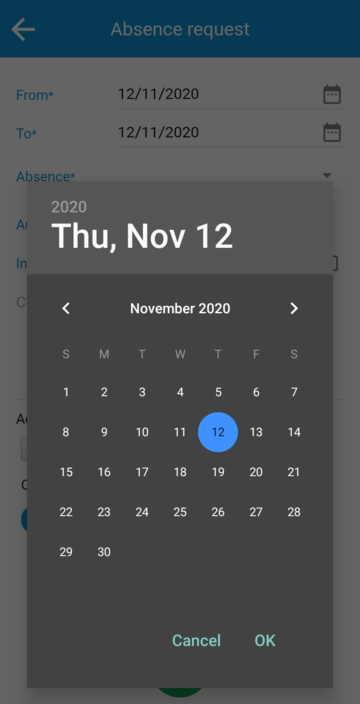 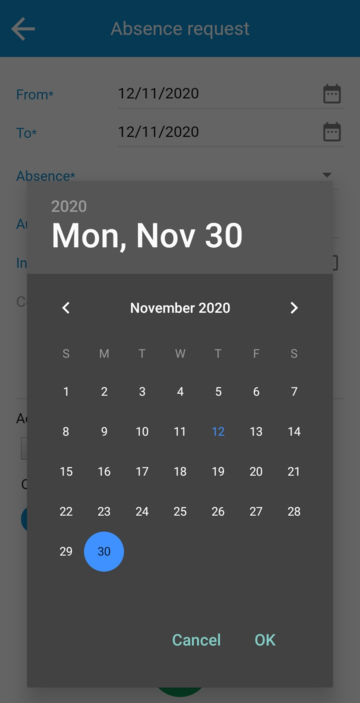 |
|
Absence request date and type selections in Astrow Mobile
|
Select the Absence*:
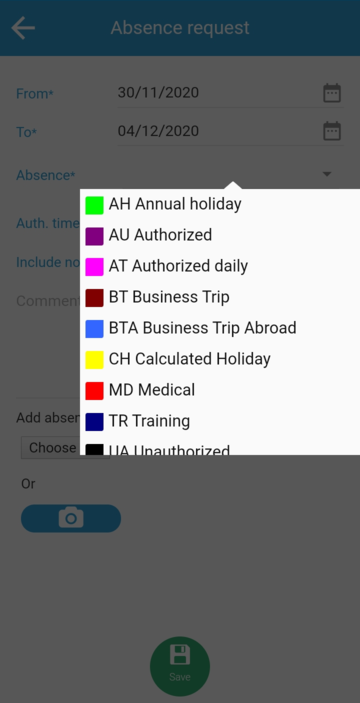 |
|
Absence selection for request in Astrow Mobile
|
Press on the field Auth. time* for time type selection.
 |
|
Absence request time type selection in Astrow Mobile
|
For type Custom time, you can set the time by pressing on the field  . Slide the cursor over to adjust the hours and minutes:
. Slide the cursor over to adjust the hours and minutes:
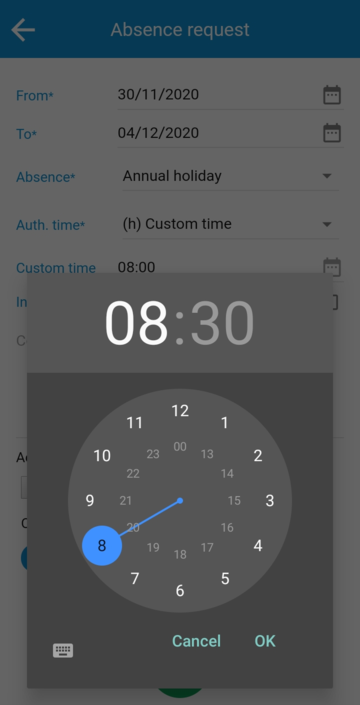 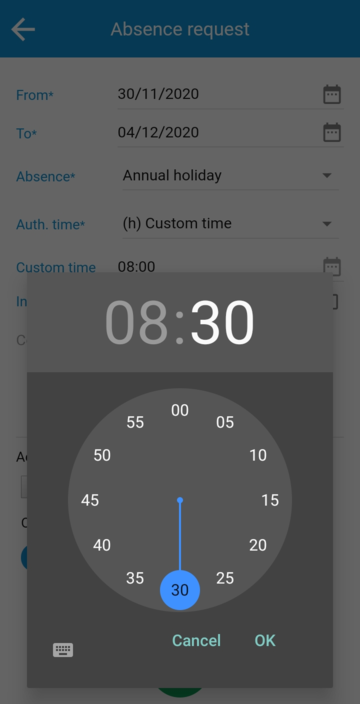 |
|
Booking request hour and minutes adjustment for Custom time in Astrow Mobile
|
Or you can use the button  to write the time:
to write the time:
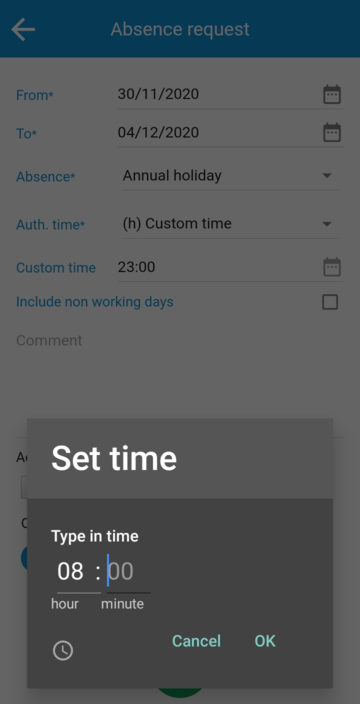 |
|
Booking request setting the hour for Custom time in Astrow Mobile
|
Add a comment, if necessary:
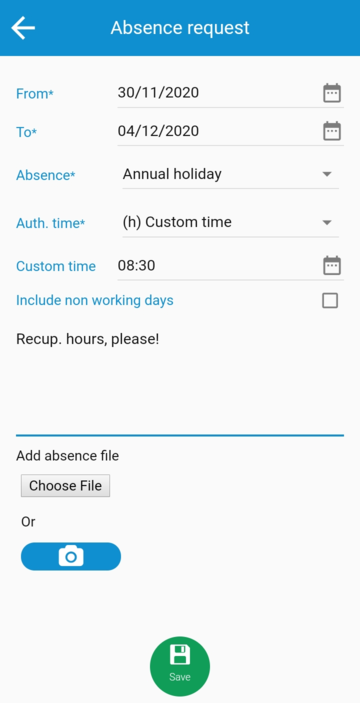 |
|
Absence request comment in Astrow Mobile
|
Press  to add a file or
to add a file or  to take a photo.
to take a photo.
Save  and your request is sent.
and your request is sent.
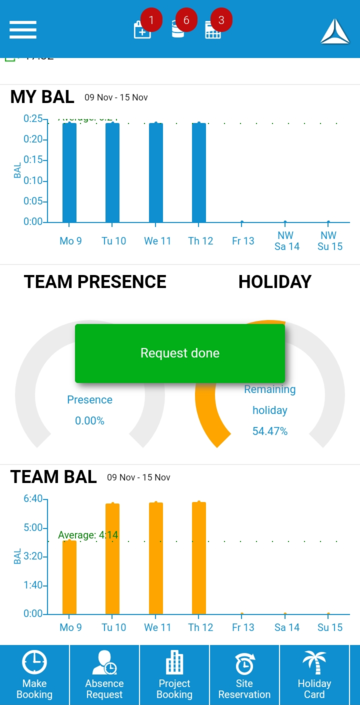 |
|
Absence request done in Astrow Mobile
|