Add, Edit and Delete a Calendar
To add a bank holiday calendar, follow the next steps:
Step 1. Go to Configuration - Bank Holidays and click  .
.
 |
|
Adding a new calendar in Bank Holiday window in Astrow Web
|
Name your calendar:
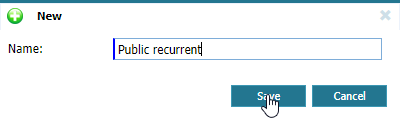 |
|
New calendar in Bank Holiday window in Astrow Web
|
Step 2: Users can consult one of the predefined official calendars applied in their region. However this works only as view, bank holidays must be afterwards added to the calendar, if applicable. Select a new Region if you want to check the official public holidays or you can just leave (None) if you don't want to consult the public holidays.
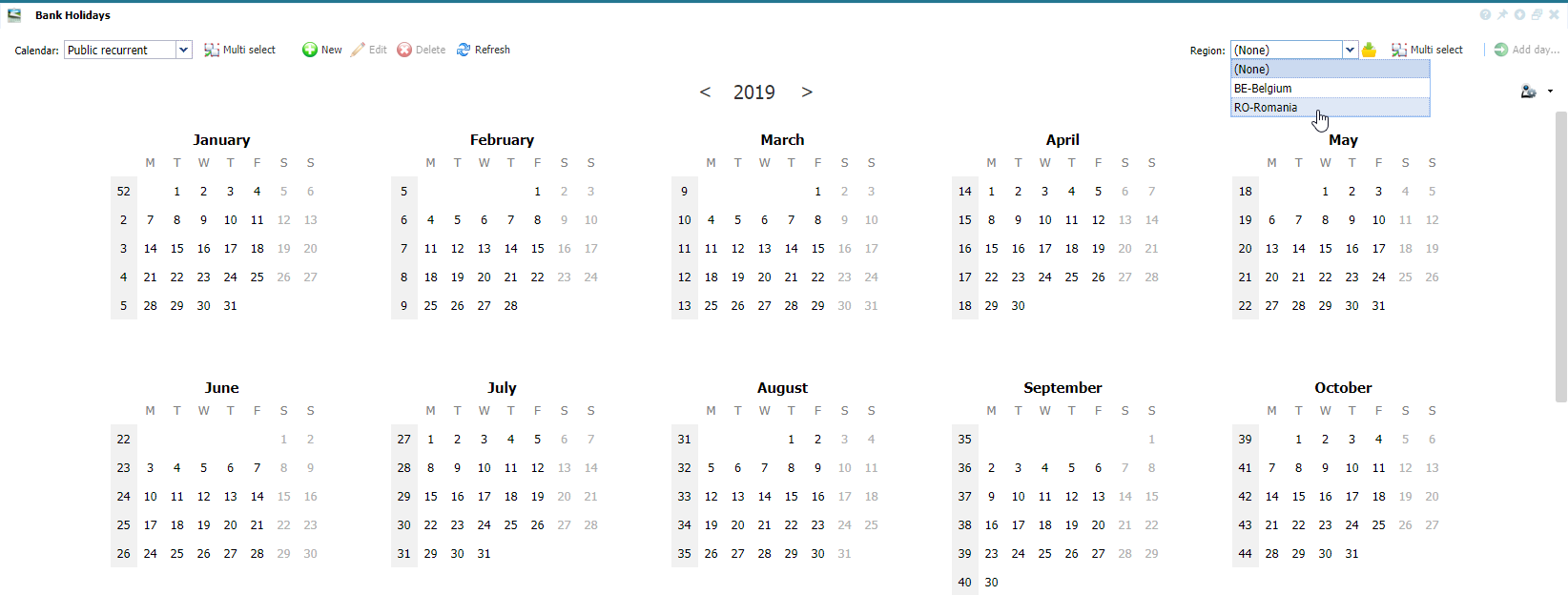 |
|
Selecting a new region for a new calendar definition in Bank Holiday window in Astrow Web
|
Step 3: Add bank holidays. You can select only one day or multiple days in order to add new bank holidays. After select press the  button:
button:
 |
|
Selecting one or more bank holidays in Bank Holiday window in Astrow Web
|
If you use a predefined calendar, you need to add the days in your defined calendar.
Step 4: Add one ore more bank holiday definitions to your calendar. To do this, select the button  and create the definition (see Add, Edit and Delete Bank Holidays):
and create the definition (see Add, Edit and Delete Bank Holidays):
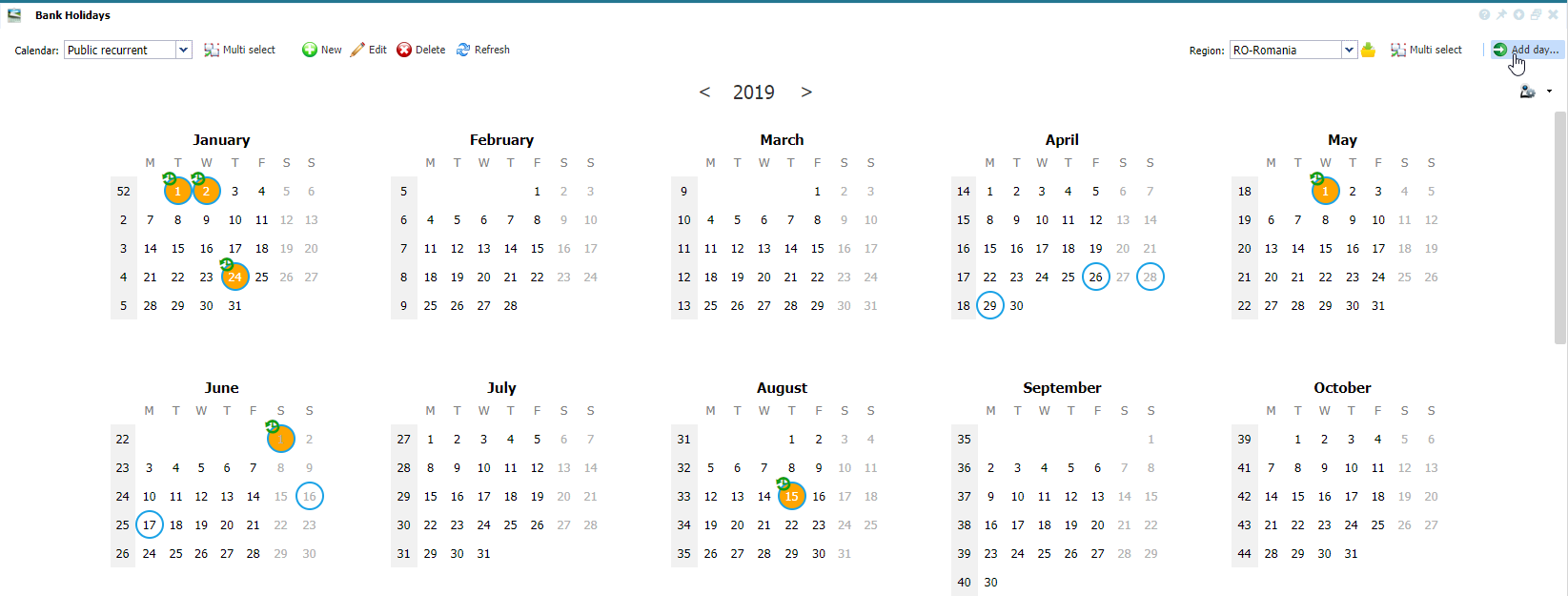 |
|
Adding a new bank holiday definition in Bank Holiday window in Astrow Web
|
Check the public holidays added to your calendar (colored  ):
):
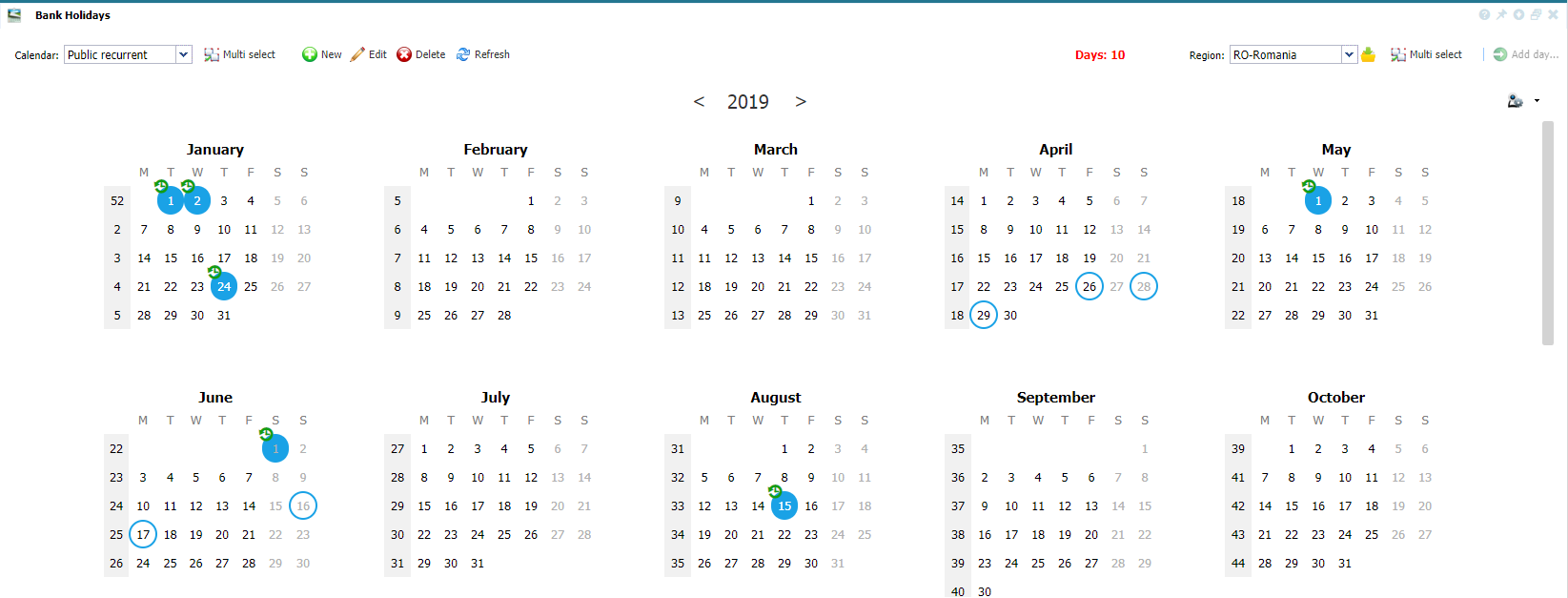 |
|
Example of bank holiday added in Bank Holiday window in Astrow Web
|
Next you can create another definition to your calendar:
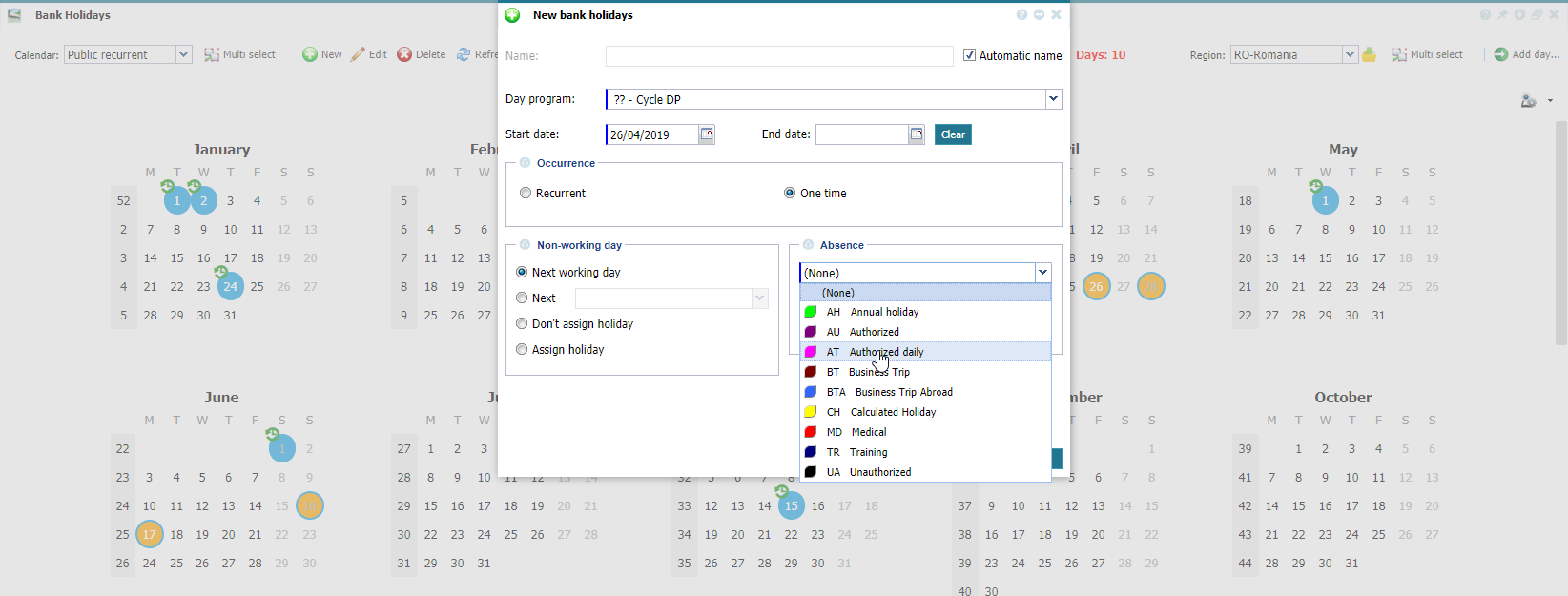 |
|
Adding a new bank holiday definition to a calendar in Bank Holiday window in Astrow Web
|
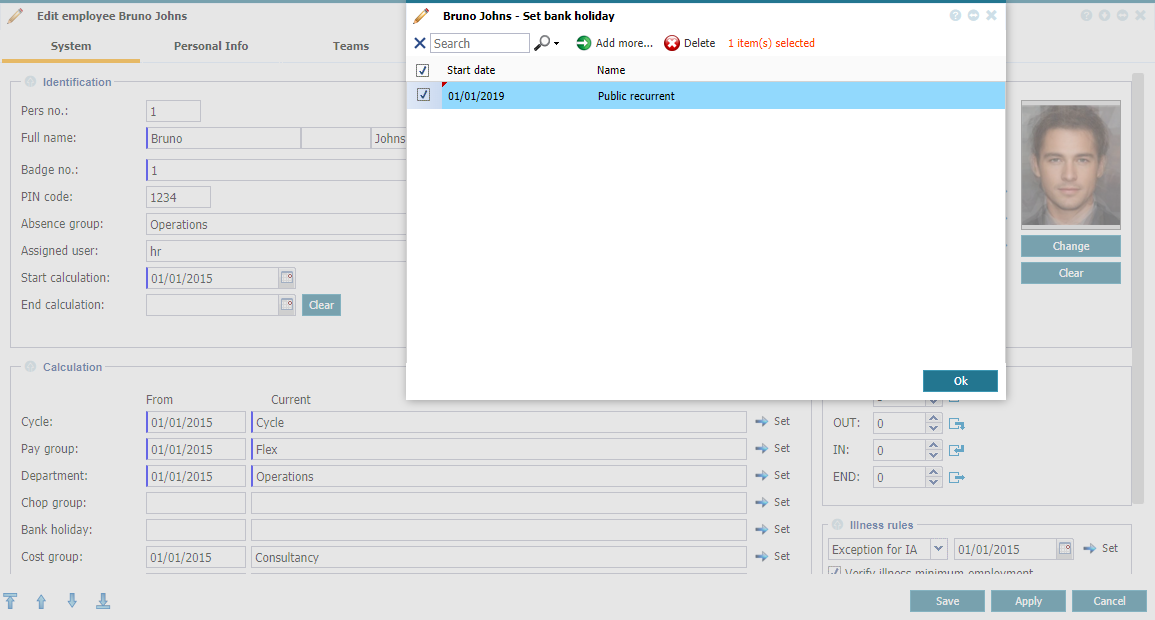 |
|
Assigning the new calendar to employee in Employees window in Astrow Web
|
To edit a calendar, select it and click  . You can only edit the name:
. You can only edit the name:
 |
|
Editing a bank holiday calendar in Astrow Web
|
Use the button  .
.