Add, Edit and Delete Users in Users Window
To operate with users, click Security - Users. Users window opens:
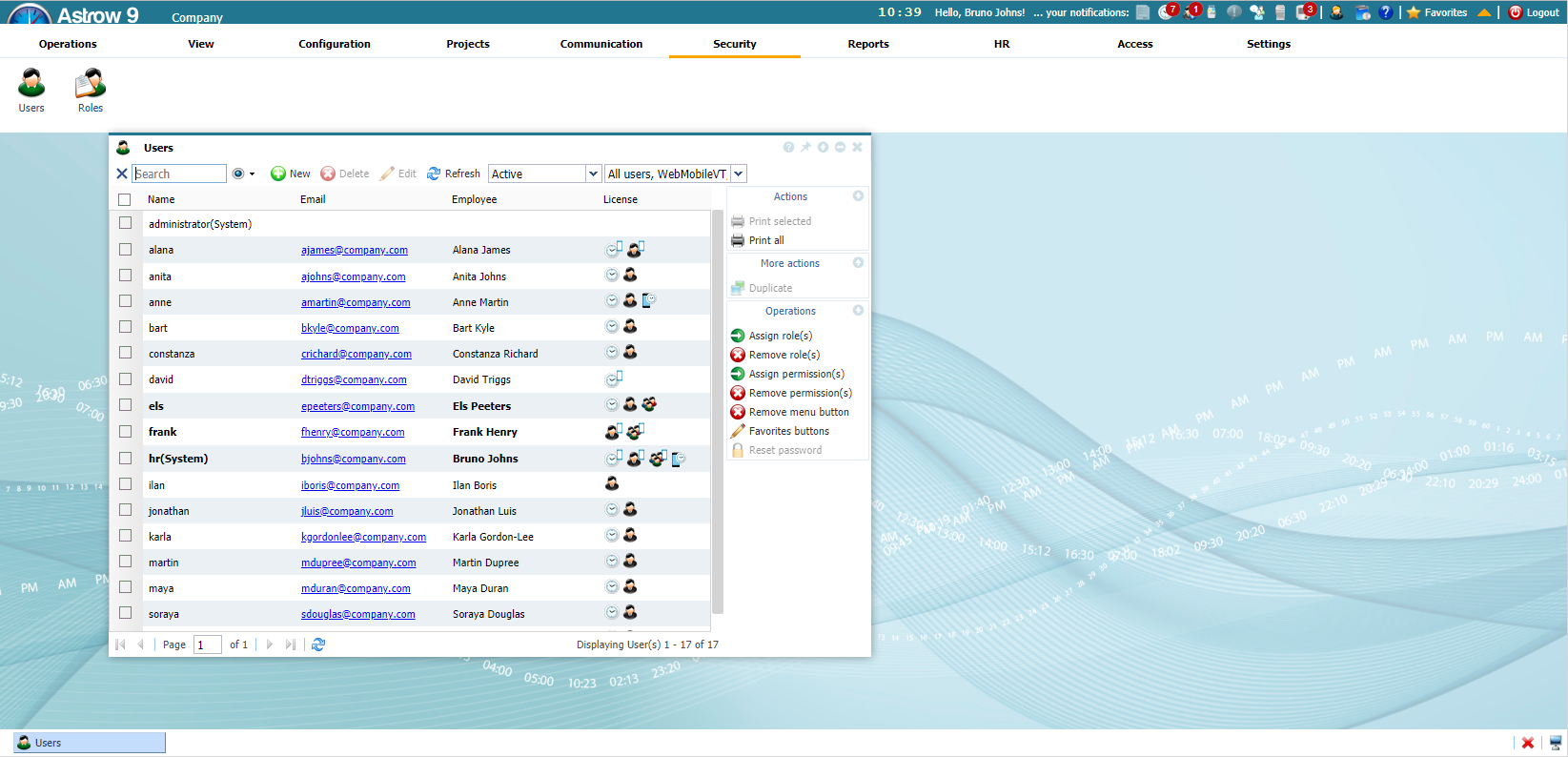 |
|
Users window in Astrow Web
|
To add a user, click  or use the button duplicate
or use the button duplicate  to copy an existing definition for easy editing. Once you named it, you can edit it by adding or deleting roles or permissions, or customize the view in application for a user.
to copy an existing definition for easy editing. Once you named it, you can edit it by adding or deleting roles or permissions, or customize the view in application for a user.
To edit a user, click  or double click on it. To delete a user, select it and click
or double click on it. To delete a user, select it and click  .
.
|
|
If you delete a user linked to an employee, also the link is deleted. In this case the employee should be linked to other user defined in order to use Astrow Web. System users cannot be deleted! They can only be edited.
|
Types of filters:
|
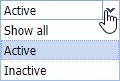 |
|
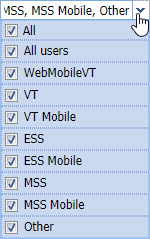 |
For type of users there are also different icons:
|
|
|
|
|
|
|
|
|
|
|
|
|
|
Multiple user operations are also possible:
|
| |
|
| |
|
| |
|
| |
|
| |
|
|
Use the button  to reset the user password.
to reset the user password.
|
|