Booking by QR Code or Barcode
Employees can make bookings using a QR code or a barcode assigned. The booking type must be defined when defining the terminal in Configuration - Terminal Manager - New/Edit Mobile Terminal (see New/Edit Mobile Terminal).
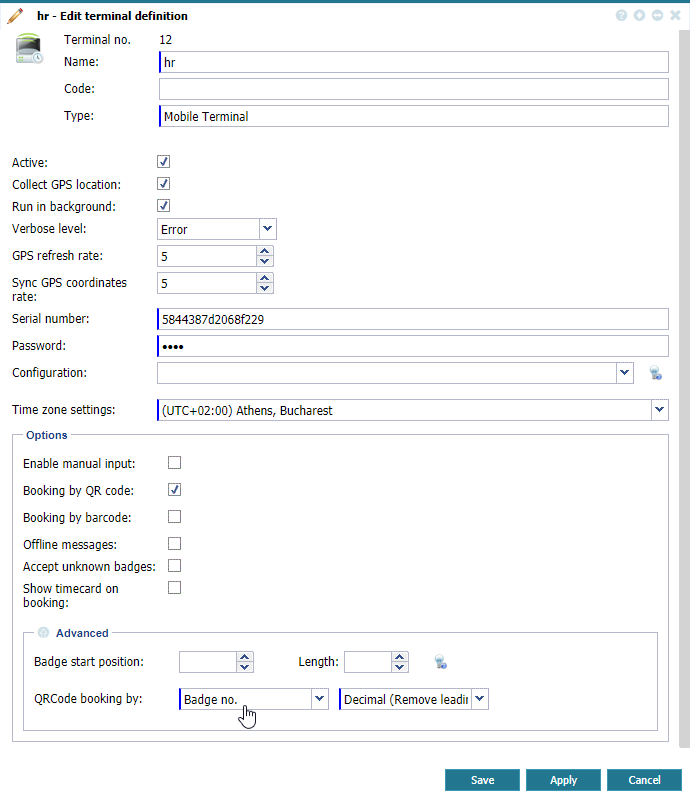 |
|
Setting the mobile terminal for bookings with QR code or barcode
|
In employee definition, define the badge number or the identifier used in mobile definition and make sure the mobile terminal is in the terminal group assigned to employee (see Tab System - Add and Edit an Employee).
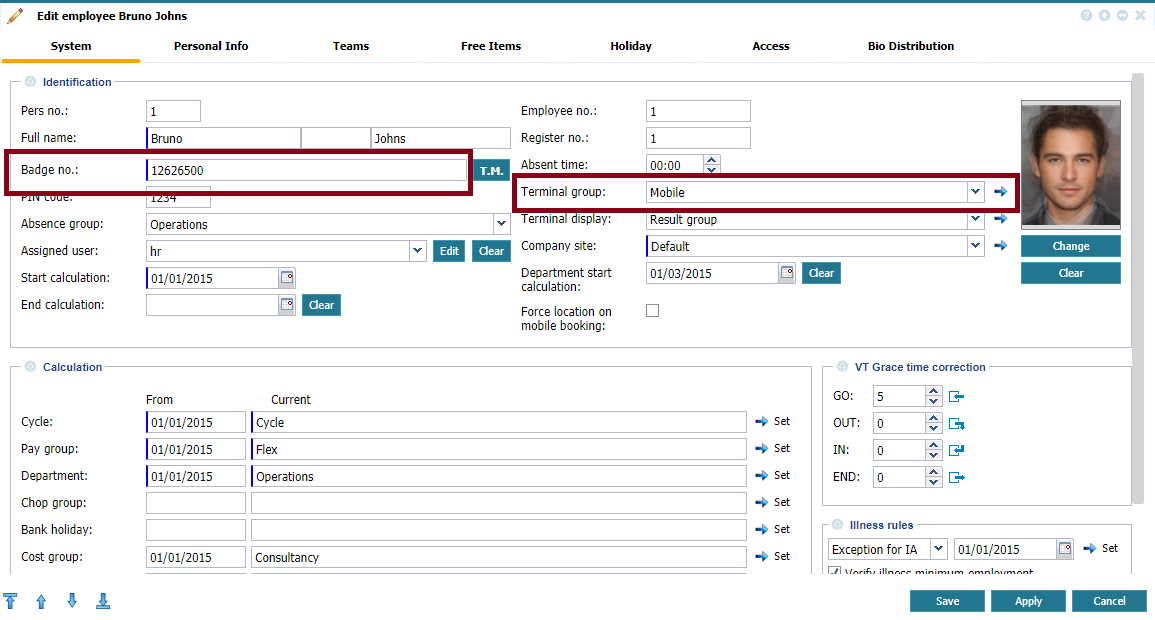 |
|
Employee definition for bookings by scan
|
The mobile terminal can be used.
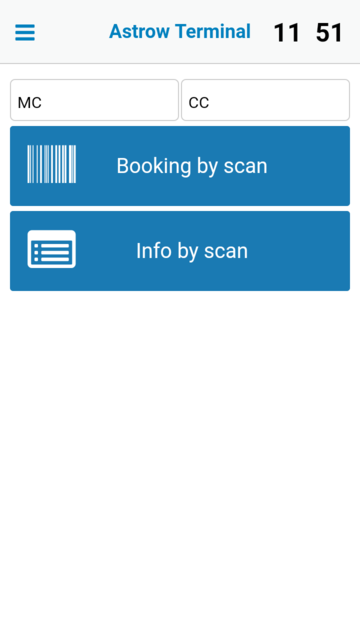 |
|
Mobile terminal booking page by scan
|
To make bookings using the QR code or a barcode, just press on the Booking by scan button and scan the code:
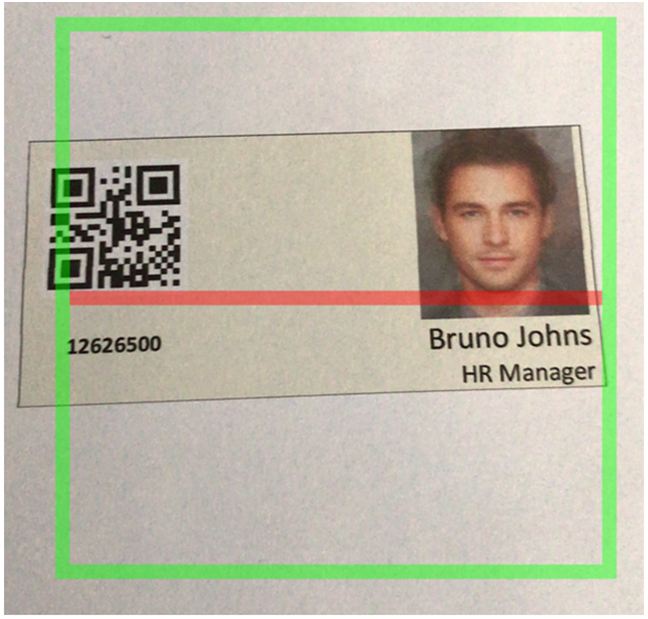 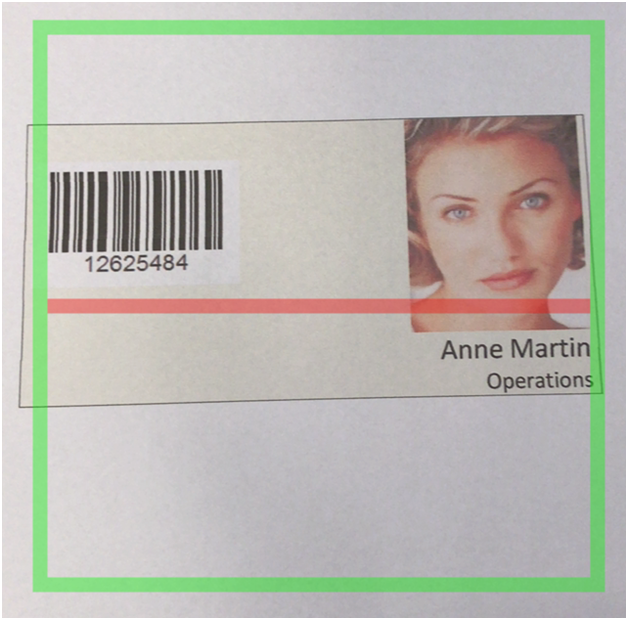 |
|
Scanning a QR code in Mobile terminal booking page
|
You can adjust the camera (front or back) in mobile application settings (press  - administration password needed).
- administration password needed).
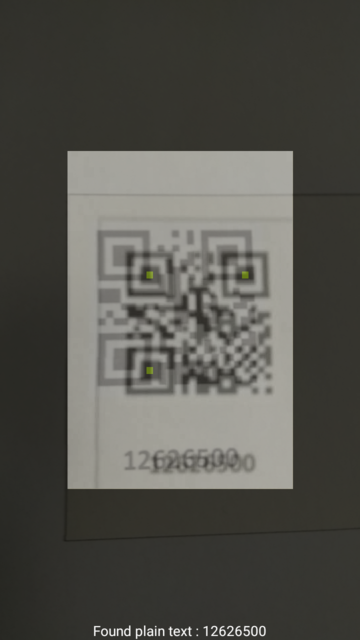 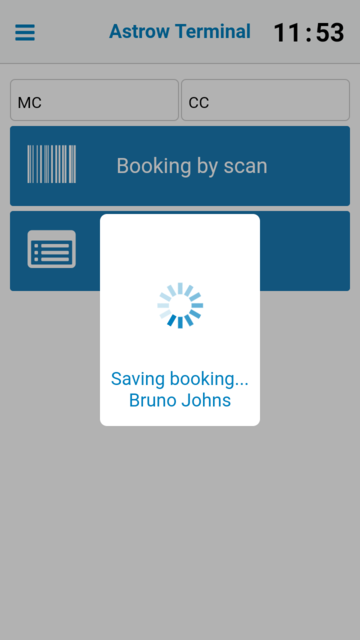 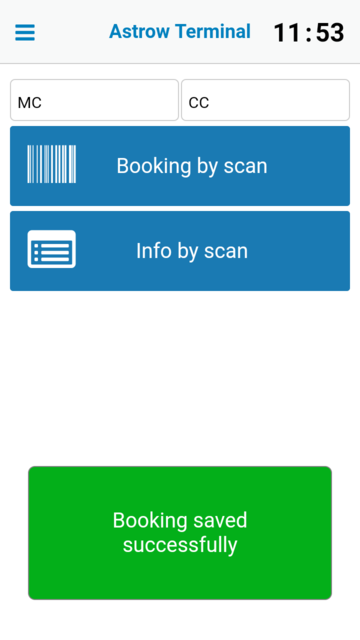 |
|
Saving the booking in Mobile terminal booking page
|
When booking with MC or CC, select the applicable code from the list before writing the PIN code or employee number:
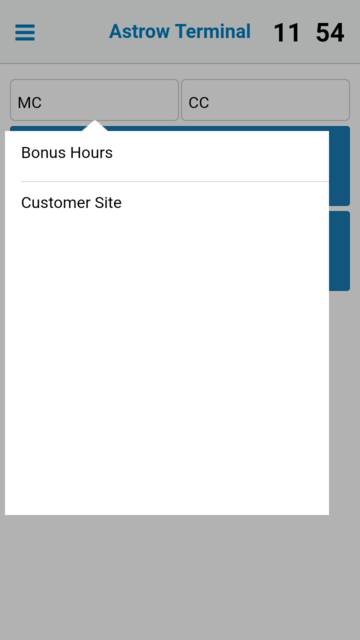 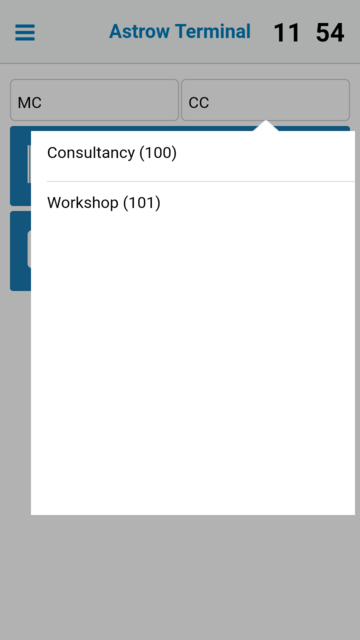 |
|
Mobile terminal MC and CC selection
|
Inquiry (Info by scan) will display the time card (daily or weekly, depending on the setting of the result group assigned to employee - see New/Edit Result Group). Swipe back of forth to navigate between periods.
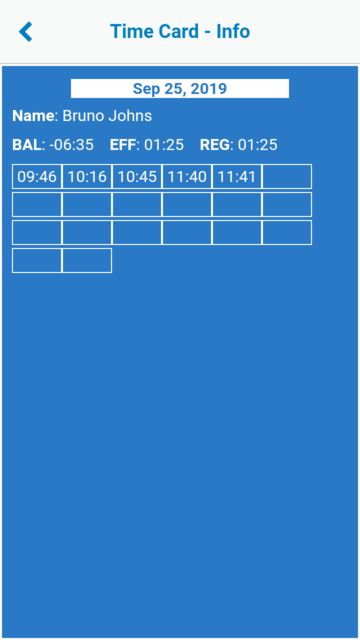 |
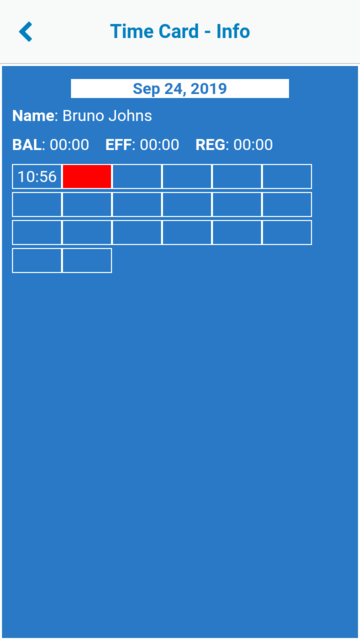 |
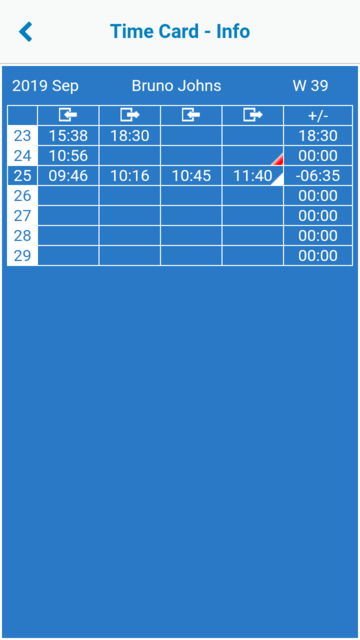 |
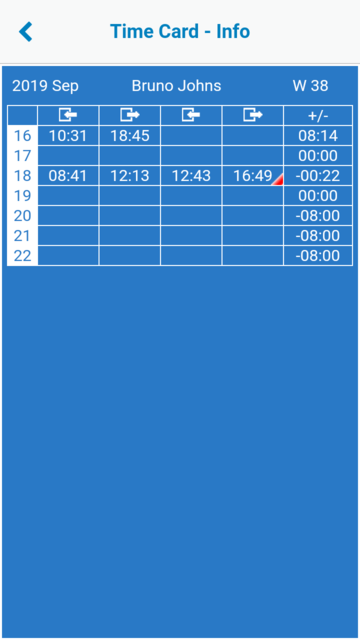 |
|
Time Card display in Mobile terminal application
|
|
|
|