Create, Edit and Delete a Project
To operate with projects, go to Projects - Projects:
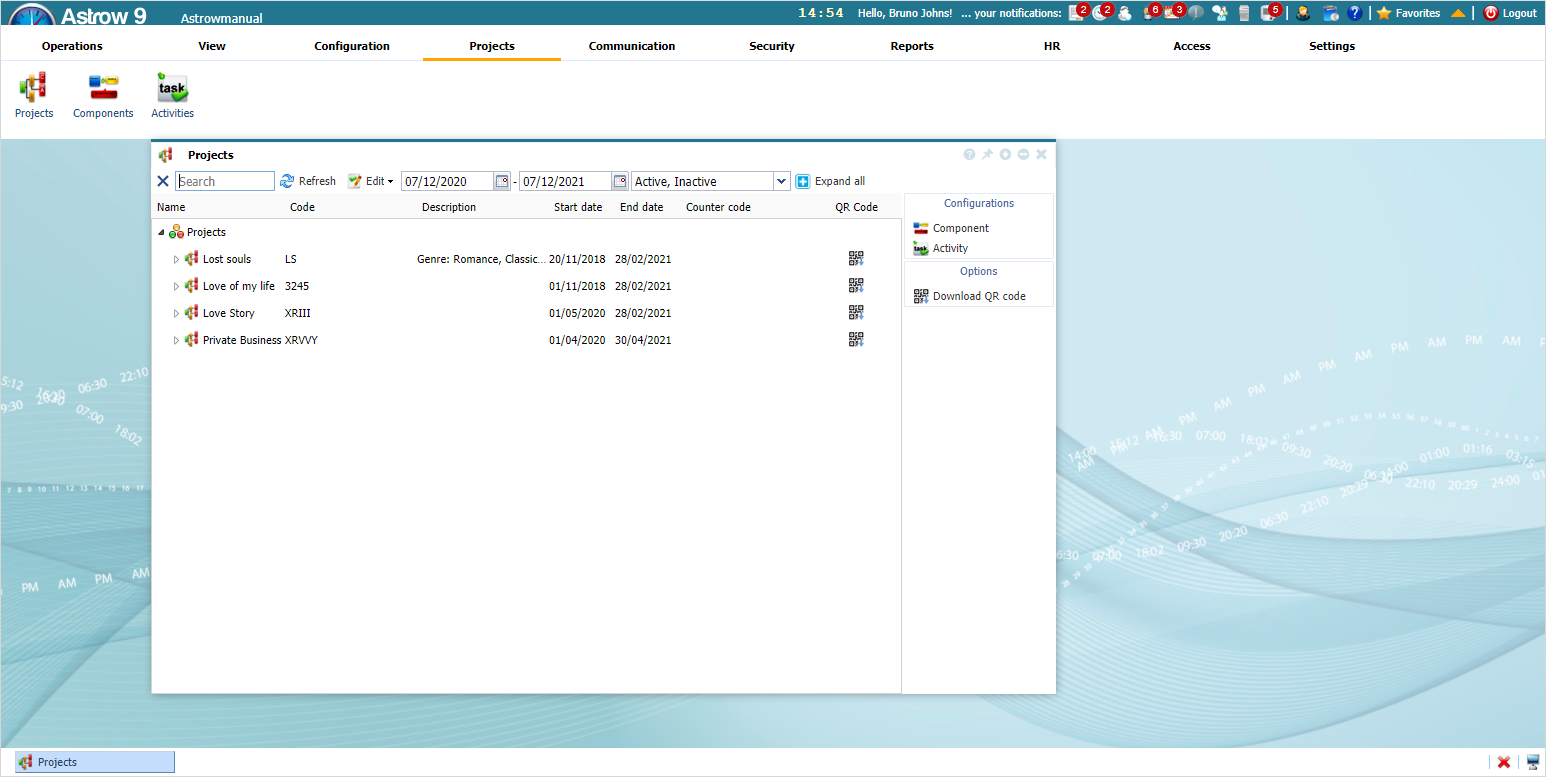 |
|
Projects window in Astrow Web
|
To create a project, right-click on Projects and click on 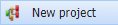 :
:
 |
|
Adding a new project in Astrow Web
|
|
|
To add a component to a project, right-click on Projects, and on  , select
, select 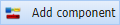 . You can add up to 3 levels of components, the last level of components should always contain activities.
. You can add up to 3 levels of components, the last level of components should always contain activities.
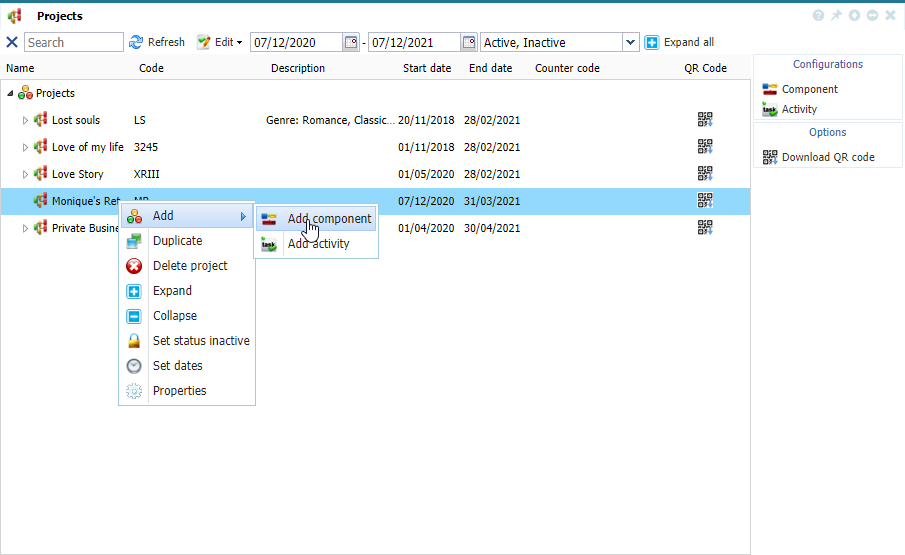 |
|
Adding a new component to the project in Astrow Web
|
Here you can link a component from the ones defined. You can also add, edit or delete the existing ones (see Add, Edit and Delete Component). To define new components, see New/Edit Component.
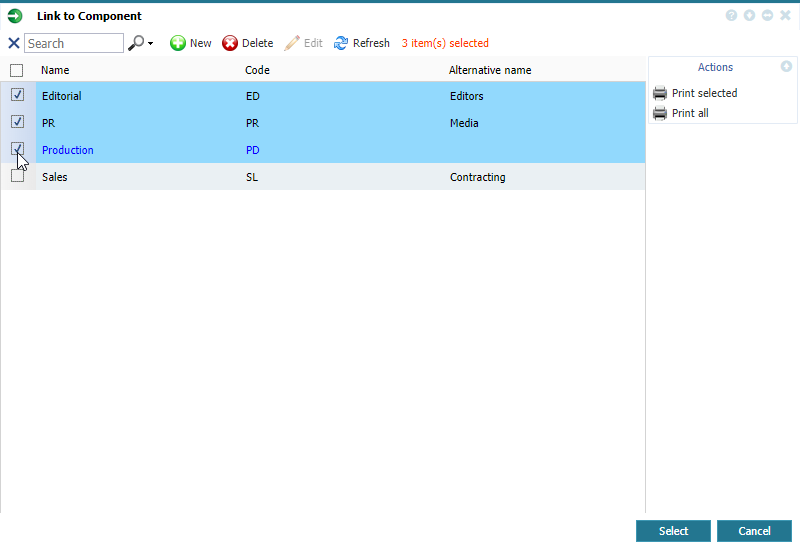 |
|
Linking components to the project in Astrow Web
|
Once added the components, you can add activities. To add an activity, right-click on Projects, and on  , select
, select 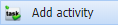 .
.
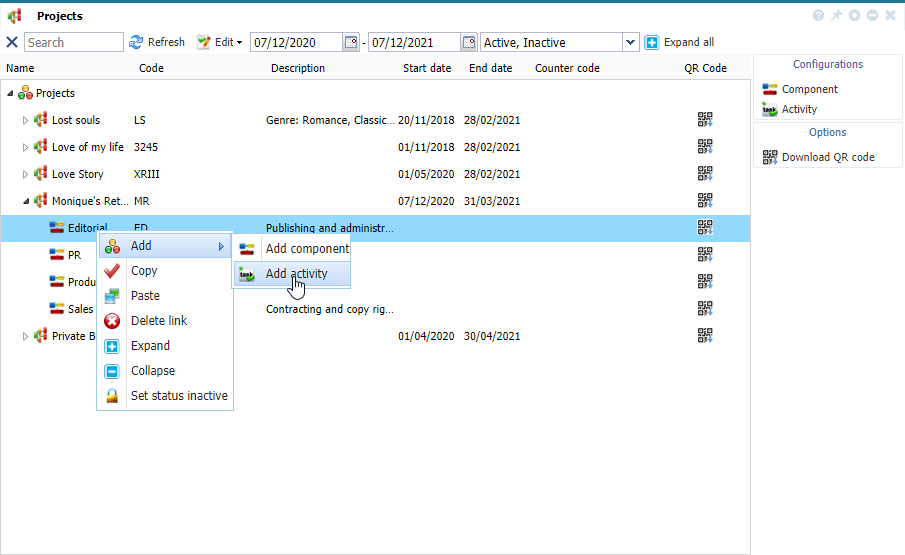 |
|
Adding activities to a project/component in Astrow Web
|
Here you can link an activity from the ones defined. You can also add, edit or delete the existing ones (see Add, Edit and Delete Activity). To define new components, see New/Edit Activity.
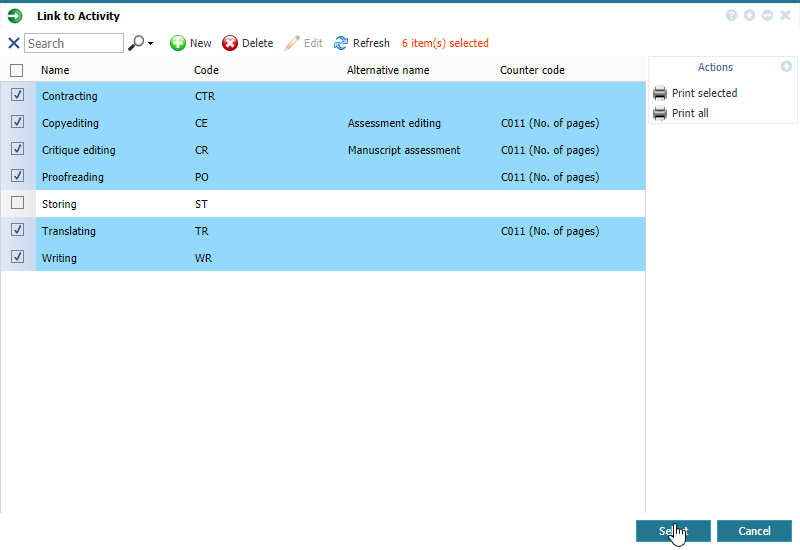 |
|
Linking activities to a project/component in Astrow Web
|
Here it is an example of project:
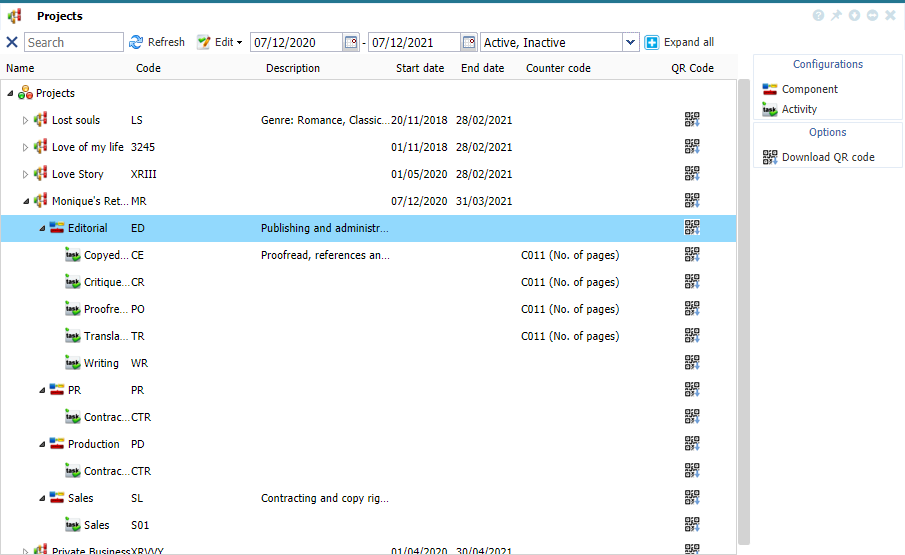 |
|
Example of a project definition in Astrow Web
|
Functional buttons can be found by selecting the project/sub-tree and  or with right-click on project/component/activity.
or with right-click on project/component/activity.
Here is a list with all function buttons in Projects:
|
|
|
|
Adds a new project.
|
|
|
|
|
Links a new component to project.
|
|
|
|
|
Links a new activity to component.
|
|
|
|
|
Duplicates the project.
|
|
|
|
|
Deletes the project.
|
|
|
|
|
Copies the sub-tree to be pasted elsewhere.
|
|
|
|
|
Pastes the sub-tree.
|
|
|
|
|
Deletes the sub-tree link.
|
|
|
|
|
Expands the tree or sub-tree.
|
|
|
|
|
Collapses the tree or sub-tree.
|
|
|
|
|
Sets the sub-tree status inactive.
|
|
|
|
|
Resets the sub-tree status active.
|
|
|
|
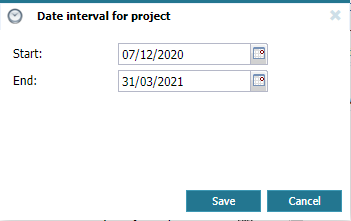 |
Sets the interval of the project.
|
|
|
|
|
The following is a description of all filters in Projects:
|
|
Sort by active/ inactive projects.
|
 |
|
|
Calendars for starting date and ending dates.
Choose the starting date (and ending date for customized periods) for a calendar displayed.
You can search through previous month
The button
|
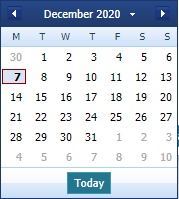 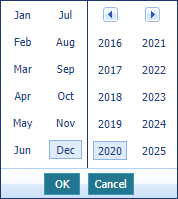 |