Editing the ST-25 terminal
To edit an ST-25 terminal, go to Communication - Terminal Manager, select the terminal and double-click or click  :
:
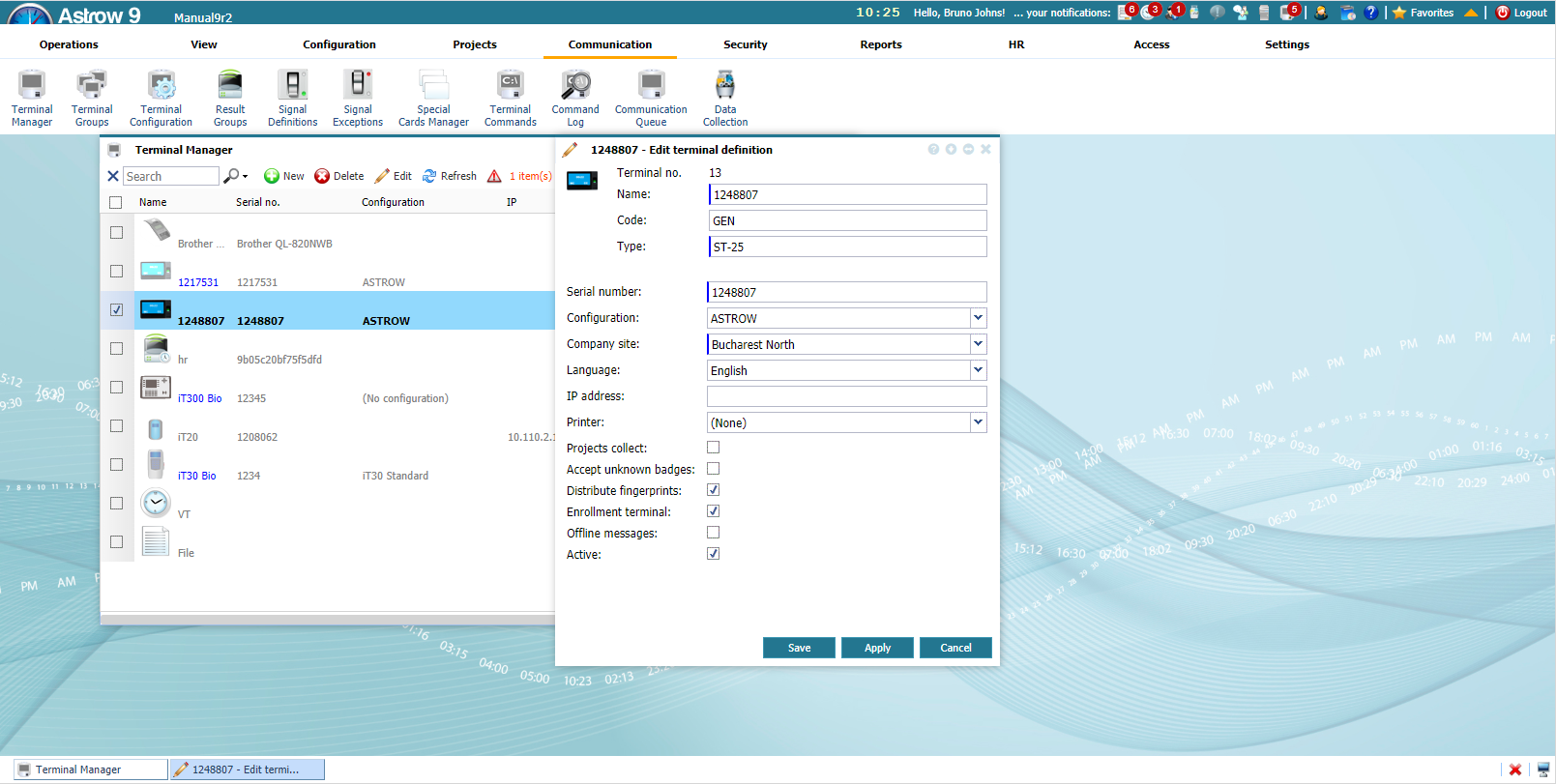 |
|
Choosing the type ST-25 for new terminal definition in Terminal Manager window in Astrow Web
|
Define the following:
Terminal number: A number assigned by the application after save.
Name: Each terminal is described with a name (max. 32 characters) that is used as a reference in other functions.
Code: Internal identification code (optional).
Type: Select ST-25.
Serial number: The serial number of the terminal.
Configuration: Choose ASTROW, if the terminal will be used with Astrow alone or/and with Visitor or Projects modules, VISITORS if the terminal is used only to register visitors or PROJECTS if the terminal is used only for booking projects.
Language: Select the language for the terminal application.
Company site: The company site is defined for emergency situations (PIP Roll Call). This field is compulsory.
IP address: This is the local or public IP of the terminal. If the terminal is not in the same network with Astrow, write a public IP of the terminal to communicate with the application.
Printer: For Visitors only, here you can select the printer that will print the visitor labels from this terminal, if you have more defined.
Projects collect: For Projects only, this allows project bookings on the terminal.
Accept unknown badges: (for prox terminals) If checked, the terminal will accept unknown badges (see Booking Queue).
Distribute fingerprints: Check this option if your terminal is bio. The fingerprint collection is automatically done.
Enrollment terminal: This options is available only for bio terminal if Distribute templates option is checked and enables the possibility of collecting fingerprint templates from the terminal to be distributed on other ST-25 or iT300 terminals.
|
|
If you want to define a bio terminal for local enrollment (no distribution), do not check the options Distribute fingerprints. If you already have a bio terminal defined for local enrollment and you need to change the options for distribution, please note all the existing templates will be lost.
If you have 2 bio terminals, one for distribution and one for enrollment, please make sure you check only Distribute fingerprints on the first one and check both options on the second one. This way the templates collected enrollment terminal will be distributed on both terminals.
|
Offline messages: If the option is checked, in case the terminal is not connected with the application, it will display the result group options from the last synchronization; if not checked, it will display only the name of the employee when booking.
Active: If checked, the terminal is active and ready to be used.
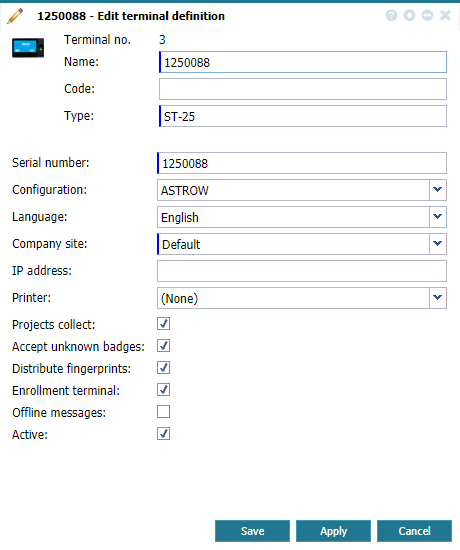 |
|
Defining a new ST-25 terminal in Terminal Manager window in Astrow Web
|
Save the changes made and the terminal will be added.