License Server Installation
License Server can be activated after the CodeMeter installation. When using the CodeMeterAct licensing system over a network, the computer with the license has to be set as License Server. So any other computer that runs Astrow will request license slots to the License Server. If the license is used only locally (the License Server is on the same computer with the computer running Astrow), this setting is not needed.
 |
|
License Server Installation
|
|
|
Only a computer with a valid activated license must be set as License Server!
|
To set the computer as a License Server, follow the steps:
Step 1: Open CodeMeter WebAdmin. This can be done by:
-
Opening an internet browser with the address: http://localhost:22350 or http://127.0.0.1:22350 (the port 22350 must be free).
-
Opening CodeMeter Control Central and pressing the button WebAdmin:
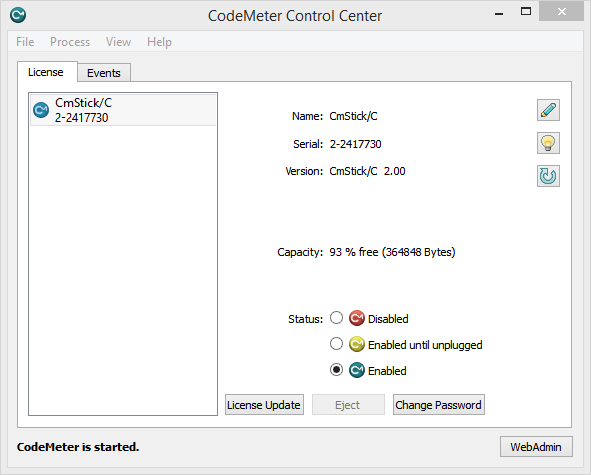 |
|
Opening CodeMeter WebAdmin
|
Step 2: Go to Configuration - Server Search List and click add new Server.
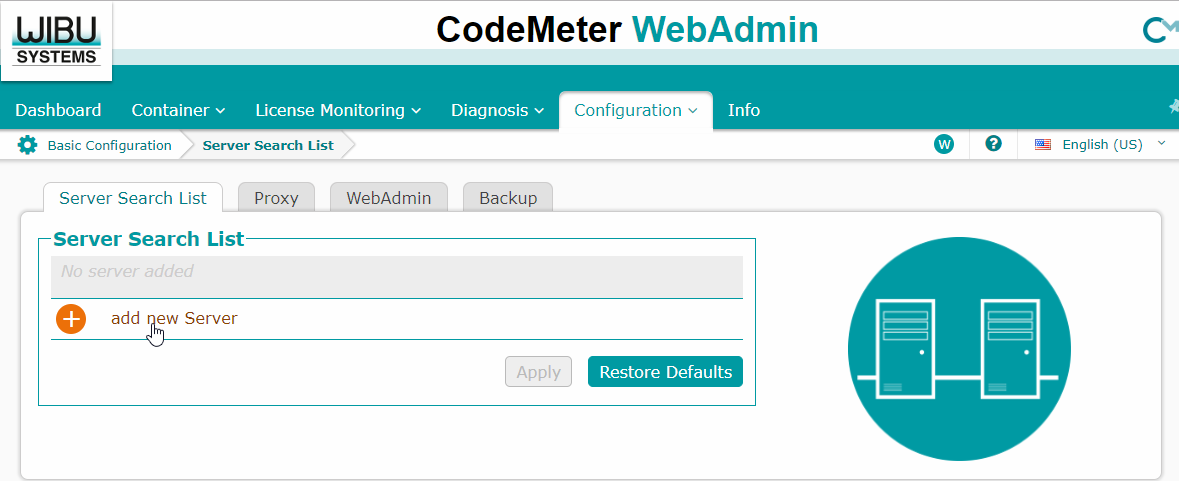 |
|
CodeMeter Network Configuration in WebAdmin page
|
Step 3: On all client computers in WebAdmin - Configuration, check if the license server IP address is specified in Server Search List. If not, click add:
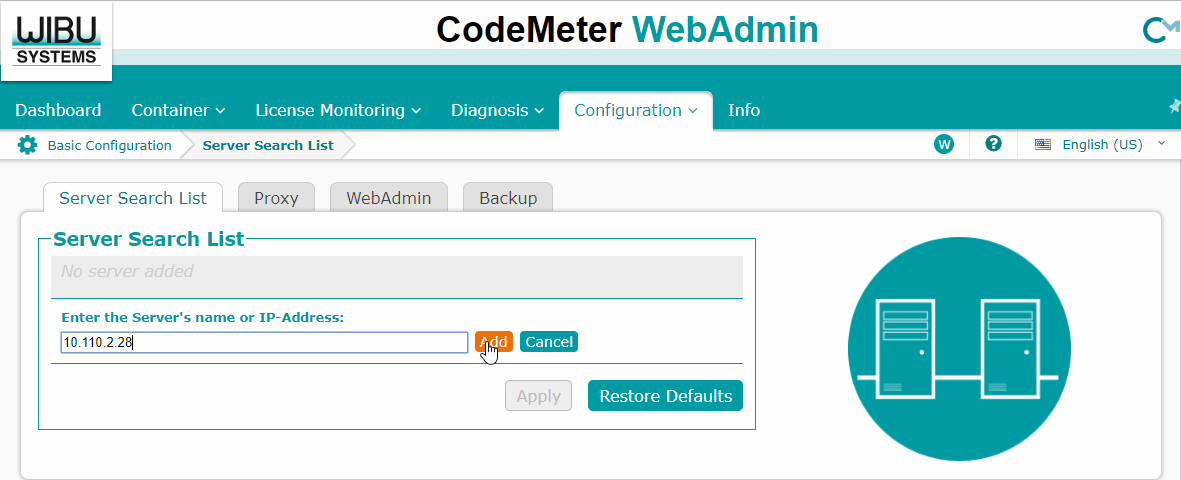 |
|
CodeMeter Network Configuration in Client PC WebAdmin page
|
Press the  button to finish the operation.
button to finish the operation.
Step 4: Restart the service after setting the license server IP address on client computers. To restart the service, go to CodeMeter Control Center - Process - Stop CodeMeter Service.
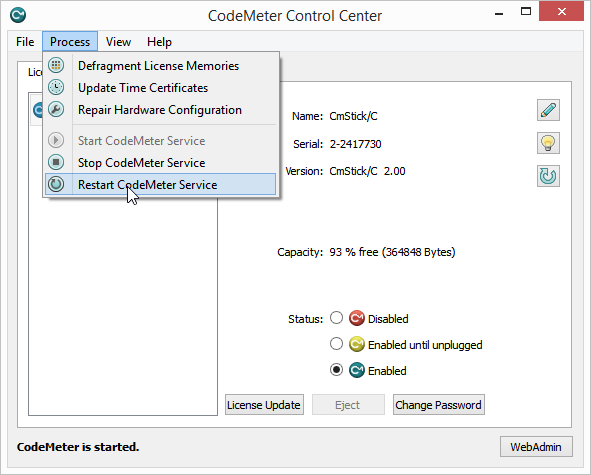 |
|
CodeMeter Control Center stopping the service
|
Then select Process - Start CodeMeter Service.
Now the computer License Network Server will provide CodeMeterAct licenses to any computer from the local network.
|
|
License Server can be run on separate PC than Astrow PCs if needed.
|
|
|
If an USB Dongle is used, the License Server must run on the PC where the USB Dongle is plugged in (or it is accessible by a USB Hub).
|