Register Department in Time Card in Team Manager
To add a department registration entry in Time card from Team Manager, go to Operations - Team Manager, right-click on an employee cell and click View timecard:
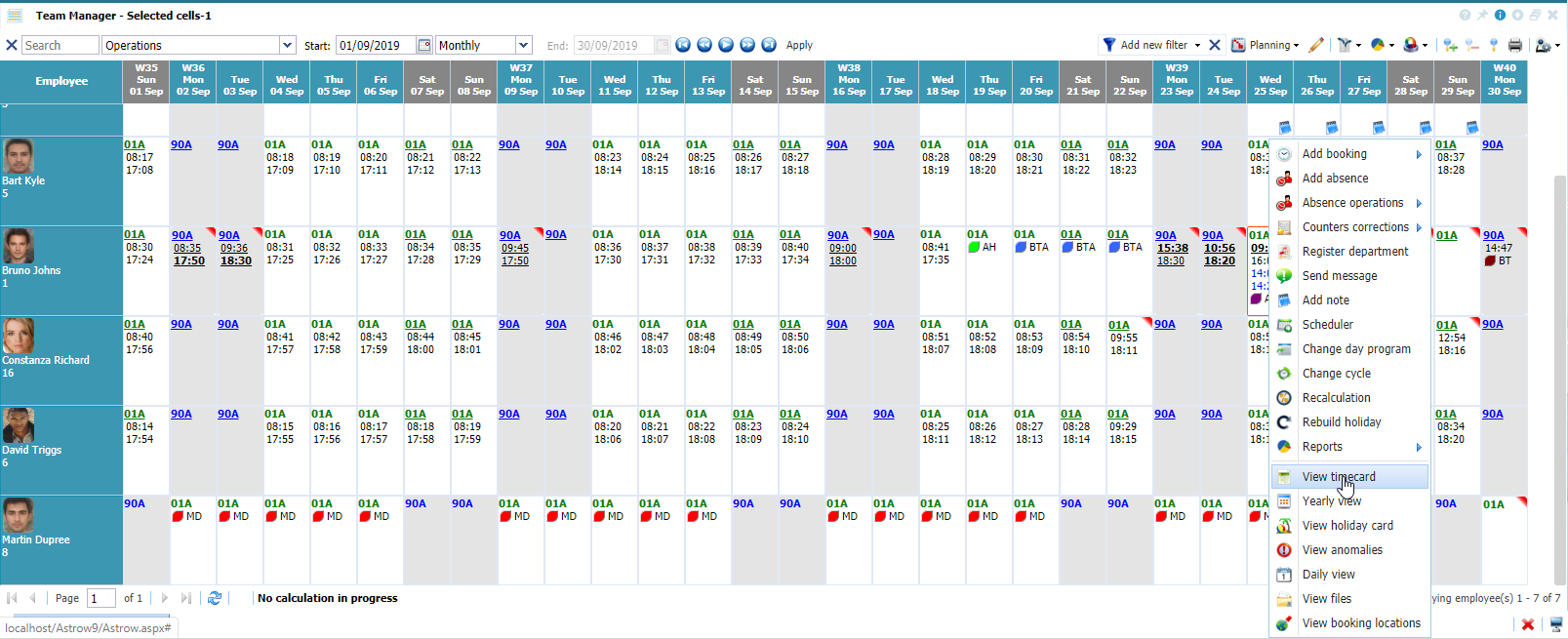 |
|
Accessing the Timecard of an employee in Astrow Web
|
This will open the timecard of the person. Select the date you want to add the change and click  (or right-click - Register department):
(or right-click - Register department):
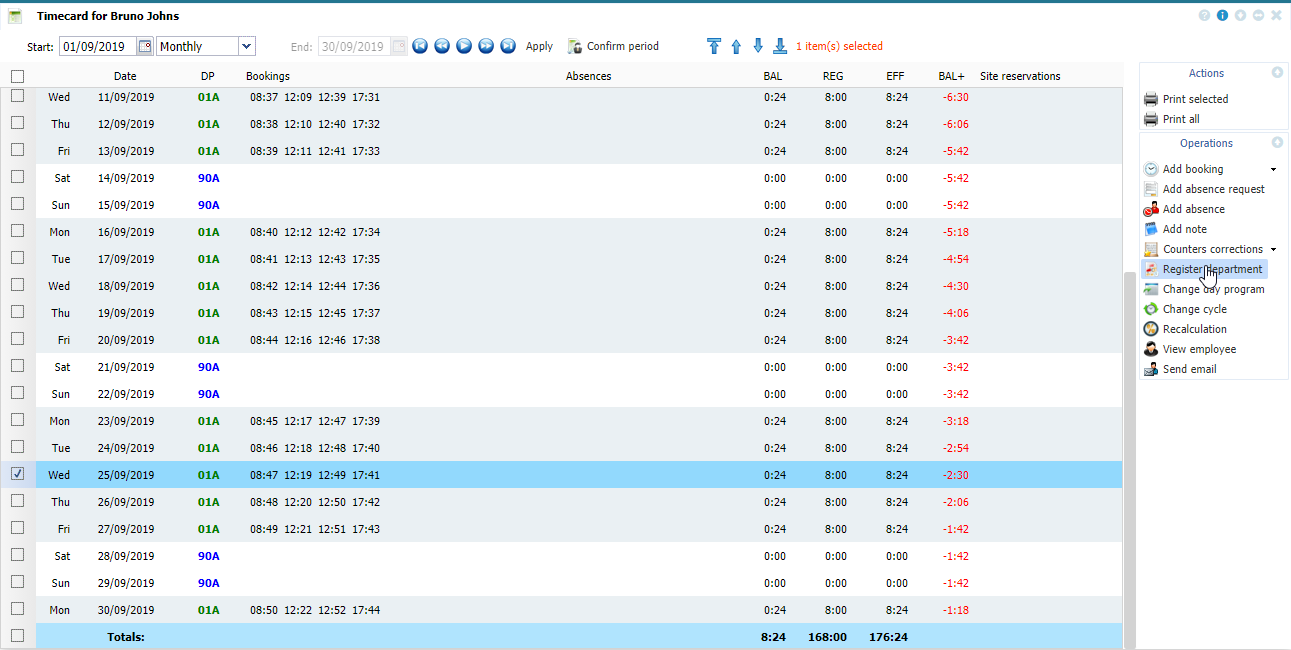 |
|
Adding department registration entries in Team Manager - Time Card in Astrow Web
|
Click  . The following window opens:
. The following window opens:
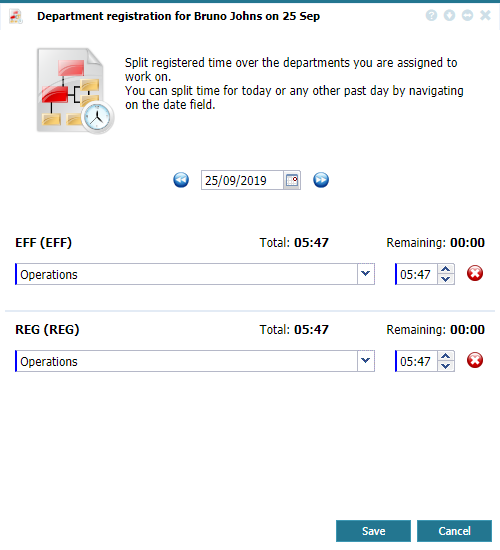 |
|
Add/Edit booking window in Time Card in Astrow Web
|
If the option Automatic time allocation on default department from System - System config. is set on YES, counters values will be assigned to the default departments, if no other action is done.
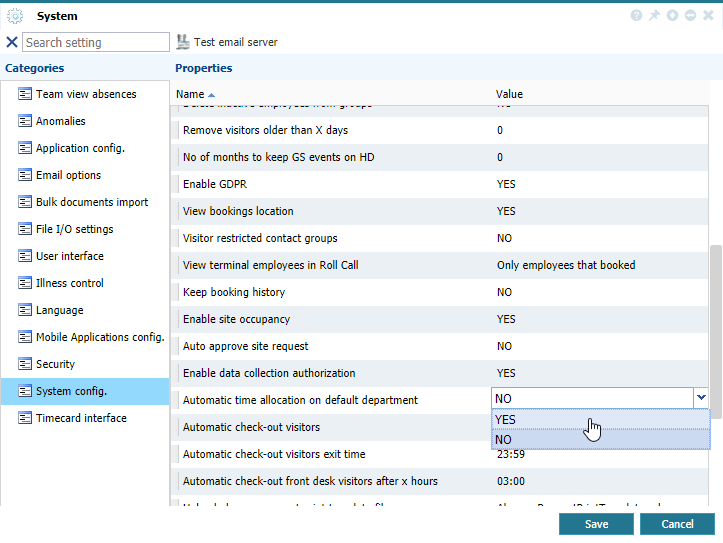 |
|
Setting for department registration in System in Astrow Web
|
Firstly you need to modify the time allocated automatically to the default department:
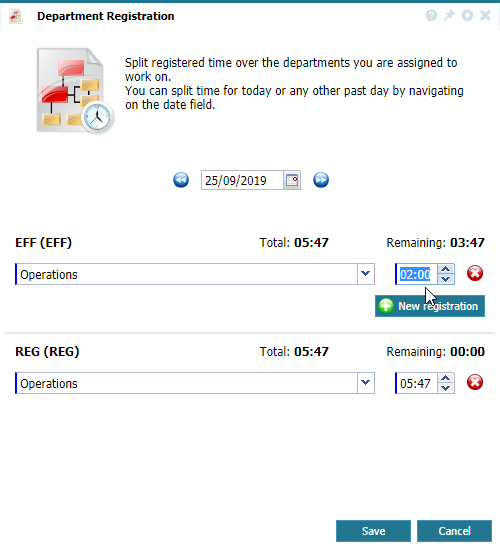 |
|
Modifying the default department registration entry in Astrow Web
|
Then click the button 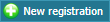 corresponding to the counter for which you what to split the values to submit a new department registration entry:
corresponding to the counter for which you what to split the values to submit a new department registration entry:
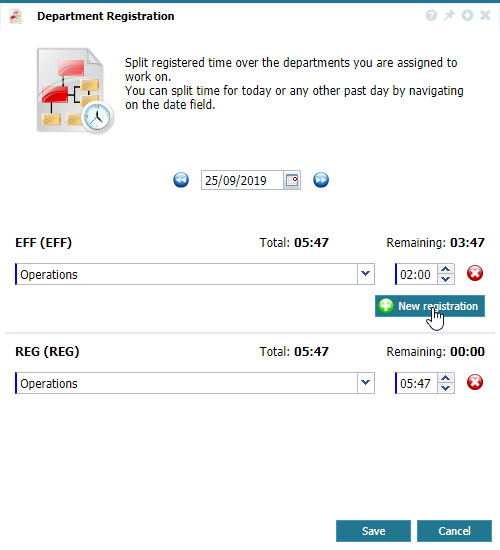 |
|
Adding a department registration entry in Astrow Web
|
Select the department(s) and add the new value.
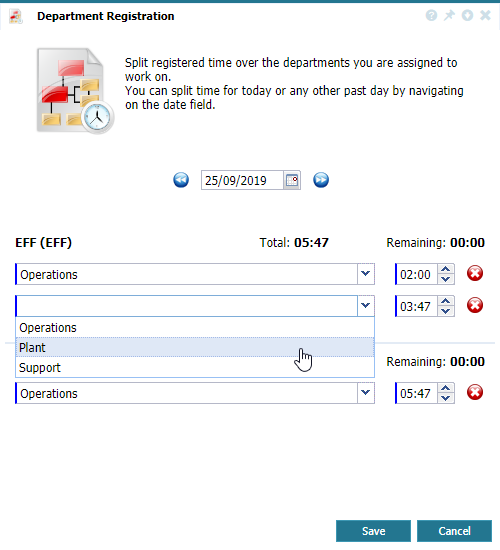 |
|
Adding a department registration entry in Astrow Web
|
Save the changes and exit.
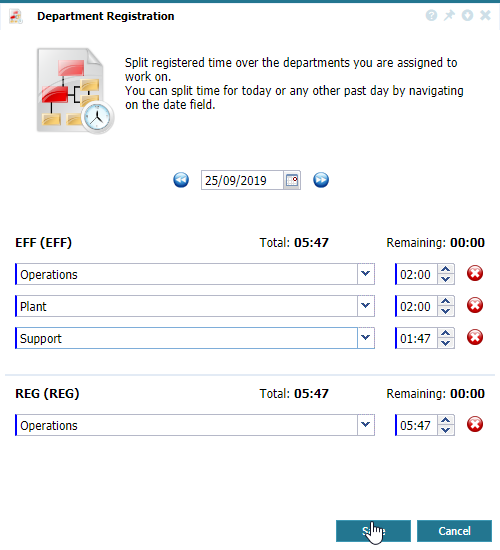 |
|
Saving a department registration entry in Astrow Web
|
If the option Automatic time allocation on default department from System - System config. is set on NO, you will be able to split the values with the button 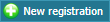 .
.