Report Settings
In tab Settings, you can define some settings for displaying/saving the report:
General
Export header (CSV & Excel): If checked, the report will display the header in the export files, otherwise not;
View zero (0) values: If checked, this will export also zero values;
Hours format: This can be set to HH.dd (hundreds) or minutes HH:mm; by default it is set to hundreds;
CSV separator: The separator used in CSV reports; it can be customized, the default is comma;
Fraction separator: The separator for the real numbers; it can be customized, the default is dot;
Fixed group header: You can write here a text header to appear before every grouped data;
Fixed group footer: You can write here a text footer to appear after every grouped data;
Fixed header: You can write here a message for report header;
Fixed footer: You can write here a message for report footer;
Saved report to: Write the path if you need to save you report; please note it might replace the file when saving it for the second time, therefore you have the file name options.
Totals (per group, per report, per week): Totals are available for some reports, in order to be visible in the report you need to activate the option.
Export type HTML (always checked), EXCEL or CSV: If checked the report will enable excel or csv export.
File name options add date to file name, add time to file name, add unique id to file name: This option helps you easily search through the files saved in a desired location. You can add to the name of the file date, time and unique ID.
Totals (for Project reports)
Totals per group: If checked, this will export totals per group.
Totals per week: If checked, this will export totals per week.
Totals per report: If checked, this will export totals per report.
Export row type: If checked, this will export a new column named ROW_TYPE and below the rows, Row type value, Weekly total row type value (if Totals per week is checked), Group total row type value (if Totals per group is checked) and Grand total row type value, in the order mentioned by the row type (0, 1, 2, 4). This option applies only for CSV reports/exports.
Row type value: Exports all info in a row marked with the row type number.
Weekly total row type value: If Totals per week is also checked, this option exports only weekly totals in a row marked with the row type number.
Group total row type value: If Totals per group is also checked, this option exports only group totals in a row marked with the row type number.
Grand total row type value: This option exports the grand totals in a separate row marked with the row type number.
Export only totals: If checked, the totals will be exported in Grand total row type value line, marked with the row type number.
Export type
HTML: If checked, it will export in HTML.
EXCEL: If checked, it will export in Excel.
CSV: If checked, it will export in CSV.
File name options
Add date to file name: If checked, the date of export will be added to the file name.
Add unique ID to file name: If checked, a unique ID will be added to the file name.
Add time to file name: If checked, the export time will be added to the file name.
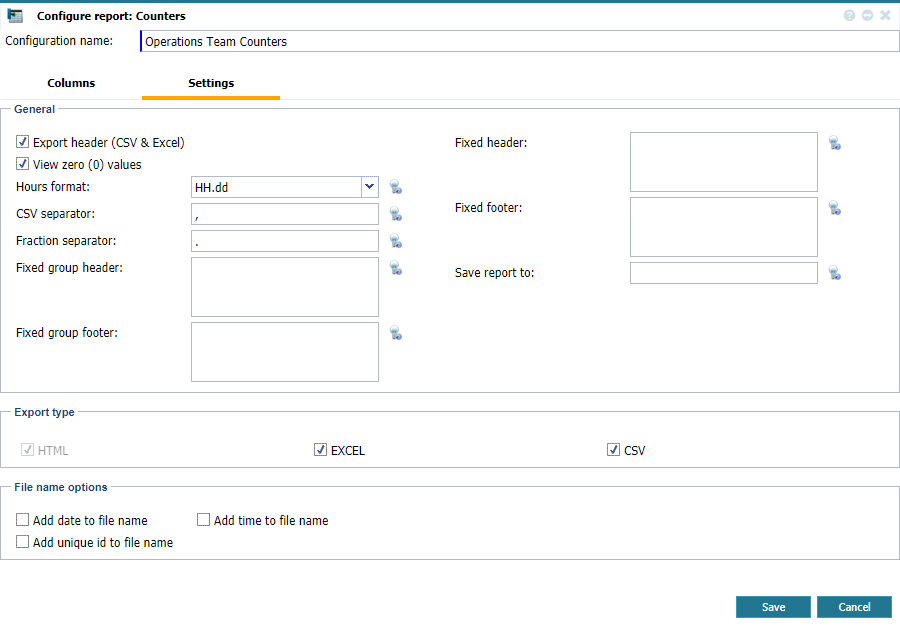 |
|
Tab Settings in Configure Report page in Astrow Web
|
Place the cursor over button  to see the hint of the options.
to see the hint of the options.