Setting the Contact Persons for Visitors
To set the contact persons for Visitors module you will need a simple Astrow Web license with 1 MSS and Visitor Registration (optional Visitor Registration Print).
Step 1: Connect the ST-25 or mobile terminal (see New/Edit ST-25 or New/Edit Mobile Terminal).
Step 2: Choose the configuration VISITOR - for ST-25 or VISITORS MOBILE - for mobile and web (see Personalize Terminal Configuration for Visitors for setting details).
Step 3: Define the companies in Configuration - Groups - Employees - New group as follows.
a. Name the group with the company name and set it as System.
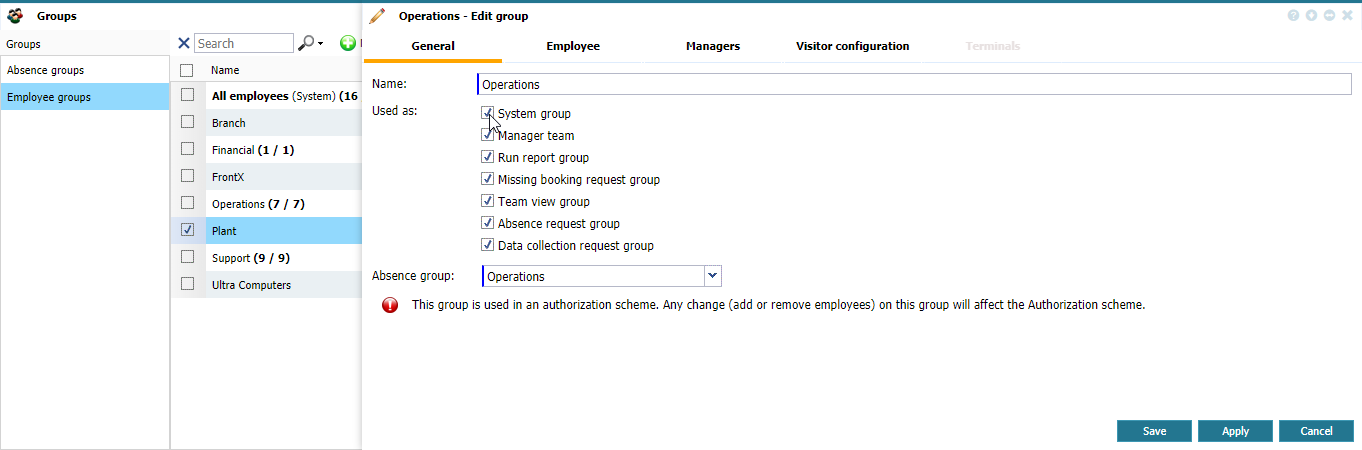 |
|
Naming an employee group to work with Visitors in Astrow Web
|
b. The contact person must be linked in the group. The group must be set as primary team for the contact person:
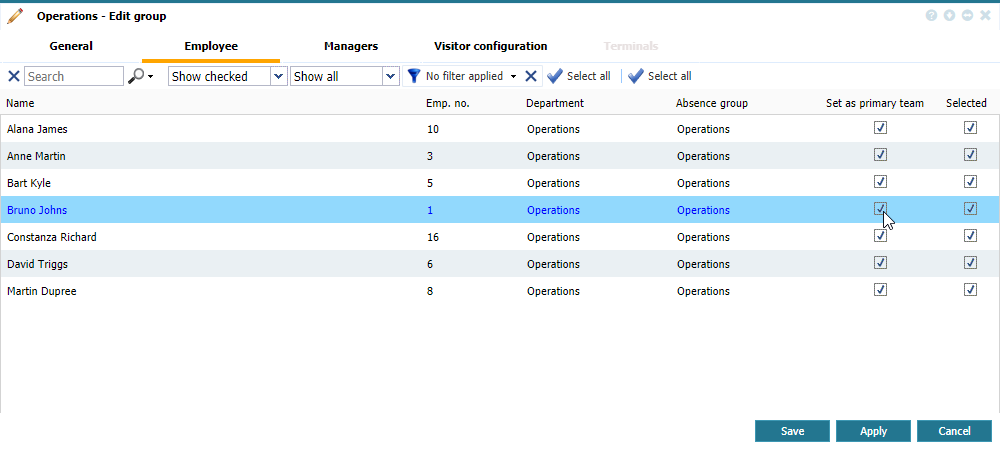 |
|
Linking an employee to visitors group in Astrow Web
|
c. In tab Visitor configuration, fill in the company details and contact person:
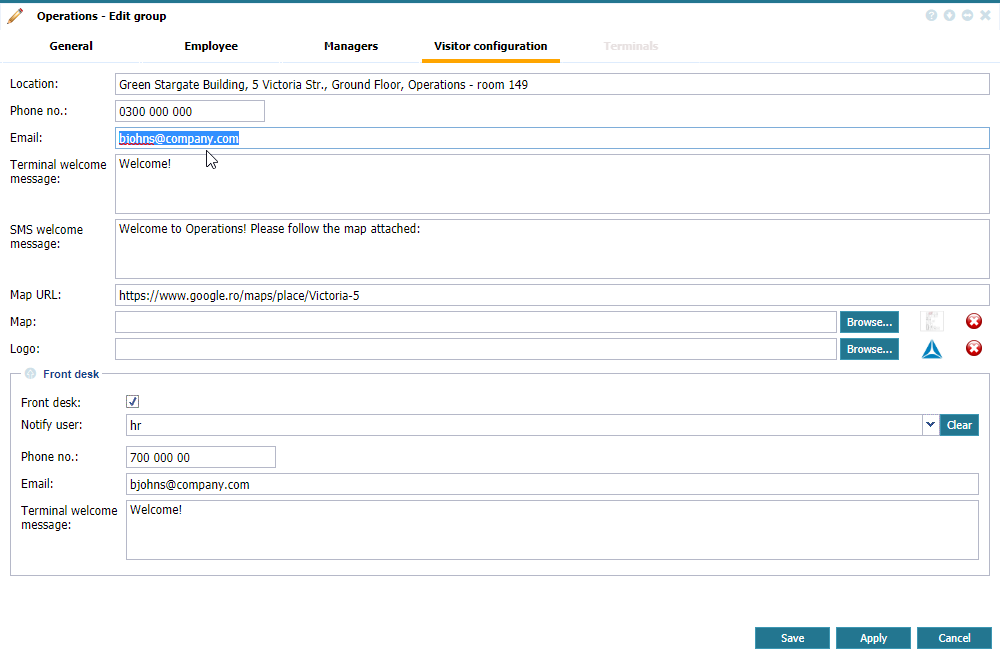 |
|
Setting an employee group to work with Visitors in Astrow Web
|
Location: Write the location.
Phone no.: Company phone number.
Email: Company email.
Terminal welcome message: Here you can write a welcome message to be displayed after registering.
SMS welcome message: Here you can set the SMS welcome message.
Map URL: Here you can add the URL map link. The visitor will receive these details on email and/or SMS.
Map: Here you can upload a photo with the building map.
Logo: Company logo.
d. If there is a big building (company) with sections (or even more companies), you can decide what terminals will correspond to a specific group. Go to System - System config. and activate the option Visitors restricted contact groups. This will enable the possibility to select the terminals for a group. Otherwise the group will be distributed on all terminals.
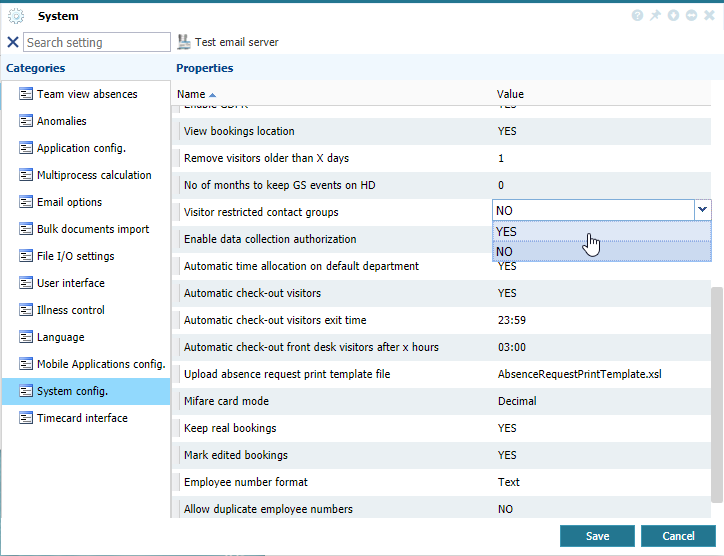 |
|
Option to see restricted contact groups on a terminal in System - System config. in Astrow Web
|
You can them select the terminals to correspond to the visitors group defined:
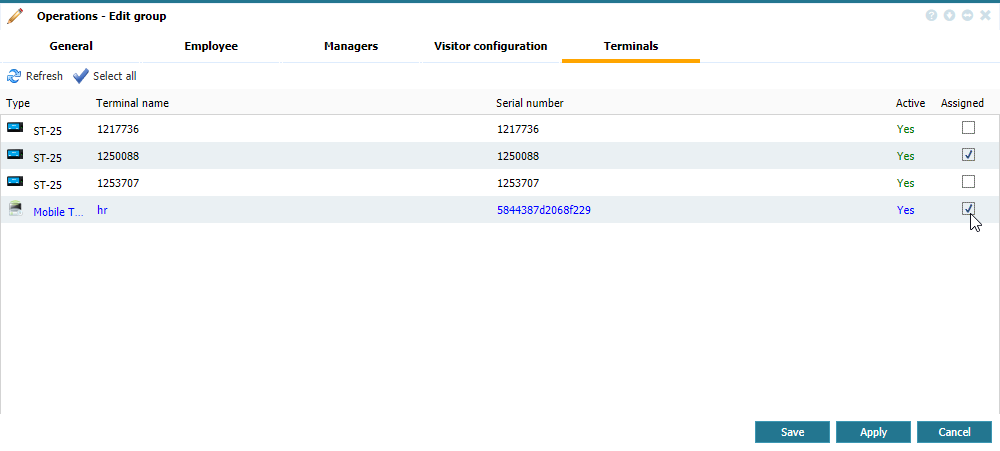 |
|
Selecting the terminals for a group to work with Visitors in Astrow Web
|
The fields here will overwrite the identical fields in the configuration of the terminal (see Personalize Terminal Configuration for Visitors).