Settings
To access the settings, go to menu  and press Settings.
and press Settings.
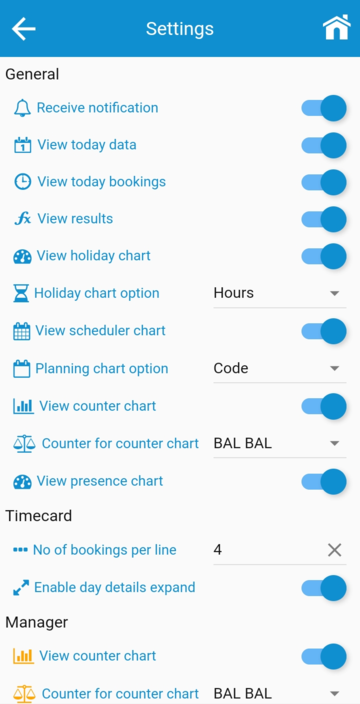 |
|
Settings in Astrow Mobile
|
Operational buttons:
|
|
|
On / Off buttons.
|
|
|
|
Selection button. Press this button to select from a list of options.
|
|
|
|
Clear field button.
|
This is a list with all settings in Astrow Mobile:
General
Receive notification: If On, the application will send real time notifications.
View holiday chart: If On, the dashboard will display the holiday chart.
View results: If On, the dashboard will display the results set in Astrow (see Mobile Apps Options for more information).
Holiday chart options: By default, the chart is in Days. You must change this if your holidays are counted in Hours, otherwise there will be no data in the chart.
View schedule chart: If On, the dashboard will display your weekly schedule.
Planning chart option: You can choose your weekly planning to show the code of the day program, norm time, core time, standard start-end, day program name or site reservation.
View today bookings: If On, the dashboard will display your IN/OUT status.
View counter chart: If On, this will display your counter chart.
Counter for counter chart: You can choose the counter to be displayed in your dashboard chart from a list with all counters in the application.
View today data: If On, the dashboard will display today counters.
View presence chart: If On, a manager will see the presence chart of the day for his/her team.
Time Card
No. of bookings per line: Here you can set how many booking to display per line in time card views.
Enable day details expand: If On, this will show extra data in your time card (see Time Card in Astrow Mobile).
Manager
View counter chart: If On, this will display the counter chart for your team.
Counter for counter chart: You can choose the counter to be displayed in your dashboard chart from a list with all counters in the application.