ST-25 Edit Astrow Configuration
|
|
If you use ST-25 with Astrow and Visitors or only for Visitors, please see Personalize Terminal Configuration for Visitors. This will help you customize/edit the terminal configuration for Visitors module.
If you use ST-25 with Astrow and Projects or only for Projects, please see Terminal Configuration for Projects. This will help you customize/edit the terminal configuration for projects booking.
|
In addition to bookings by badge number, bookings can also be made by employee and register number. The desired option needs to be selected in the ST terminal configuration assigned to the terminal:
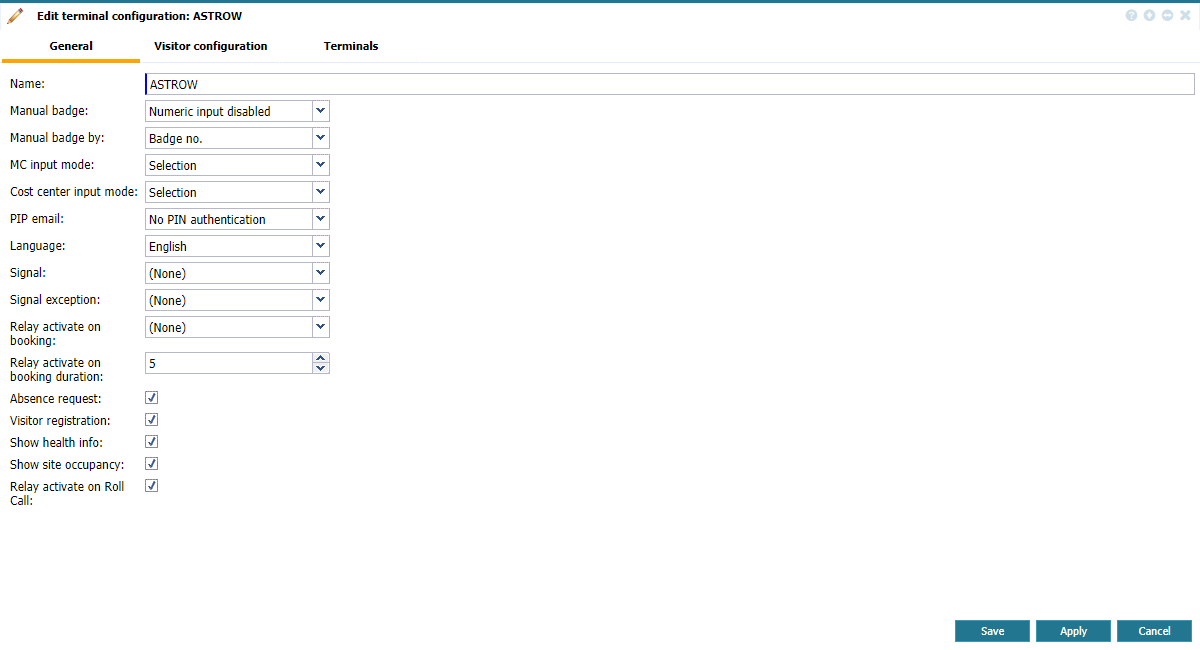 |
|
Tab General when editing ASTROW configuration for ST-25 in Astrow Web
|
-
Name: The name of the standard configuration.
-
Manual badge: Numeric input enabled (default value) allows generating bookings via keypad; with Numeric input disable bookings can be done only by using a card.
-
Manual badge by: Only if Numeric input is enabled - booking can be made by typing the badge no., employee no., or register no.
-
MC input mode: This field specifies how to enter an MC code (management code) to the terminal. There are 3 options available:
-
Selection: Enables the selection of the MC code from the terminal.
-
Numeric input: Enables the key in of the numeric MC from the terminal keypad.
-
Cost center input mode: This field specifies how to enter a CC code (cost center code) to the terminal. There are 3 options available, the same as for the MCs mentioned above.
-
PIP email: This sends the existing PIP situation via email when the user presses F5 on the terminal. This is important moreover in emergency situations. You can deactivate this function by selecting Disable, however this is activated by default without PIN authentication. You can also activate it with PIN authentication.
-
Language: Choose the terminal language from the ones supported.
-
Signal: This drop-down list contains all existing signal program definitions (see Signal Definitions). You can either select a signal program to be applied, or select (None) (default value) if you don't use any signals.
-
Signal exception: This drop-down list contains all existing signal exceptions definitions (see Signal Exceptions). You can either select a signal exception to be applied, or select (None) (default value) if you don't use any signal exceptions.
-
Relay activate on booking: This activates a relay defined at booking (e.g. opens a door).
-
Relay activate on booking duration: This activates a relay defined at booking after a duration defined (e.g. opens a door).
-
Absence request: If checked, absence requests can be made directly on the terminal.
-
Visitors registration: If checked, the terminal will accept visitors registration.
-
Show health info: If checked, the terminal will run the form displaying Covid sanitary information.
-
Show site occupancy: If checked, the terminal will display the occupancy information (see Occupancy on Terminals).
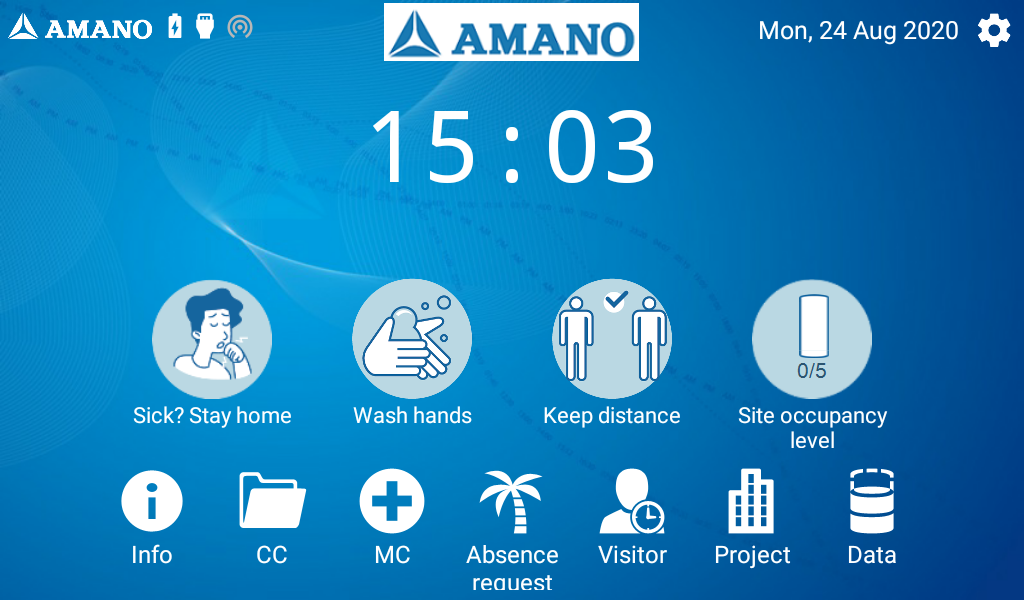 |
|
Sanitary info display in ASTROW configuration for ST-25 in Astrow Web
|
-
Relay activate on Roll Call: If checked, the relay will activate on emergency roll call.
Go to tab Terminals to add the terminals.
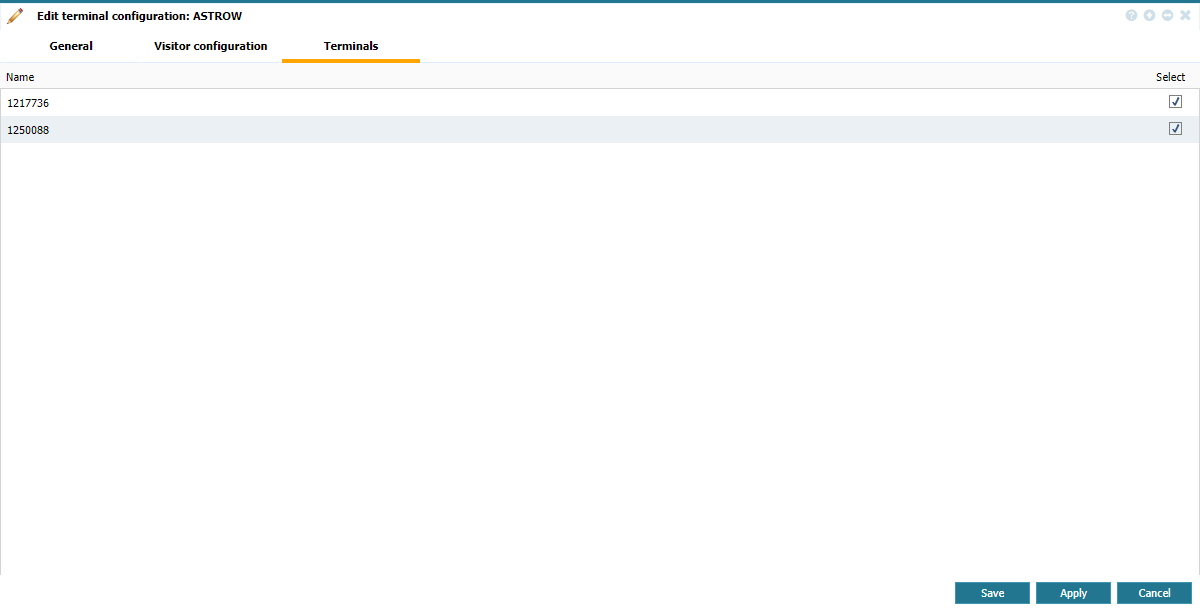 |
|
Tab Terminals when editing ASTROW configuration for ST-25 in Astrow Web
|
If you use ST-25 with Astrow and Visitors or only for Visitors, please see Personalize Terminal Configuration for Visitors. This will help you customize/edit the terminal configuration for Visitors module.