Add, Edit and Delete a Calendar
To add a bank holiday calendar, follow the next steps:
Step 1. Go to Configuration - Bank Holidays and click  .
.
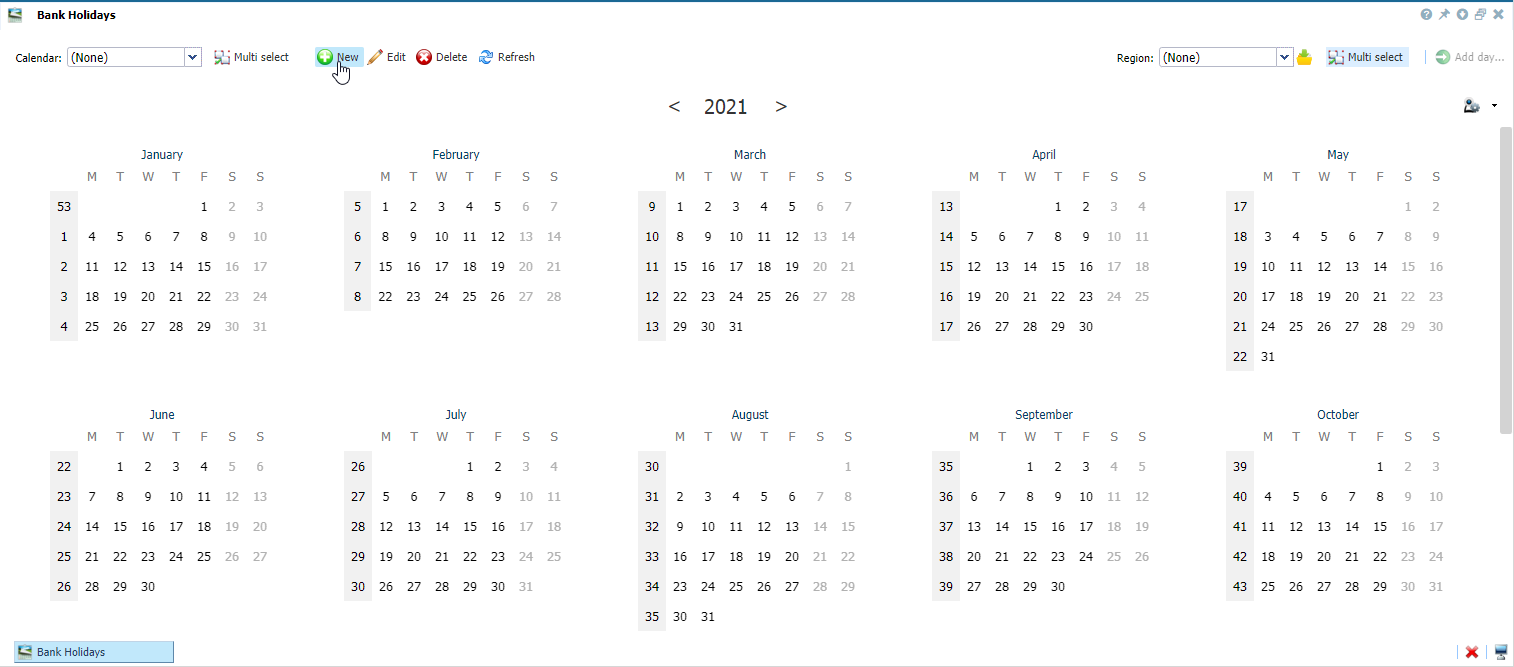 |
|
Adding a new calendar in the Bank Holiday window in Astrow Web
|
Name your calendar:
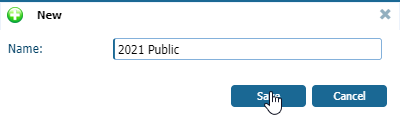 |
|
New calendar in Bank Holiday window in Astrow Web
|
Step 2: Users can consult one of the predefined official calendars applied in their region. To do this, one must download the applicable calendar(s). Use the button  to download official public calendars. However, this works only as a view; bank holidays must be afterwards added to the calendar in Astrow, if applicable. Select a new Region if you want to check the official public holidays, or you can just leave (None) if you don't want to consult the public holidays.
to download official public calendars. However, this works only as a view; bank holidays must be afterwards added to the calendar in Astrow, if applicable. Select a new Region if you want to check the official public holidays, or you can just leave (None) if you don't want to consult the public holidays.
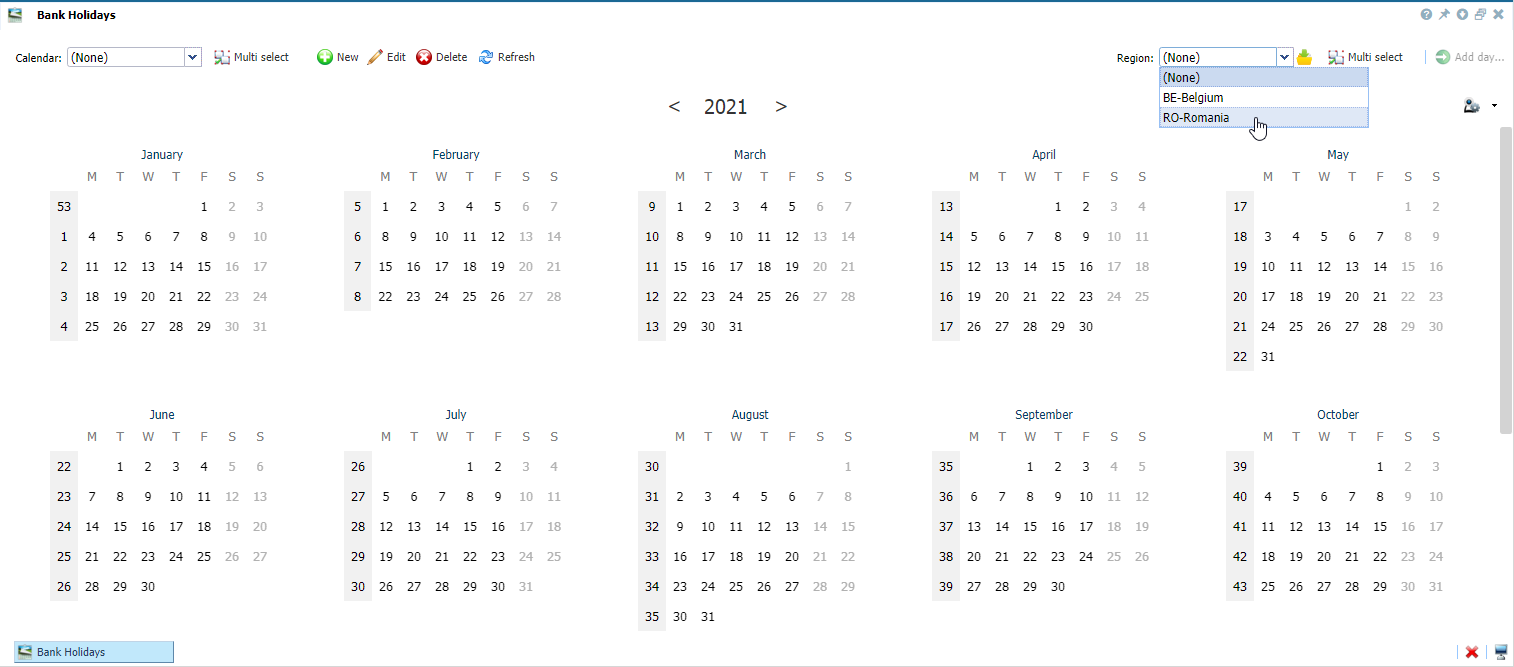 |
|
Selecting a new region for a new calendar definition in the Bank Holiday window in Astrow Web
|
Step 3: Add the bank holidays by selecting them. You can select only one day or multiple days in order to add new bank holidays. If you use a predefined public calendar, you need to add the days in your Astrow defined calendar.
 |
|
Selecting one or more bank holidays in the Bank Holiday window in Astrow Web
|
Step 4: Add one or more bank holiday definitions to your calendar. To do this, select the button  and create the definition (see Add, Edit and Delete Bank Holidays):
and create the definition (see Add, Edit and Delete Bank Holidays):
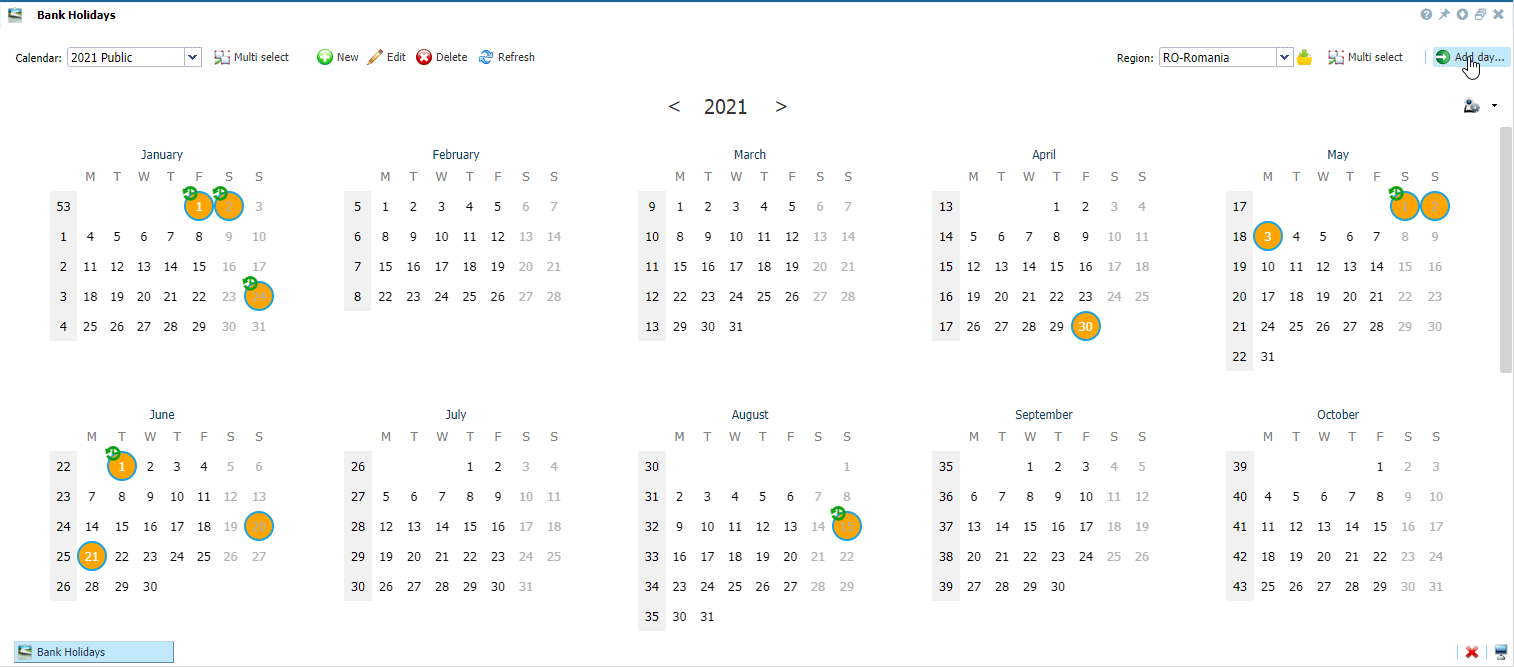 |
|
Adding a new bank holiday definition in Bank Holiday window in Astrow Web
|
Check the public holidays added to your calendar (colored  ):
):
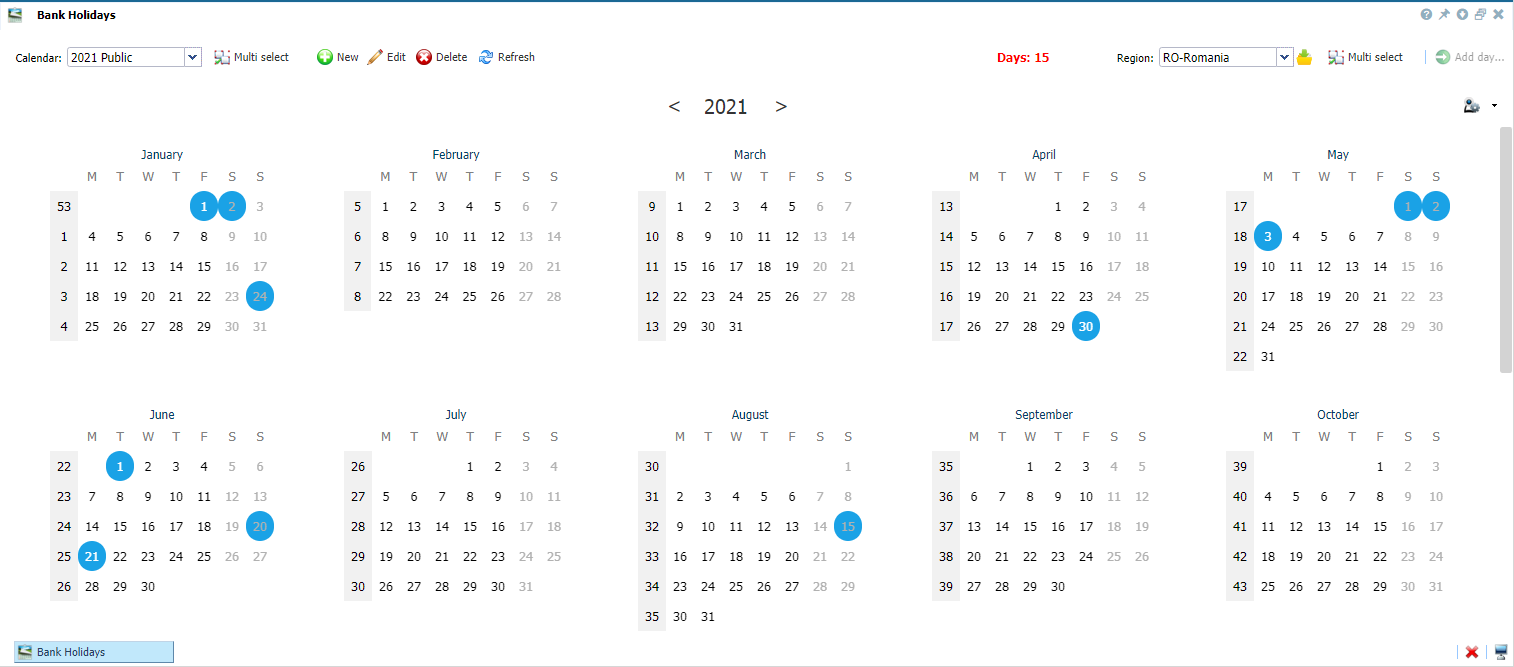 |
|
Example of bank holiday added in the Bank Holiday window in Astrow Web
|
Next you can create another definition to your calendar:
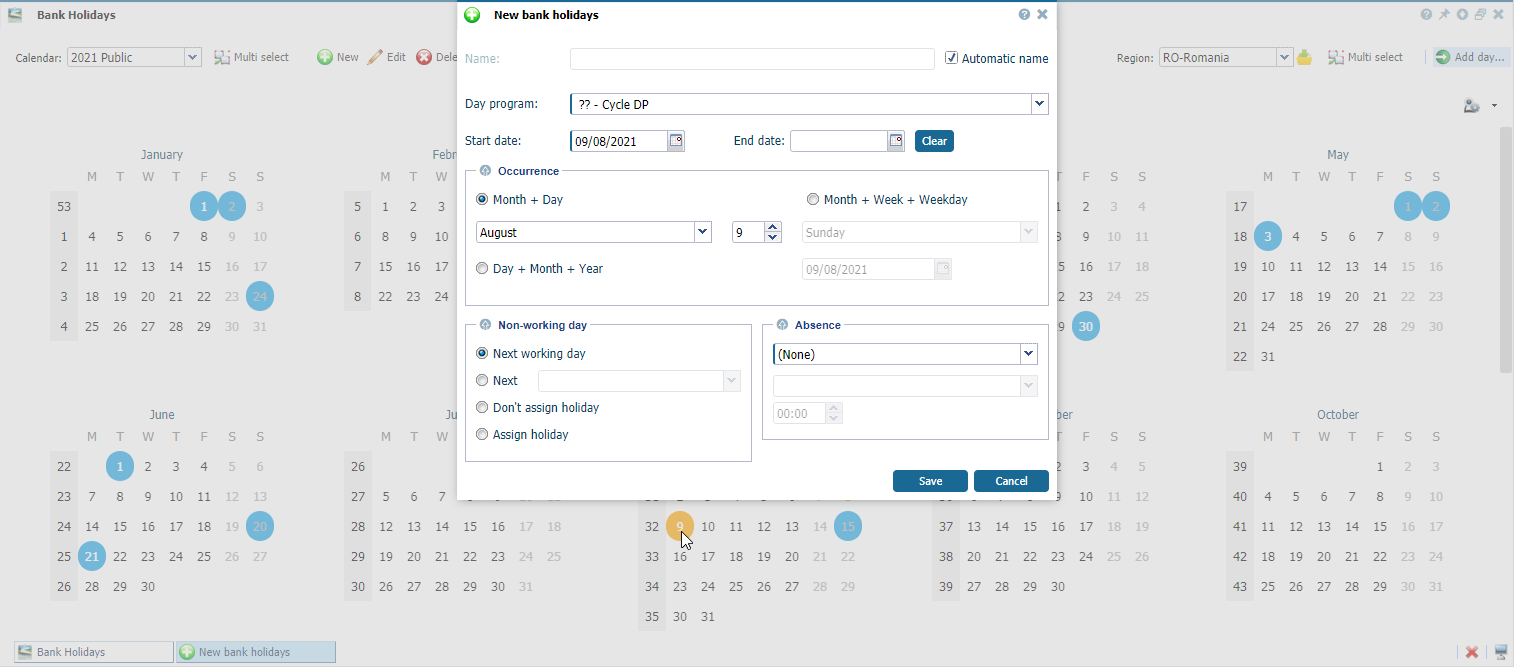 |
|
Adding a new bank holiday definition to a calendar in the Bank Holiday window in Astrow Web
|
 |
|
Assigning the new calendar to an employee in the Employees window in Astrow Web
|
To edit a calendar, select it and click  . You can only edit the name:
. You can only edit the name:
 |
|
Editing a bank holiday calendar in Astrow Web
|
Use the button  .
.