Add Booking in VT
To add a booking in VT, go to Operations - New Booking and click Make Booking:
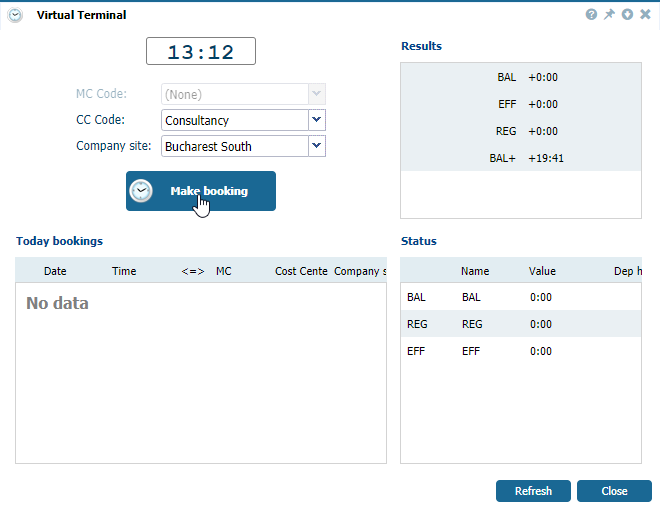 |
|
Making booking in Virtual Terminal in Astrow Web
|
A confirmation message window is displayed:
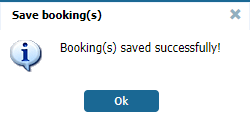 |
|
Save booking(s) confirmation window in Astrow Web
|
If a grace time correction has been filled in your employee definition in Configuration - Employees - New/Edit, you can choose the type of booking. Below you can see an example of booking with grace.
 |
|
Making booking with MC in Virtual Terminal in Astrow Web
|
Four different booking types can be generated. The corresponding grace time will apply:
|
|
When booking with master code, select the master code first.
  |
|
Making booking with MC in Virtual Terminal in Astrow Web
|
|
|
Three possible booking types will be available for generating a master code booking:
When booking with cost centers, select the cost center first.
 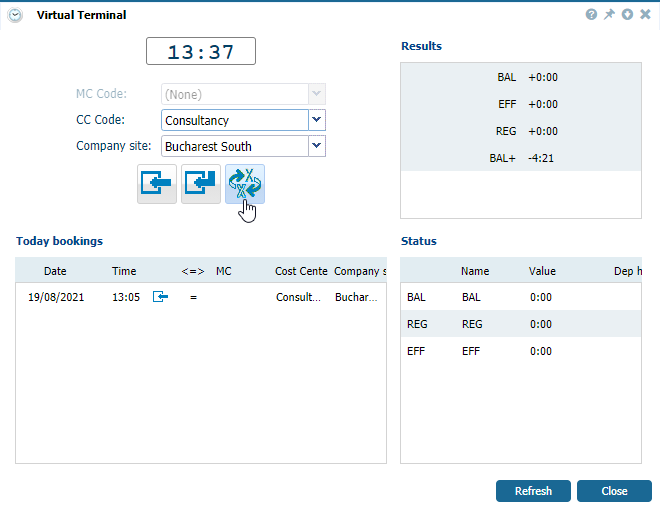 |
|
Making booking with CC in Virtual Terminal in Astrow Web
|
Three possible booking types will be available for generating a cost center booking:
|
|