Check-in with QR Code as a Visitor
To check as a visitor, scan with your mobile the QR code provided. The QR Code will be downloaded from the Visitors configuration, in Configuration - Terminal Configuration - Visitors:
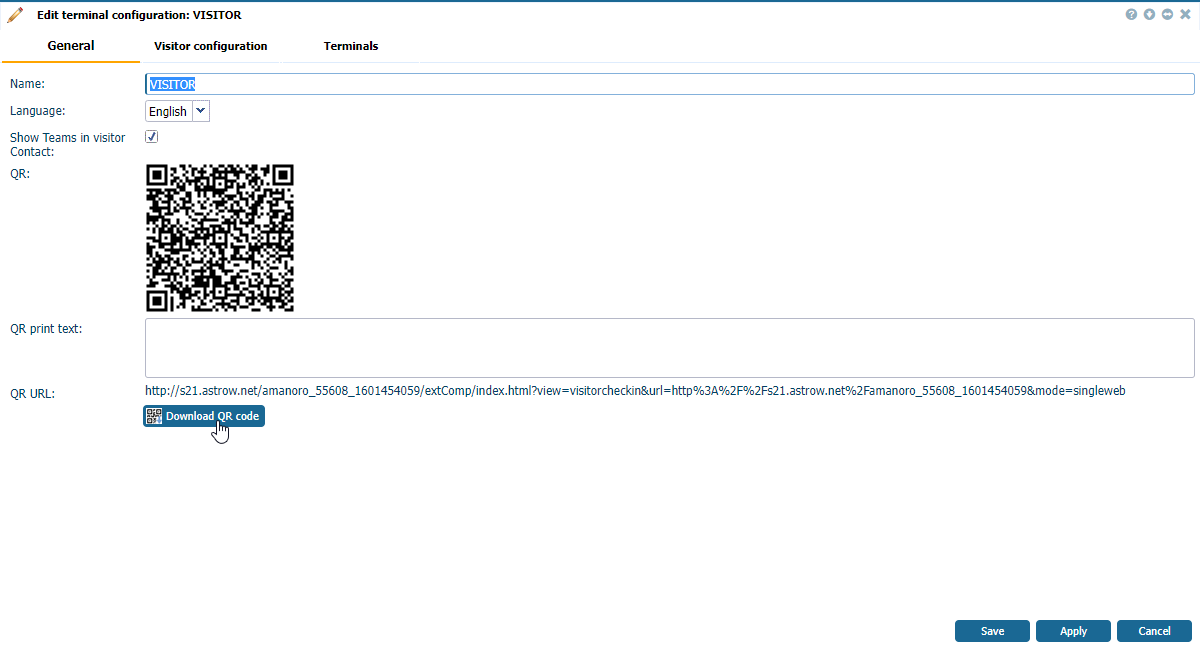 |
|
Visitors downloading the QR code in Astrow Web
|
Scan the code with your mobile phone:
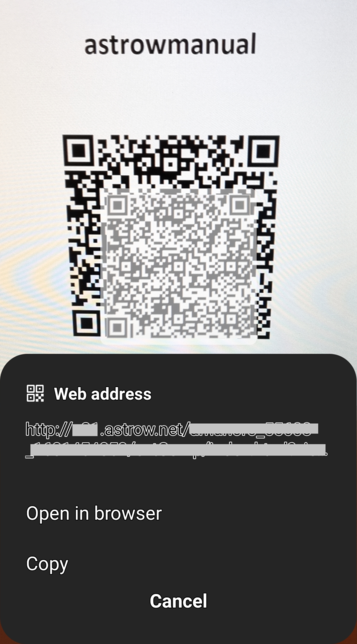 |
|
Visitors Check-in page in Astrow Web
|
Step 1. Fill in the name, email, identity card no. and phone. Any of the fields can be set as compulsory or optional (see Visitor / Visitor Mobile Configuration).
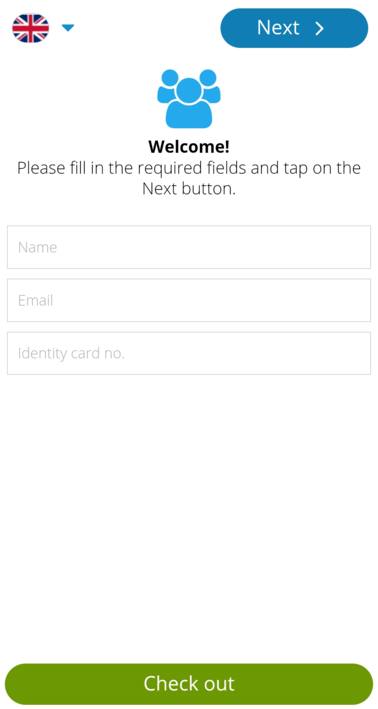 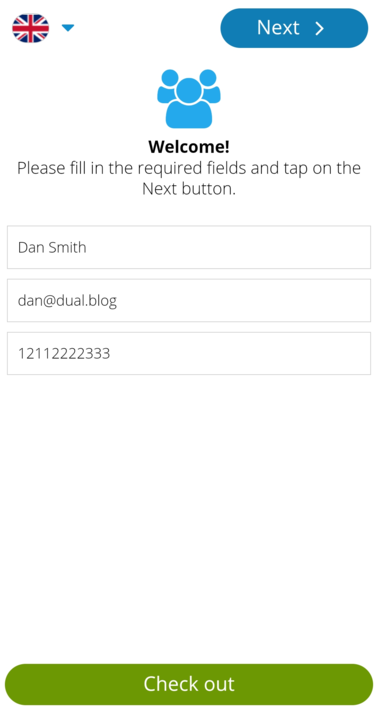 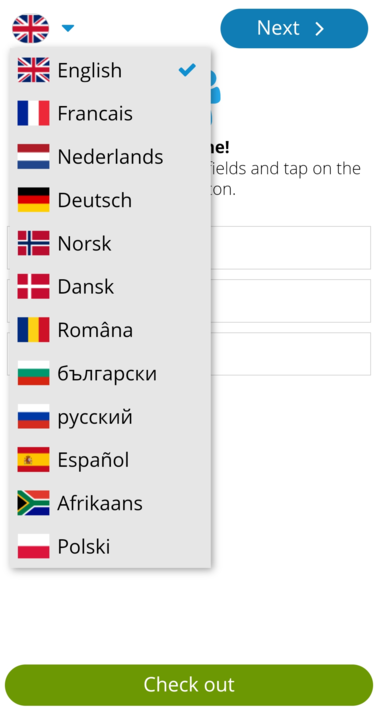 |
|
Registering a visitor at Visitors Check-in
|
Step 2. Fill in the contact person's name.
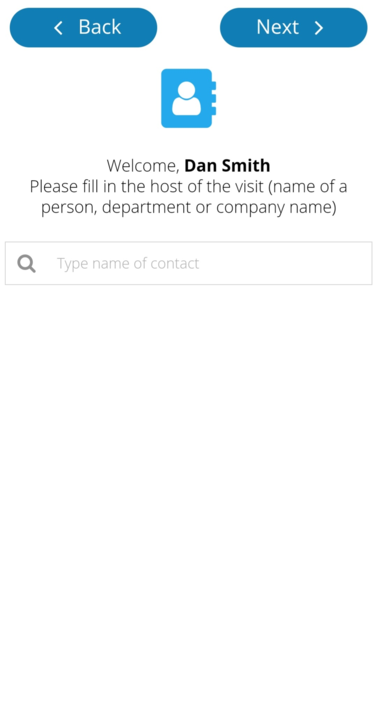 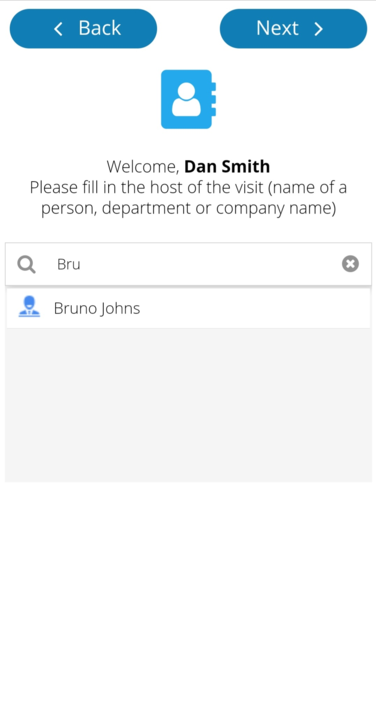 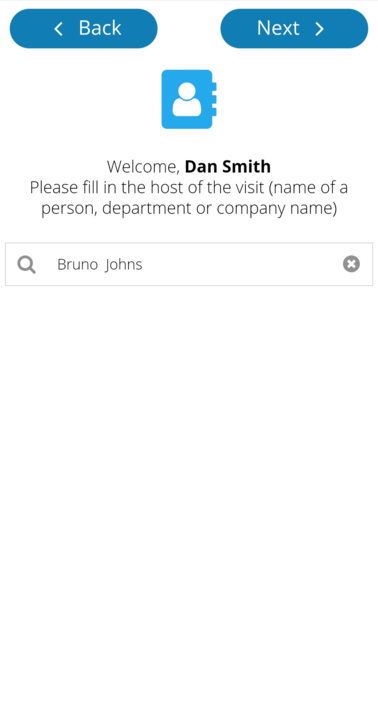 |
|
Selecting the contact person at Visitors Check-in
|
When writing the first 3 letters, a list with possible contact persons appears. If this doesn't happen, go to Visitor configuration and check the option Use autocomplete for host selection.
You can also select the first 3 letters of the employee group's name (e.g. Logistics), if the option View it at visitor check-in is set in Configuration - Groups - tab Employee groups [edit mode]:
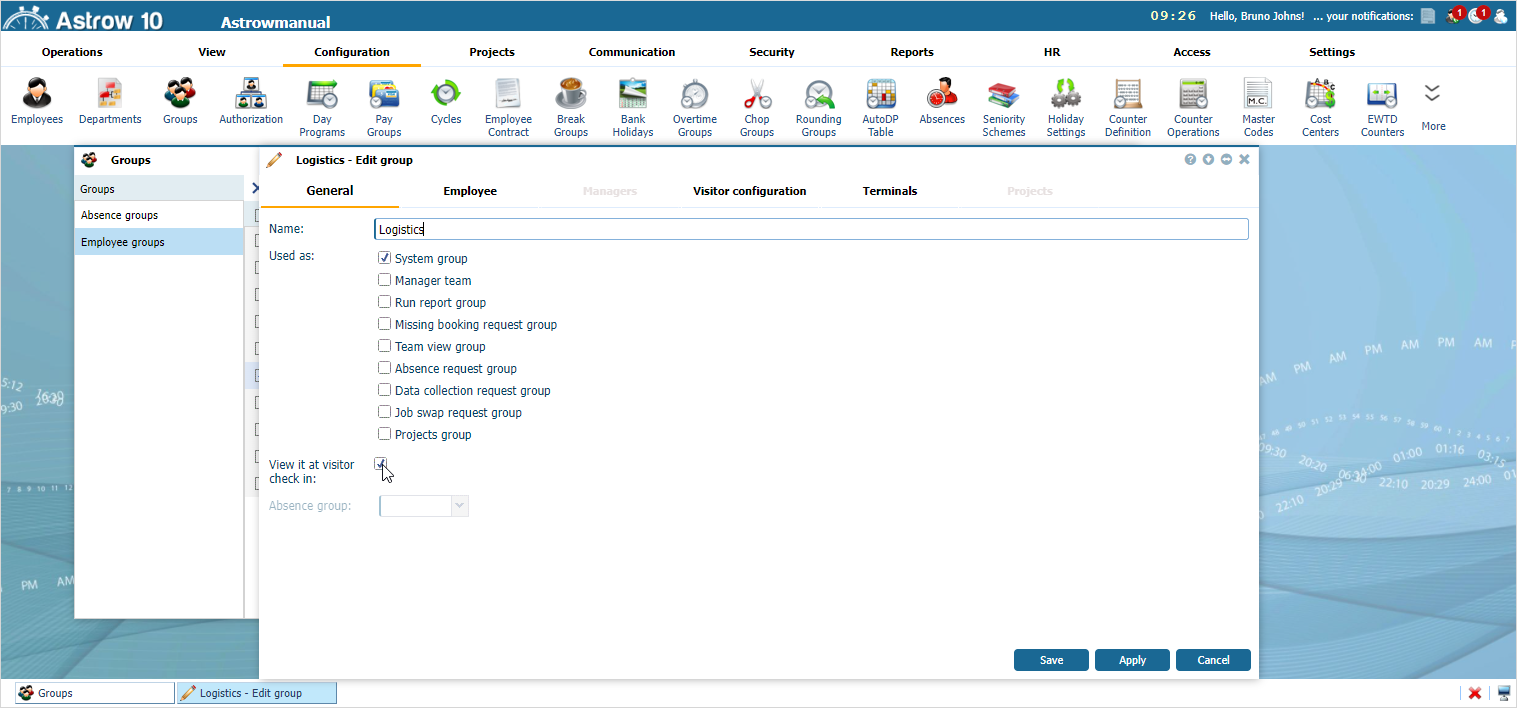 |
|
Defining an employee group for display at Visitors Check-in
|
An example:
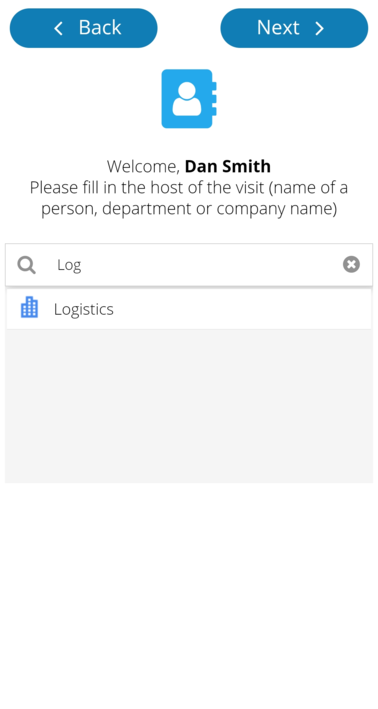 |
|
Employee group displayed at Visitors Check-in
|
Step 3. Introduce the car plate number:
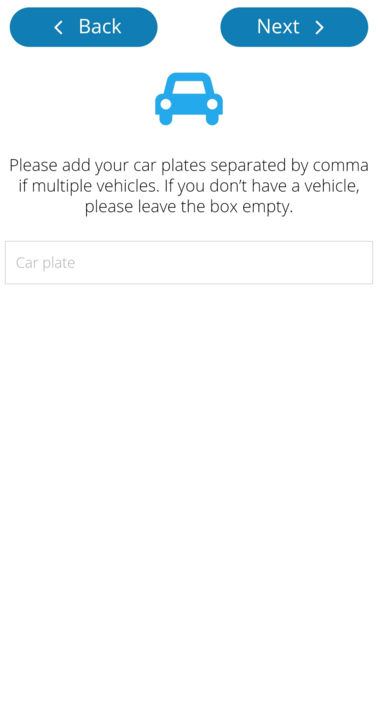 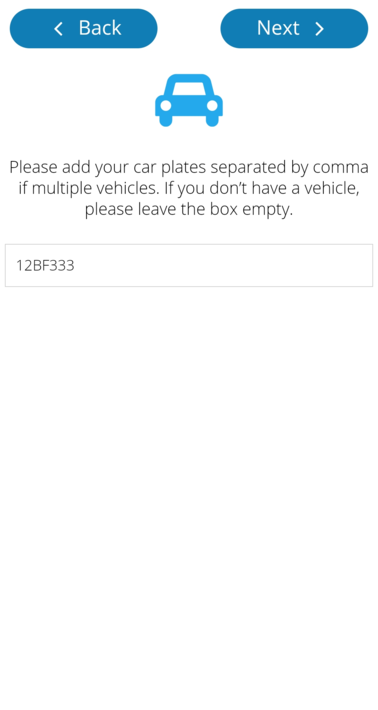 |
|
Filling the car plate at Visitors Check-in
|
Step 4. Fill in the representing organization or group:
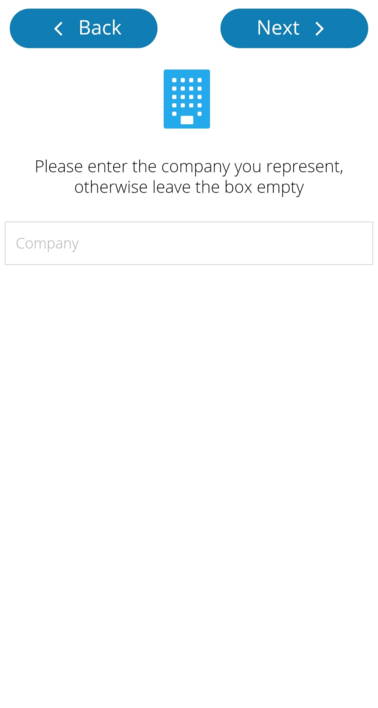 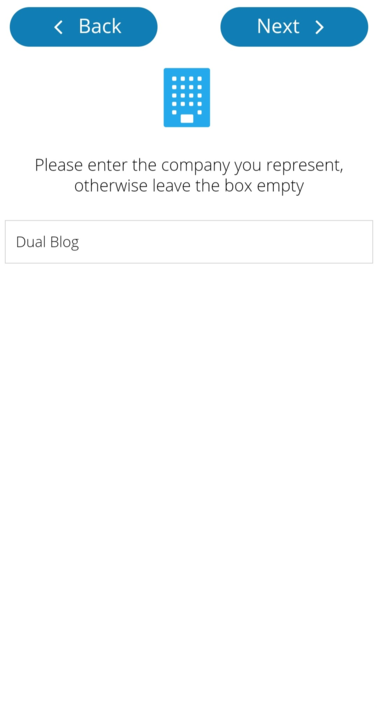 |
|
Filling the company at Visitors Check-in
|
Step 5. Fill in the visit purpose:
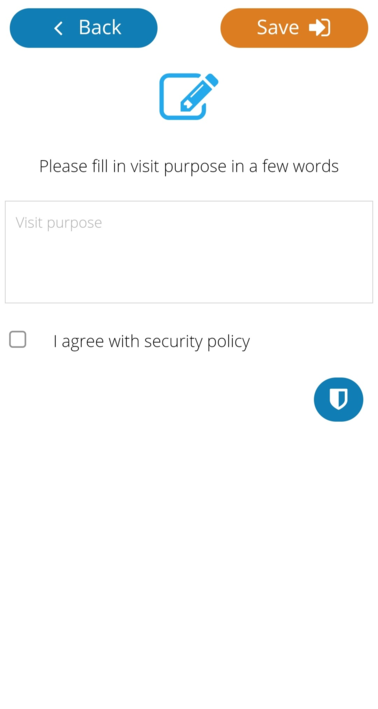 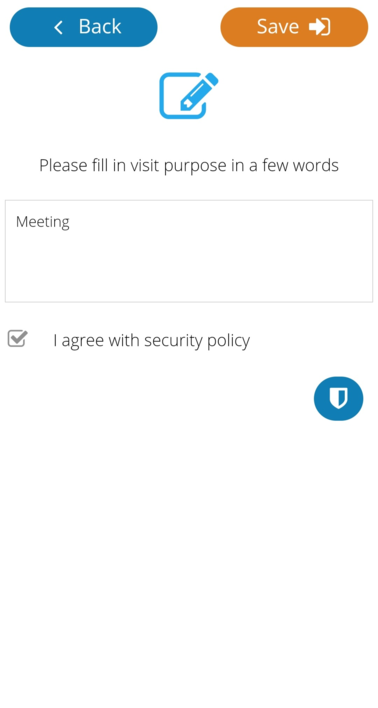 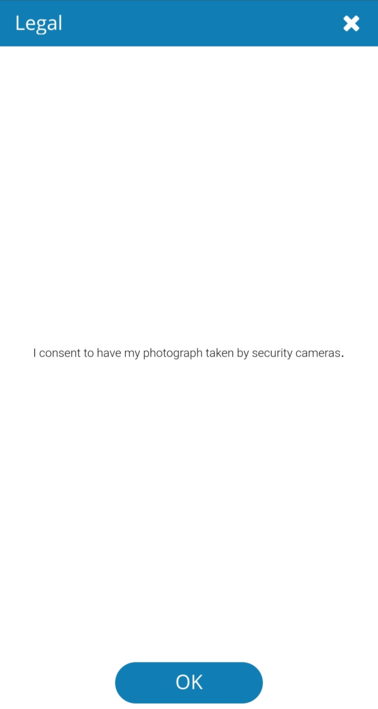 |
|
Visit purpose at Visitors Check-in
|
If you have a GDPR policy and visitors must agree with the terms and conditions of your company, you need to select the option Security policy in Visitors configuration so that the checkbox I agree with security policy and the legal information appear at this step. Visitors can also read and agree with the company security policy if the option Security policy legal information is filled in Visitors configuration.
Step 6. The visitor is registered:
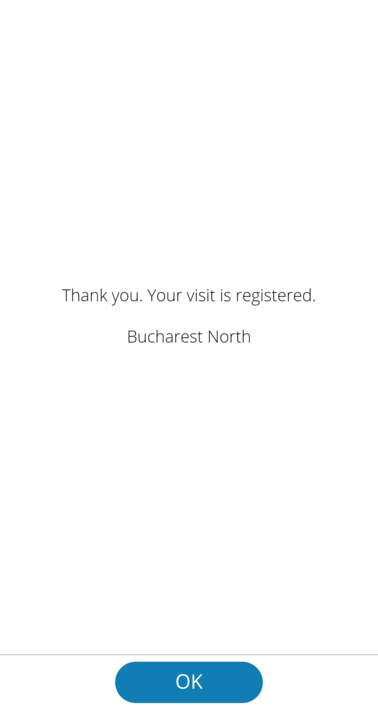 |
|
A registered message at Visitors Check-in
|
To check out, simply press the button Check out:
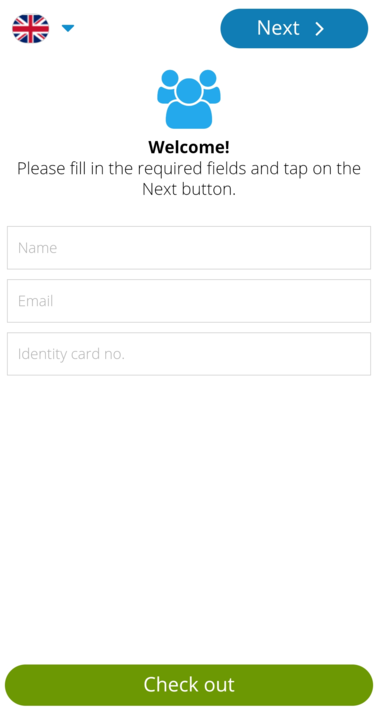 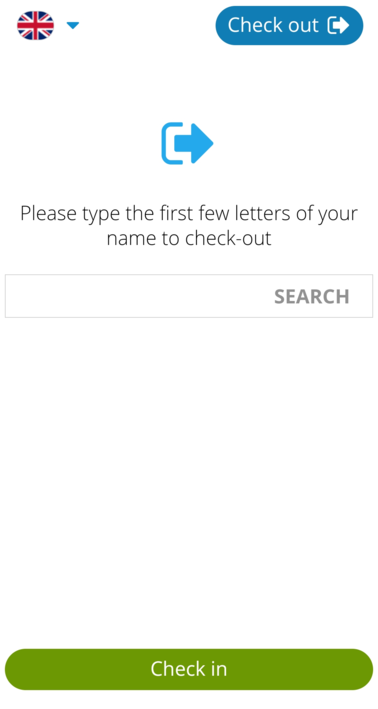 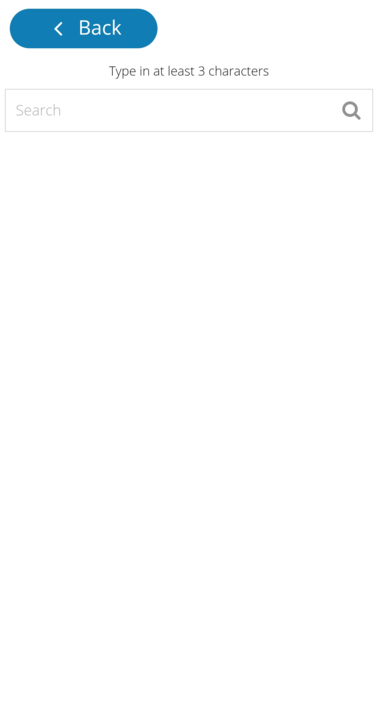 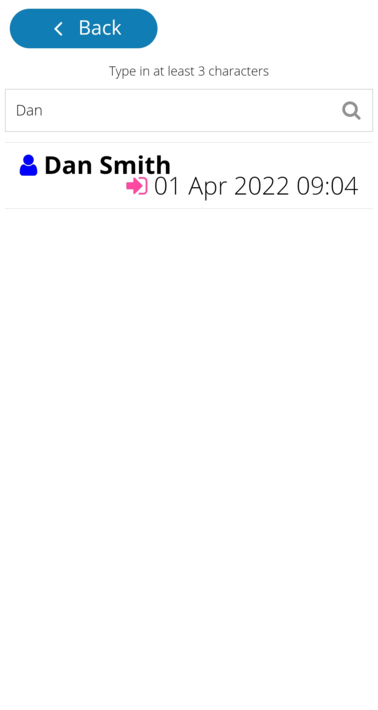 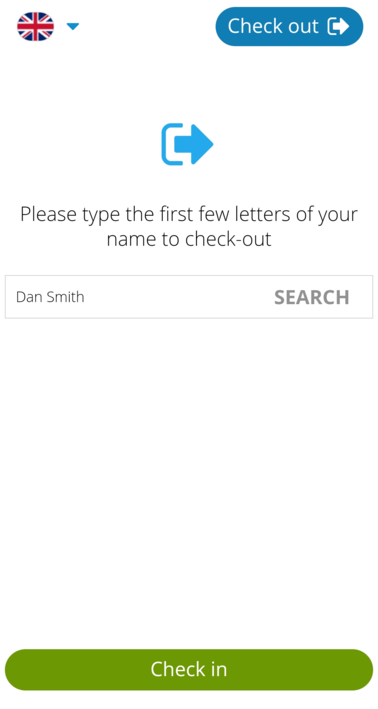 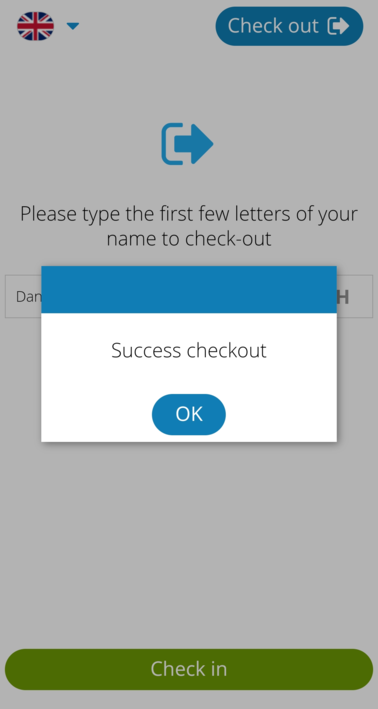 |
|
Checking out as a visitor from personal mobile
|
Visitors checked in with a QR code will be manually checked out from View - Visitors List or automatically at 00:00 (end of the day).
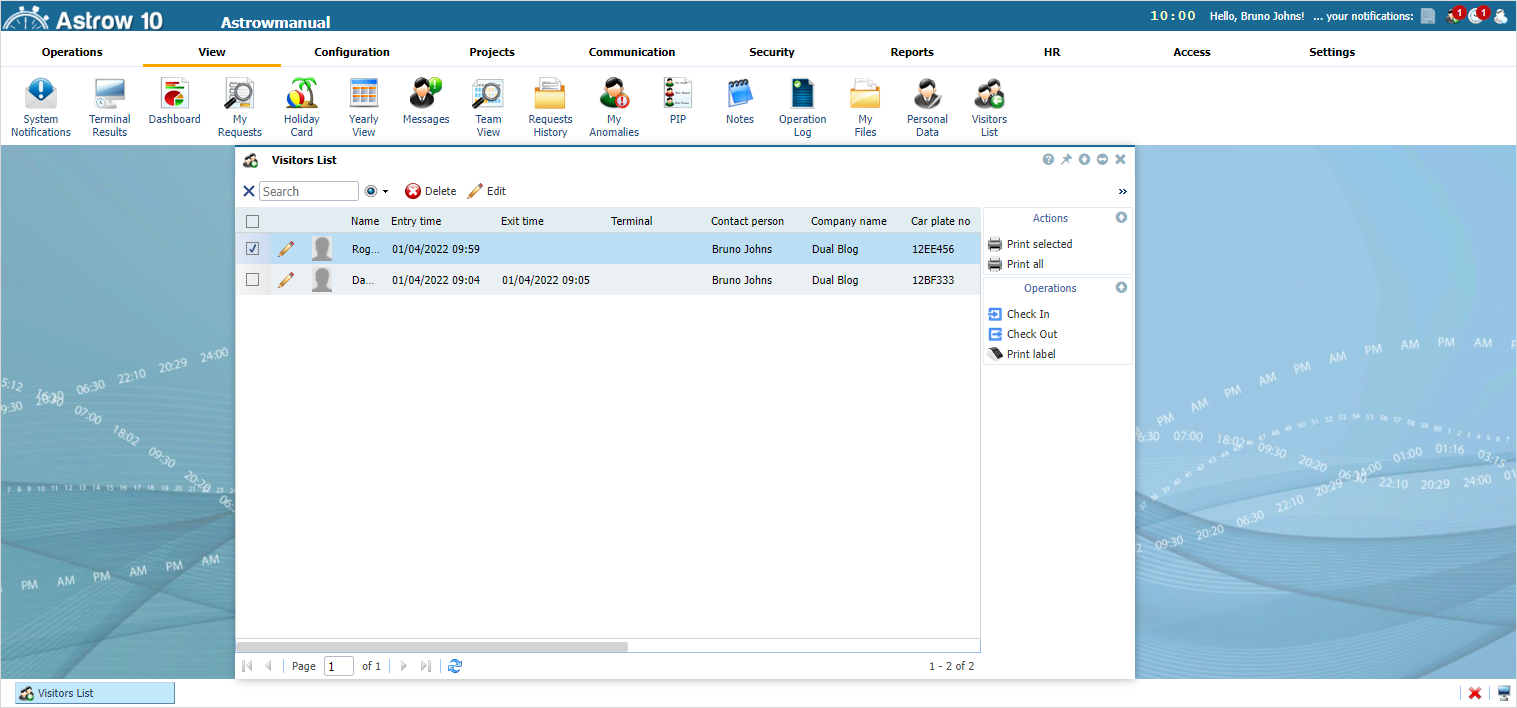 |
|
Checking out a visitor in Astrow Web
|