New/Edit Pay Group
To define a new pay group, go to Configuration - Pay Groups and click  .
.
Before you define a pay group, please see explanations about the types of calculations in Astrow.
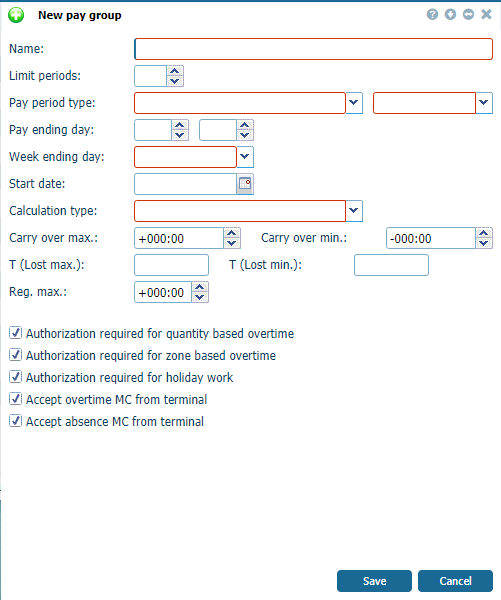 |
|
New/Edit pay group window in Astrow Web
|
Define the following:
Name: Full name of the pay group (maximum 32 characters). It will be linked to the employee's definition.
Pay period type: Select the appropriate pay period. Only one type of pay period can be selected per pay group. The following pay periods are available:
-
Monthly: Enter a pay ending day that will apply once a month, e.g. 31 as the last day of the month, regardless of whether the actual calendar last day is the 28th, 29th, 30th or 31st.
-
Semi-Monthly: Enter two different pay ending days (twice a month), e.g. 15 and 31.
-
Weekly: If you select this pay period, you can only specify the week ending day to determine the end of this period. It can be any weekday, usually Friday.
-
2-Weekly: Specify the week ending day to determine the end of this period, e.g. Thursday. Astrow will start the calculation on the start date from the pay group assignment, e.g. Friday, regardless that there haven't been completed 2 full weeks. So the first period might be shorter. After that, the cycle will be regular, according to user settings.
-
4-Weekly: Same comment as for 2-weekly. Note that 4-weekly strictly implies a rotation of 4 weeks. This also implies that you might not be able to close a year completely.
-
4-4-5 Weekly: Same comment as for 4-weekly. This pay period type adopts a rotation of 2 consecutive periods of 4 weeks followed by one period of 5 weeks. Contrary to the 4-weekly pay period, this type of pay period is able to close the year in a normal way.
-
Last x day of the month: You can specify a weekday, e.g. Friday. Each calendar month, Astrow will search for the last day of this kind to determine the end of this period, e.g. last Friday of each month.
Pay ending day: This can only be filled in if you select a monthly or semi-monthly pay period. Here you specify the last day of the pay period when all periodic calculations are closed. If you select the 31st as the second pay ending day, Astrow Web will automatically take the last day of the month regardless if the last day is the 28th, 29th, 30th or 31st. If you enter any other date, this date will be seen as the last day of the period.
Limit periods: Here, you can fill in how many past pay periods changes can still be made. All previous pay periods can only be consulted.
Week ending day: This specifies the last day of the week. This day is important when you work with weekly overtime as it determines when hours will be seen as overtime. If you select a 2-, 4- or 4-4-5-weekly pay period, this parameter will also be the last payday. This option will be available for each selected pay period.
Start date: This date is the start date of the first pay period. It can only be filled out if you select a 2-, 4- or 4-4-5-weekly pay period. With all other pay periods, the calendar can independently decide when to start.
Calculation type: This parameter defines how the results are sorted and saved in the appropriate time items. You can enter several pay groups, each with its own calculation type. Using this parameter, Astrow can deal with flexible time types and weekly overtime calculation. Depending on the selected option, some input fields will be available or not. For a detailed explanation about calculation types, see Calculations in Astrow.
Carry over max.: This parameter is connected to the flex time calculation (Flex and Periodic Flex). You can set a limitation of hours that can be carried over to the next pay period as a positive balance result. E.g. if you enter a carry over max. of +10:00, Astrow will delete all hours over and above this figure and only carry over +10:00 hours to the next pay period. To set a flexible calculation that starts every period from zero, the carry over max. has to be set at 00:00. The decision to remove overtime hours is taken on the last day of the period (pay ending day).
Carry over min.: This parameter is connected to the flex time calculation (Flex and Periodic Flex). You can set a limitation of hours that can be carried over to the next pay period as a negative balance result, e.g. if you enter a carry over min. of -10:00, Astrow will delete all lacking hours over this figure and will only carry over -10:00 hours to the next pay period. To set a flexible calculation that starts every period from zero, the carry over min. has to be set at 00:00. The decision to remove lacking hours is taken on the last day of the period (pay ending day).
T (Lost max.): This parameter is connected to Carry over max. parameter and can be used only with flex time calculation (Flex and Periodic Flex). In this field you can select a counter which will be used to save the hours that cannot be carried over to the next pay period as a positive balance result. For example, if you enter a Carry over max. of +10:00, Astrow will carry over 10 overtime hours at the most to the next pay period; all additional overtime hours will be saved in the counter entered in the field T (Lost max.).
T (Lost min.): This parameter is connected to the Carry over min. parameter and can be used only with flex time calculation (Flex and Periodic Flex). In this field, you can select a counter which will be used to save the hours that cannot be carried over to the next pay period as a negative balance result. For example, if you enter a Carry over min. of -10:00, Astrow will carry over 10 negative hours at the most to the next pay period; all additional negative hours will be saved in the counter entered in the field T (Lost min.).
Periodic base: This parameter is only available for the calculation type Periodic flex. Enter the number of hours/minutes to be performed during one period (periodic base). Any shortage of hours/minutes is calculated as a negative balance and all overtime hours/minutes as a positive balance.
Reg. max.: This parameter is only available for most (two-)weekly calculation types, Split weekly O.T., Weekly O.T., Two Weekly O.T. and Weekly Viking. Enter the number of hours/minutes to be performed during one (or two) weeks. If you select Weekly O.T. or Two Weekly O.T., this parameter will determine the condition to be achieved before any overtime is registered.
Authorization required for quantity based overtime: Check this option to specify that everyone linked to this pay group needs authorization before the quantity based overtime is calculated. Authorization can be given by means of MC codes used for booking in and out at the terminal(s). In MC definition (see Master Codes), define an MC with type Daily overtime authorization or Periodic overtime authorization. This way, a booking with MC will authorize the overtime after the number of hours mentioned here. In case the usage of MC itself needs authorization, this can be defined in MC definition by checking To be authorized after use.
If this option has not been selected, quantity based overtime is always automatically calculated. This option only relates to the overtime counters for which the option Auth. is selected in the overtime groups.
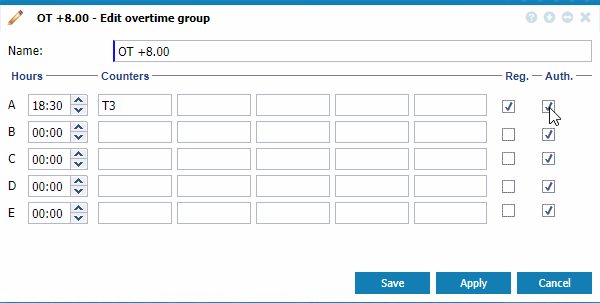 |
|
Setting authorization for quantity based overtime in Configuration - Overtime Groups - New/Edit window in Astrow Web
|
Authorization required for zone based overtime: Check this option to specify that everyone belonging to this pay group needs authorization before the zone overtime is calculated. Authorization can be given by means of MC codes used for booking in or out of the specified zone(s). In MC definition (see Master Codes), define an MC with type Daily overtime authorization or Periodic overtime authorization. This way, a booking with MC will authorize the overtime after the quantity of hours mentioned here when given in or out of the specified zone. In case the usage of MC itself needs authorization, this can be defined in MC definition by checking To be authorized after use.
If this option has not been selected, zone based overtime is always automatically calculated. This option only relates to the zones marked for overtime calculation in each day program.
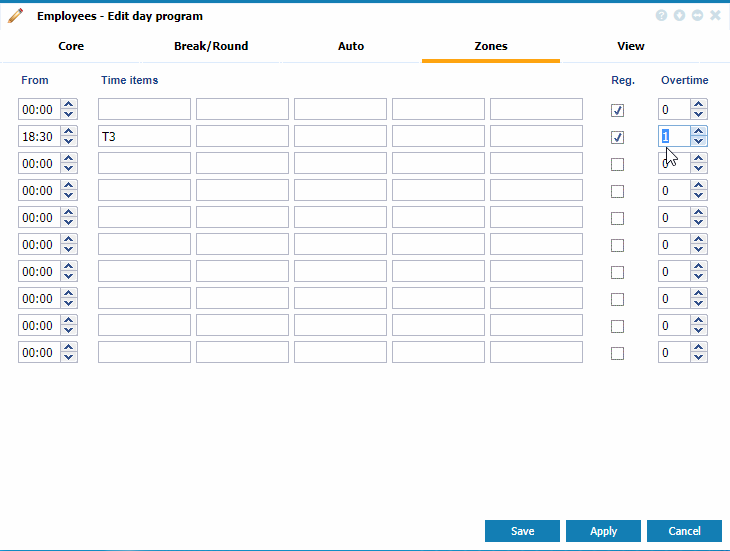 |
|
Setting authorization for zone based overtime in Configuration - Day Programs - New/Edit window in Astrow Web
|
Authorization required for holiday work: Check this option to specify that everyone belonging to this pay group needs authorization before the performances on a rest/holiday are calculated. If this option is not selected, the bookings will be saved without any effect on the calculations.
Accept overtime MC from terminal: Check this option to specify that everyone belonging to this pay group has permission to use overtime MC codes for bookings at the terminal(s). If no permission has been given, this MC code will not be accepted, and no bookings will be registered. These overtime hours cannot be automatically recovered.
Accept absence MC from terminal: Check this option to specify that everyone belonging to this pay group has permission to use absence MC codes for bookings at the terminal(s). If no permission has been given, this MC code will not be accepted, and no booking will be registered.