Time Card in Astrow Mobile
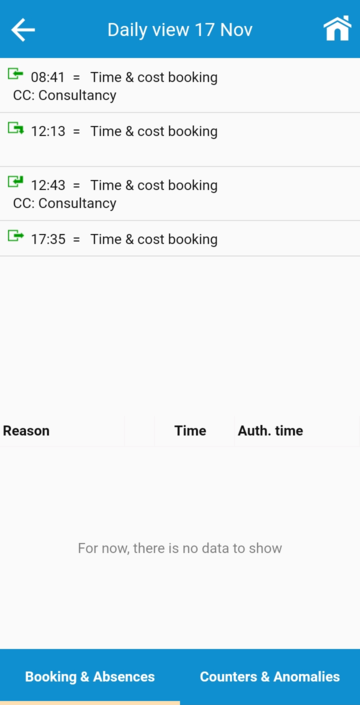  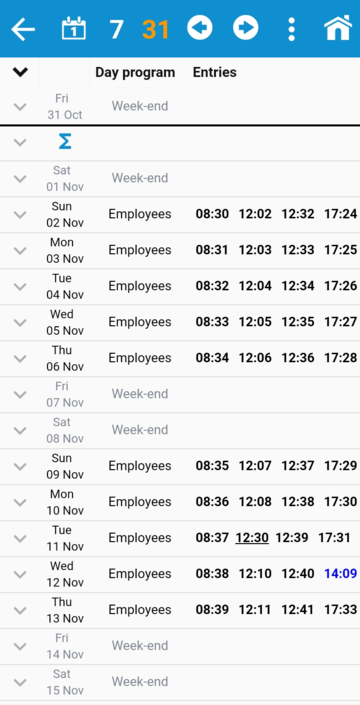 |
|
Time Card in Astrow Mobile
|
Swiping left on the list will display the counters columns. However, you can see all in a single screen if the option Enable day details expand in Settings is On. In this case, the time card will display a button  to expand a daily view with details.
to expand a daily view with details.
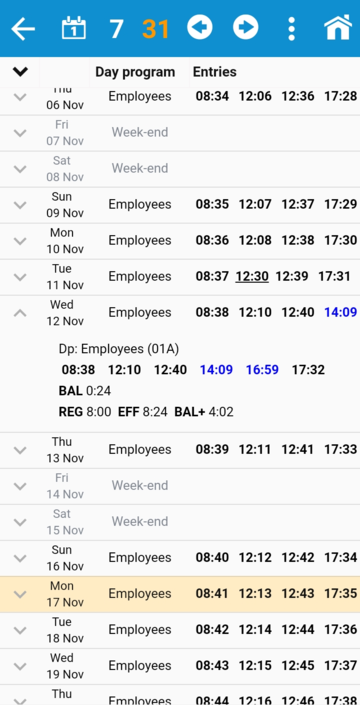 |
|
Time Card with day details expand in Astrow Mobile
|
The user can switch between 1 day view, 7 days view or monthly view by tapping on the buttons 1, 7 or 31. Tapping the left  / right
/ right  buttons will move to previous or next periods.
buttons will move to previous or next periods.
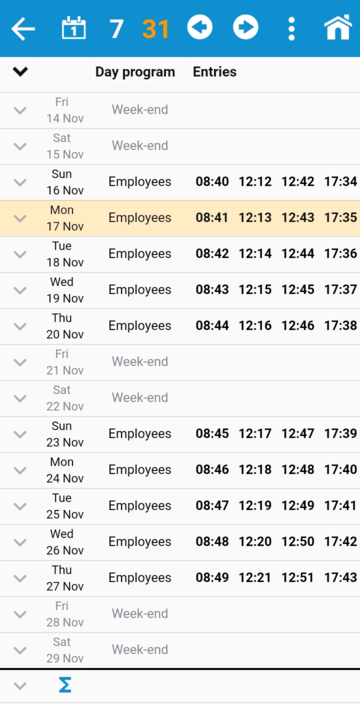 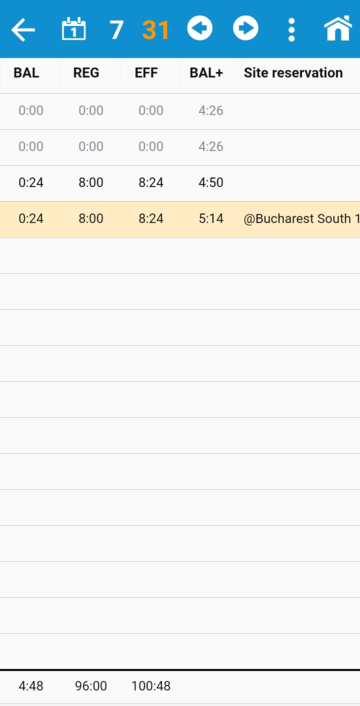 |
|
Time Card monthly view in Astrow Mobile
|
The daily view shows the bookings and absences. Swiping left will switch to counters and anomalies:
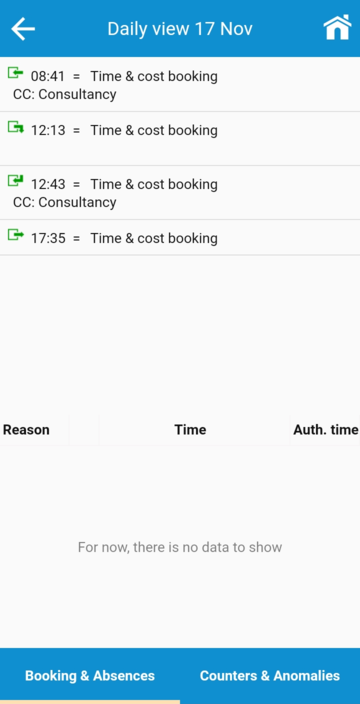  |
|
Time Card daily view in Astrow Mobile
|
To add a note, select the date, press the button  and then press Add note:
and then press Add note:
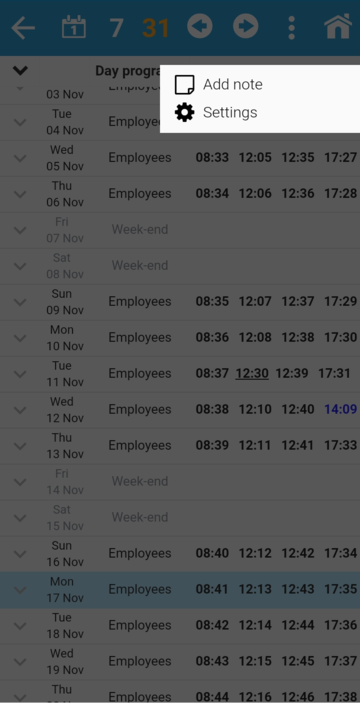 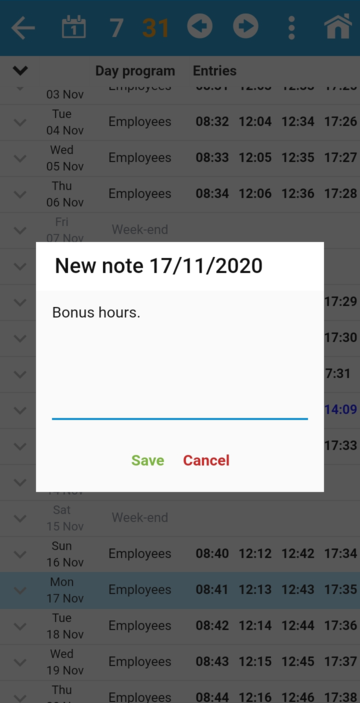  |
|
Adding a note in Time Card in Astrow Mobile
|
In Setting  , the user can select the order and content of the columns. Press the button
, the user can select the order and content of the columns. Press the button  to select other counters or drag-and-drop
to select other counters or drag-and-drop  the columns to change the order.
the columns to change the order.
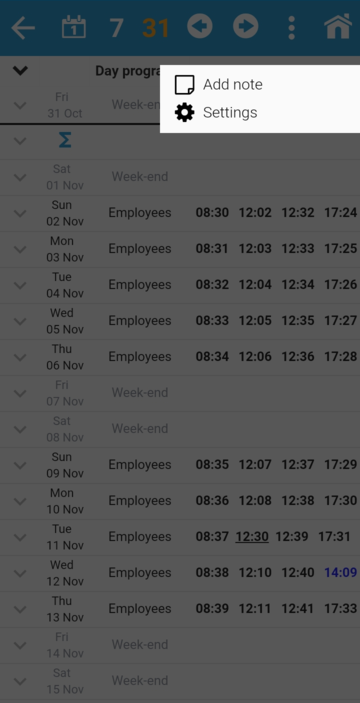 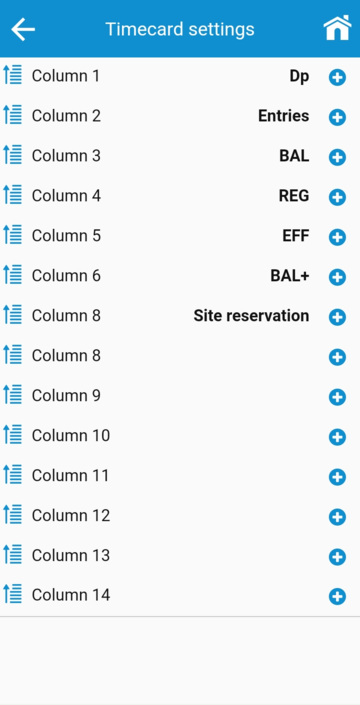 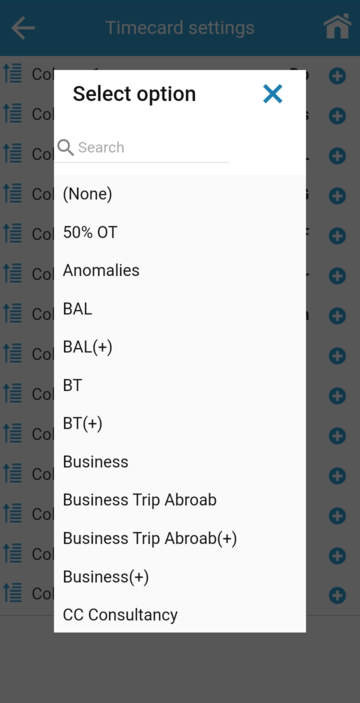 |
|
Time Card settings in Astrow Mobile
|