Add Absences for Multiple Days in Time Card
To add an absence for multiple days, go to Operations - Time Card. Select the dates you want to add absences for and click Add absences:
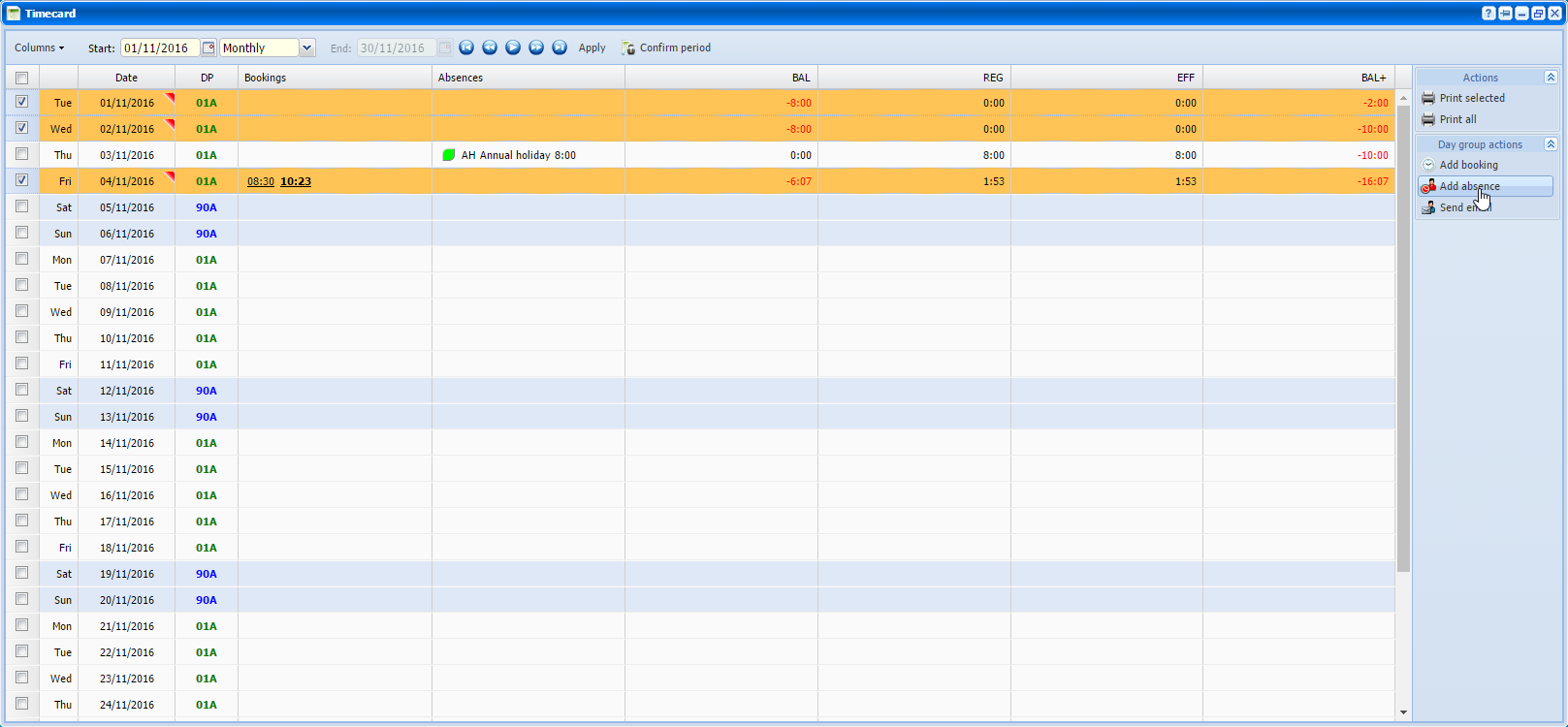 |
|
Adding absences for multiple days in Timecard in Astrow Web
|
Add/Edit absence window opens and you can make the absence for the days selected:
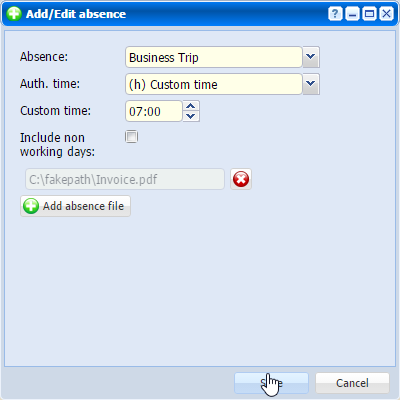 |
|
Adding / editing absences for multiple days in Timecard in Astrow Web
|
You can also include the non-working days when adding the absence.
|
|
The functionality of adding absences for multiple days is available only with ESS license and self edit absences permission. It is also important to set in Configuration - System - Application config. the maximum days for self edit bookings / absences for the past and future.
|
|
|
For more details related to number of days in the past / future to edit absences, see System Settings - Tab Application config.
|