Tab User interface
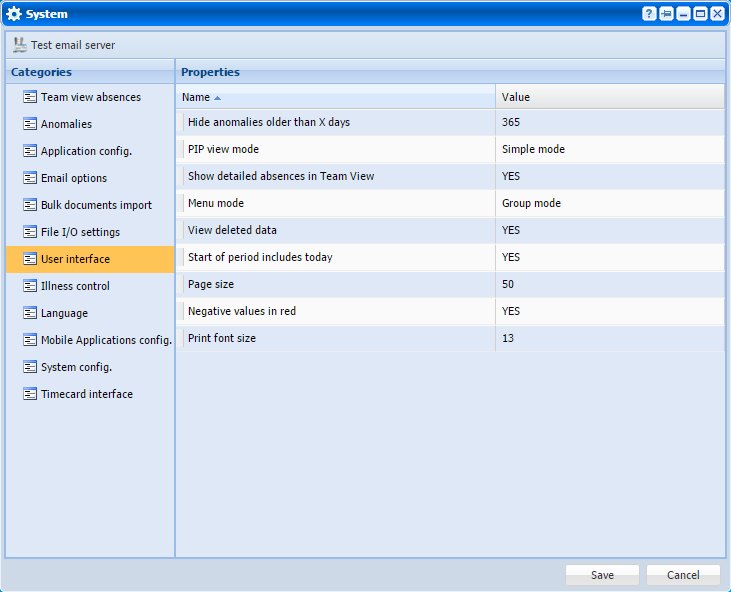 |
|
User interface tab of System settings window in Astrow Web
|
Hide anomalies older than x days: This option will hide the anomalies older than the value mentioned wherever they are displayed (views, reports, etc.);
PIP view mode: If Simple mode, PIP will display only the statuses Present or Absent; in Detailed mode, all statuses in PIP mode will be displayed for all users.
|
|
Show detailed absences in Team View: If NO, the option will hide all absences details in Team View (colleagues will see daily cumulated absence time); if YES, the option will display in detail the absences marked in Configuration - System - Team view absences and will cumulate only the absences unmarked.
|
|
Menu mode: If Tab mode, operational tabs are grouped in menu tabs; in Group mode, all options are visible.
 |
|
Example of view in group mode in Astrow Web
|
|
|
The group mode view can be used if users have very few options in the application and is not necessary to be grouped in tabs. This is a faster and a more friendly way of accessing the application functionalities.
|
 |
|
Example of view in tab mode in Astrow Web
|
View deleted data: If YES, the deleted data in Astrow will be shown dashed and can be restored anytime; if NO, the deleted data will be hidden. Astrow doesn't permanently delete data and gives the possibility for users to restore their deleted data (employees, definitions, absences, configurations etc.) anytime.
Start of period includes today: If YES, the period defined in selections will include the current day.
Page size: Refers at the number of entries on a page display  .
.
Negative values in red: If YES, the negative values will be displayed in red in timecards.
Print font size: Here you can set the default print font size in user interface for reports and views.