Add, Edit and Delete Users in Users Window
To operate with users, click Security - Users. Users window opens:
 |
|
Users window in Astrow Web
|
To add a user, click  or use the button duplicate
or use the button duplicate  to copy an existing definition for easy editing. Once you named it, you can edit it by adding or deleting roles or permissions, or customize the view in application for a user.
to copy an existing definition for easy editing. Once you named it, you can edit it by adding or deleting roles or permissions, or customize the view in application for a user.
To edit a user, click  or double click on it. To delete a user, select it and click
or double click on it. To delete a user, select it and click  .
.
|
|
If you delete a user linked to an employee, also the link is deleted. In this case the employee should be linked to other user defined in order to use Astrow Web. System users cannot be deleted! They can only be edited.
|
Use the button  to reset the user password.
to reset the user password.
|
|
The following is a list with other options in the Users window:
|
|
A searching tool by:
|
|
|
|
The possibility of customizing the view by the type of account in Astrow Web:
By default only active accounts are displayed.
|
 |
|
|
The possibility of customizing the view by sorting ascending or descending the data in columns or choosing to display only some columns from the ones available.
|
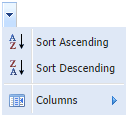 |
|
|
Navigation buttons for pages:
|
|
|
|
Refresh button
|
|
|
|
Possibility of printing the records selected.
|
|
|
|
Possibility of printing all data available.
|
|