New/Edit Break Group
To define a new break group, go to Configuration - Break Groups, click  and fill in the following fields:
and fill in the following fields:
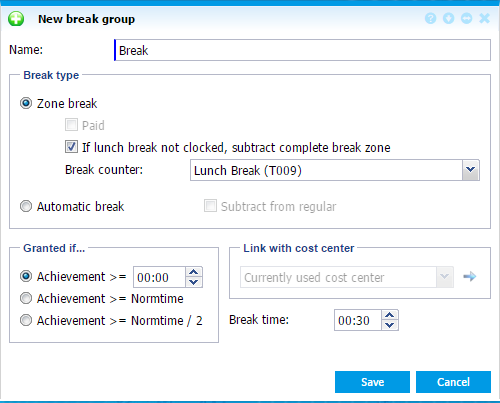 |
|
New/Edit break group window in Astrow Web
|
Name: Full name of the break group; this name appears in the selection list in the day program.
Break type: Defines the type of break to be applied.
Zone break: If you select this option, you can define the break zone in which the break can be taken, e.g. the break zone is from 12:00 to 14:00 and the break time is 00:30. In this case the employee can take one half an hour break whenever within the 2 hours without any anomalies generated. The break zone is defined in the day program, see Tab Break/Round - Link Break and Rounding Groups and Set Time Revisions to a Day Program, for further instructions.
The same break group can be used for different day programs with different break zones. The employees will clock IN and OUT a break within a break zone. If they do not clock at all or the period between bookings is less than the break time defined, the break time set (for more information see below) will be automatically deducted. You can also take punitive measures when employees do not clock (see below If lunch break not clocked, subtract complete break zone).
-
Paid: Check this box if the break is paid, even when an IN and an OUT booking for this break have been registered. This will take only the break time.
-
If lunch break not clocked, subtract complete break zone: This is used as a penalty for employees that do not clock during their break. Basically, employees should always clock within a break zone, as this is the only way to calculate the real break times. If they fail to do so, the complete break zone (as determined in the day program) will be subtracted. This obligation is very useful to get a more disciplined booking behaviour and consequently a smaller amount of corrections to be made. This function is only available for a regular unpaid break, not for a paid break!
Break counter: In case of a zone break, you can link a counter to this break. This way you will have an overview of the actual break times.
Automatic break: This option is to automatically deduct the break time (unpaid) without clocking.
Granted if …: This option enables the user to specify the number of hours that have to be achieved before a break is granted. This achievement depends on the set conditions:
-
Achievement >= 00:00: enter a number of hours to be achieved before the break is granted.
-
Achievement >= Normtime: the break is only granted if the norm time has been achieved.
-
Achievement >= Normtime /2: the break is only granted if half of the norm time has been achieved.
These breaks can be linked to different day programs, each with a different norm time.
Break time: These are the number of hours and minutes granted as a break. This value will be deducted from the achieved regular hours during that day. If the actual break does not exceed this value, the entire break time will be deducted. However, if the actual break does exceed this value, the actual break is deducted from the achieved hours.