Change Day Program in Daily Overview in Team Manager
To change the day program in Team Manager, go to Operations - Team Manager and double-click on a cell or right-click on a single-cell and then click on Daily view button. Daily overview opens:
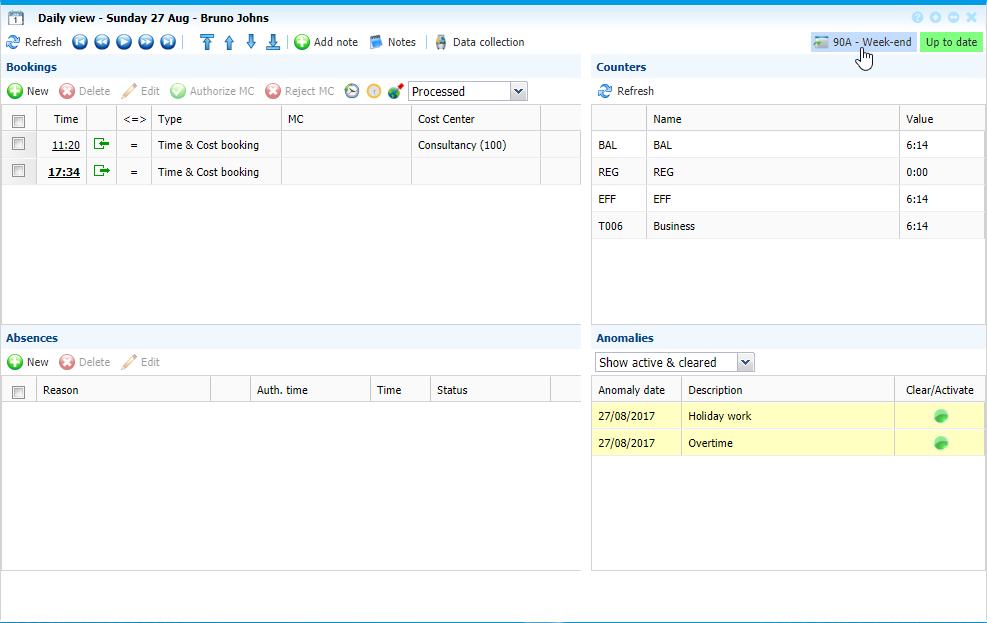 |
|
Daily view window in Team Manager ready for changing the day program in Astrow Web
|
Click the day program button on the top right of the page. Change day program window opens:
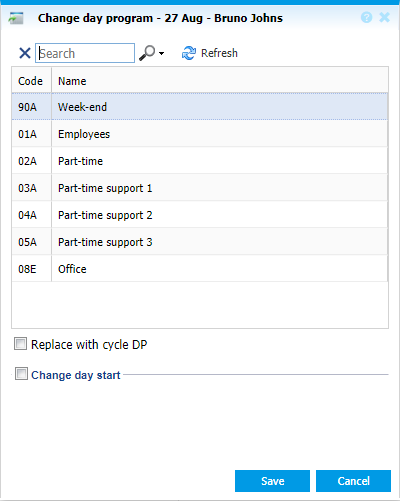 |
|
Change day program window in Daily view – Team Manager in Astrow Web
|
The current day program appears marked. You can change the selection by choosing another day program defined and changing the day start, if you switch from day to night programs or other.
|
|
Replace with cycle DP: if checked, the option switches to the day program in the cycle assigned to employee in employee definition on the active period in Astrow;
Change day start: if checked, the option will enable the possibility to change the start of a logical day. A logical day can be set between -23:59 and +47:59:
-
Choosing a value from -23:59 to -00:01, the logical day will start in the previous calendar day;
-
Choosing a value from +00:00 to +23:59, the logical day will start in the current calendar day;
-
Choosing a value from +24:00 to +47:59, the logical day will star in the next calendar day.
 |
|
Change day start option in Change day program window in Daily view – Team Manger in Astrow Web
|
|
|
Don’t forget to change the day start with the one applied for the new change, otherwise the old one will be applied!
|
To change the day program, select the desired one from the list, change the day start if the case and save.
 |
|
Changing the day program in Daily view – Team Manager in Astrow Web
|
To switch back to the day program in the cycle assigned to employee in employee definition for the current period, just check the option Replace with cycle DP.
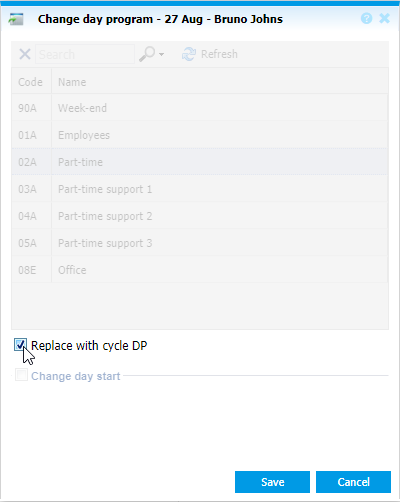 |
|
Changing the day program in Daily view – Team Manager in Astrow Web
|
You can also search  the day program desired by name and code. Use X to clear the search.
the day program desired by name and code. Use X to clear the search.
Use the refresh button  to refresh the page.
to refresh the page.