View/Download Employees Files
An HR manager or team manager can see the files of all employees assigned to them in Operations - Employee Files. HR with permission Bulk Documents Upload can upload (see Employee Bulk Documents Upload), download or delete all employees files (private and public). Managers will see by default only the public employees files for their team, unless they have permission View Private Employee Documents, which gives them the possibility to see also the private documents.
The example below is the Employees File window of an HR manager with full rights:
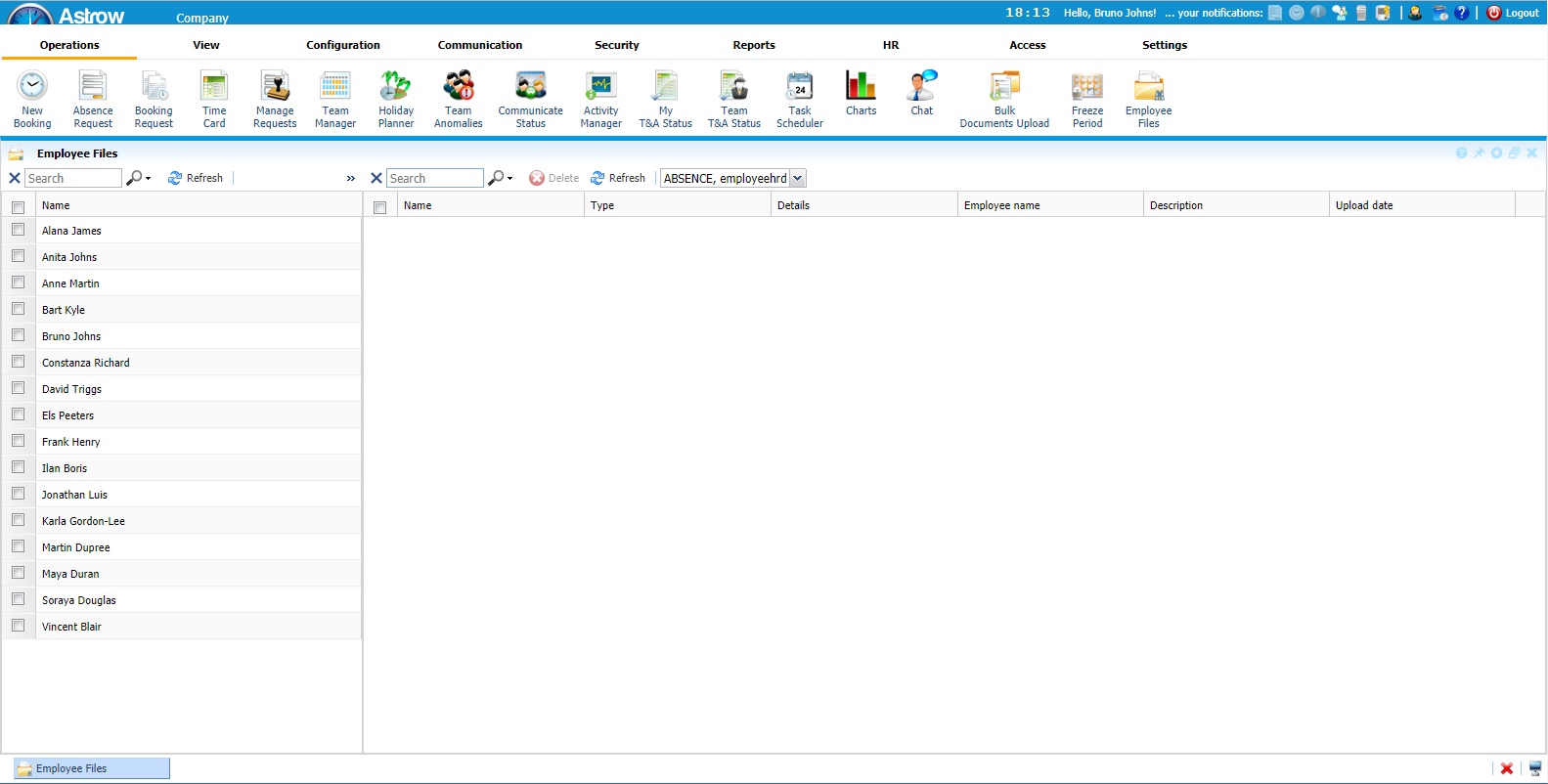 |
|
Employee Files window in Astrow Web
|
To see the files for some employees, just select them:
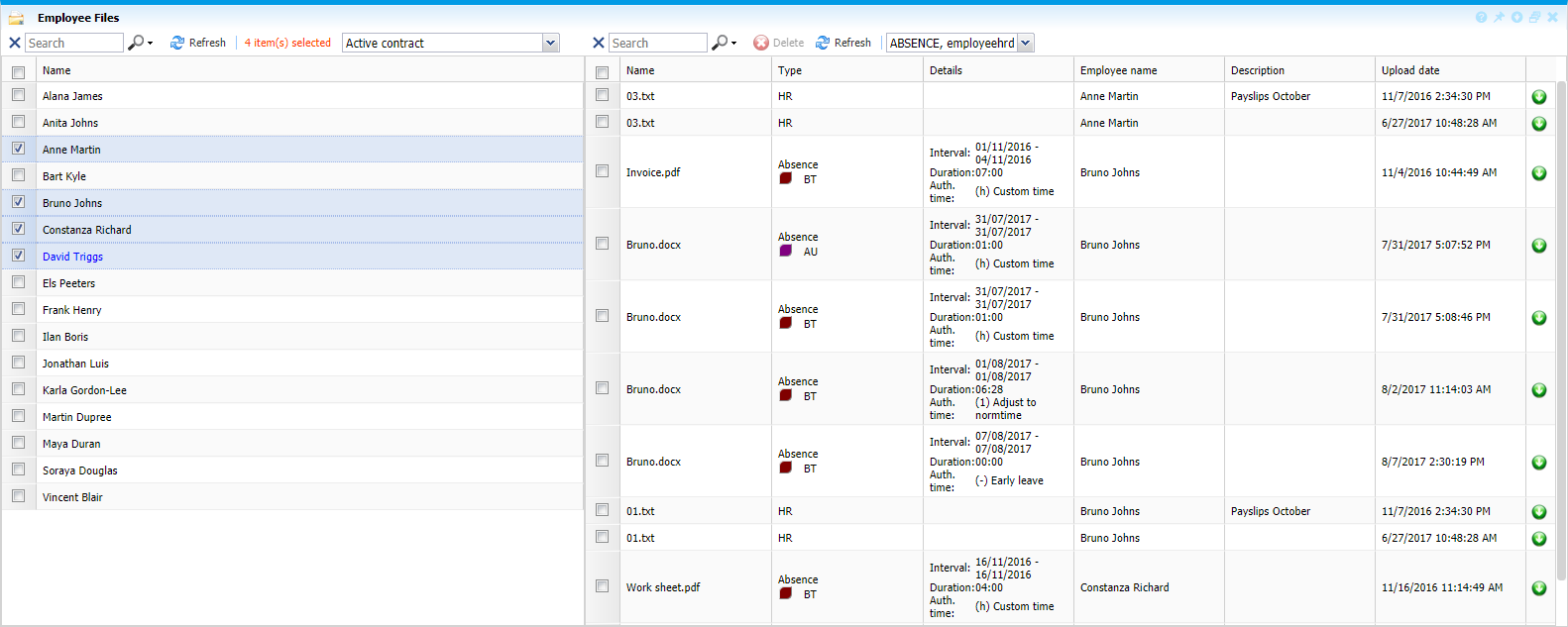 |
|
Employees selection in Employee Files window in Astrow Web
|
To download a file, click the button  . You can also delete
. You can also delete  the documents uploaded, please note that they will be deleted completely from the database.
the documents uploaded, please note that they will be deleted completely from the database.
The following is a list of filters and other options available in Employee Files:
|
|
A searching tool for selecting the employee by name.
|
|
|
|
A filter to sort by employee contract type.
|
 |
|
|
A searching tool for selecting the files by:
|
|
|
|
A sorting tool for documents per type.
|
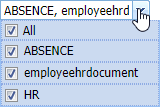 |