New/Edit Master Code (MC)
To define a new MC, go to Configuration - Master Codes, click  and fill in the following fields:
and fill in the following fields:
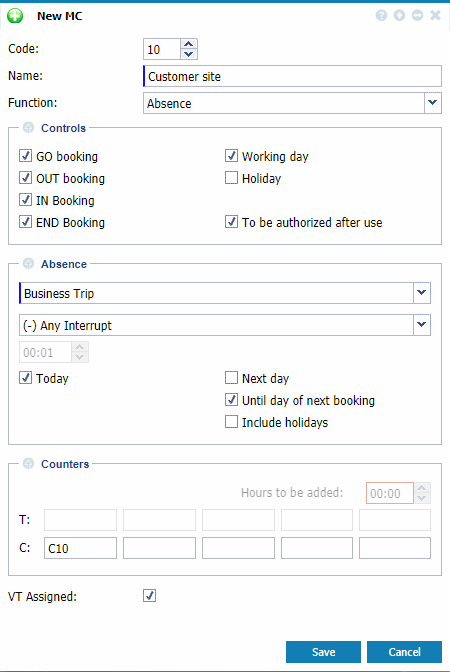 |
|
New/Edit MC window in Astrow Web
|
Define the following:
Code: Number for the MC code, up to 99 codes can be programmed.
Name: Full name for the MC code (max. 32 characters). This name will be used in the drop-down list in the daily overview.
Function: This drop-down list enables the user to choose from a number of standard actions that will be executed as soon as the MC code is used.
The main function of an MC code is the authorization of absences and overtime. In addition, this MC code can be used to cancel a programmed revision or rounding group (set in the day program) or to add a number of bonus hours.
Absence: Here you can select the absence you want to link to the MC code and the scenario used to determine the absence time (see also Absences and Holidays Definitions). You can also check four options that determine the day/time the MC code will be active. The number of available options depends on the activation of the Key Absence in the Settings - System - Application config. Using this, from the moment of booking with this MC you will have an absence added until the next booking (e.g. business trip).
The available options are:
-
Today: This implies that the MC code will be activated for the current day. The code can be used for each booking.
-
Next day: This option can only be applied to the END booking. However, it will have no effect on the results of the current day, which means all hours short today are not authorized by the code.
-
Include holidays: The authorization only starts as from the next working day.
-
Until day of next booking: This option can only be applied to the END booking. However, it will have no effect on the results of the current day, which means all hours short today are not authorized by the code. The authorization will apply until the last absence day before the day of the next booking. This option provides a very flexible way of absence treatment.
Add bonus hours: If you check this function, you can define the number of hours to be added after use of the MC code.
-
Time items: here you can select the T counters that will be influenced when using this MC code.
-
Count items: here you can select the C counters that will be influenced when using this MC code.
Daily overtime authorization: If you check this function, you can authorize all daily overtime hours at any time of the day.
DP deviation: This enables the deviation from the planned day program, using an MC code. Define:
-
DP: you can select a day program from the drop-down list.
-
Start of day: This item is used only for day programs that overlap a physical day, e.g. for night work situations. In this case the day of calculations, the logical day, can be more than 24 hours. The parameter specifies when the logical or shift day program starts. Always enter the time + 24:00 hours to indicate that the day program deviation starts the next day, e.g. a shift ending at 06:00 the next day is 24:00 + 06:00 = 30:00. In case the deviation starts in the same physical day, no need for this parameter to be filled.
Early work authorization: If you check this option, you can authorize all overtime hours that have been worked before the normal working hours (= norm time). This function can only be used if you defined an overtime zone in the day program (see Tab Zones - Link Counters per Time Zones) and if you checked the option Authorization required for overtime in the pay group (see Tab Pay Group - Define Pay Groups).
Holiday work authorization: If you check this option, you can authorize the hours that have been worked on a holiday. This function can only be used for day programs with a code of 90+ and if you checked the option Authorization required for holiday work in the pay group (see Tab Pay Group - Define Pay Groups).
Late work authorization: If you check this option, you can authorize all overtime hours that have been worked after the normal working hours (= norm time). This function can only be used if you defined an overtime zone in the day program (see Tab Zones - Link Counters per Time Zones) and if you checked the option Authorization required for overtime in the pay group (see Tab Pay Group - Define Pay Groups).
Periodic overtime authorization: If you check this function, you can authorize all periodic overtime hours at any time of the day. This function can only be used for overtime counters for which the option Auth. is selected in the overtime groups (see New/Edit Overtime Group) and if the option Authorization required for quantity based overtime is selected in the pay group (see Tab Pay Group - Define Pay Groups).
Revise Free: If you check this option, you can neutralize the revisions that have been set in the day program.
Round Free: If you check this option, you can neutralize the rounding groups that have been set in the day program.
Controls: Here there are a number of conditions to be achieved to accept the MC code. Simply click to select or deselect a condition. The MC can be accepted for one of these four bookings and exclusively on working days and/or holidays.
If you check the option To be authorized after use, the MC will be registered in the database without execution of the planned action until it has been authorized by the supervisor. You can authorize the MCs in the daily overview from Team Manager (see Add, Edit and Delete Bookings in Daily Overview) or Operations - Manage Requests - tab Bookings (see Manage Booking Requests).