Tab Absences - Add/Remove Absences in a Group
Here you can add the absences to be included in an absence group. If the group is defined as Manager team type, only selection of the absence will be possible. The ESS options (related to authorization scheme, file requested for the authorization, option to self add absence for trusted employees and option to use the absence in the request) are available only for groups defined as Absence request group available for ESS license.
|
|
Notice that only absences already defined in the group appear by default in edit mode. Select Show all from the drop-down, list if you want to see all absences, or Show unchecked, if you want to see only the absences not used yet with the group.
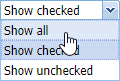 |
|
Selecting the possibilities of display for absences used when editing an absence group
|
Check the absences you want to add in the absence group. This will be done with check Selected:
 |
|
Adding absences in Absence tab in New absence group window in Astrow Web
|
For ESS, absences to be included in the Absence request group can have their own authorization scheme and settings:
-
Authorization scheme: Click to select the authorization scheme the absence in this group linked to employees will go through. Absence requests linked to employees can go through different authorization schemes, with different level of authorizations (see Define Absence Authorization Level Schemes):
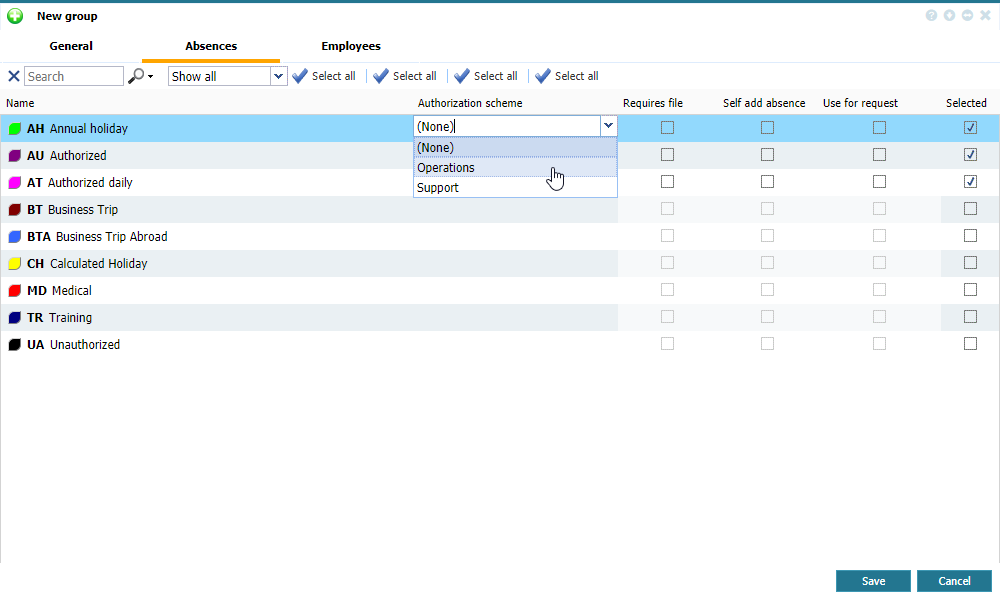 Select an authorization scheme for absence in Absence tab in New absence group window in Astrow Web
Select an authorization scheme for absence in Absence tab in New absence group window in Astrow Web -
Requests file: Select if the absence request requires a document to be attached (e.g. medical holiday or technical document).
-
Self add absence: Select if the absence can be self added by trusted employees (with permission Self Edit Absences).
-
Use for request: Select if the absence is used for absence request.
If you want to remove absences in a group just uncheck the selections.
You can also search  the absences by their name. Use X to clear the search.
the absences by their name. Use X to clear the search.
Use  to select all, or
to select all, or  to deselect all. Click Save to add the changes made.
to deselect all. Click Save to add the changes made.
In edit mode, you can make all the changes needed:
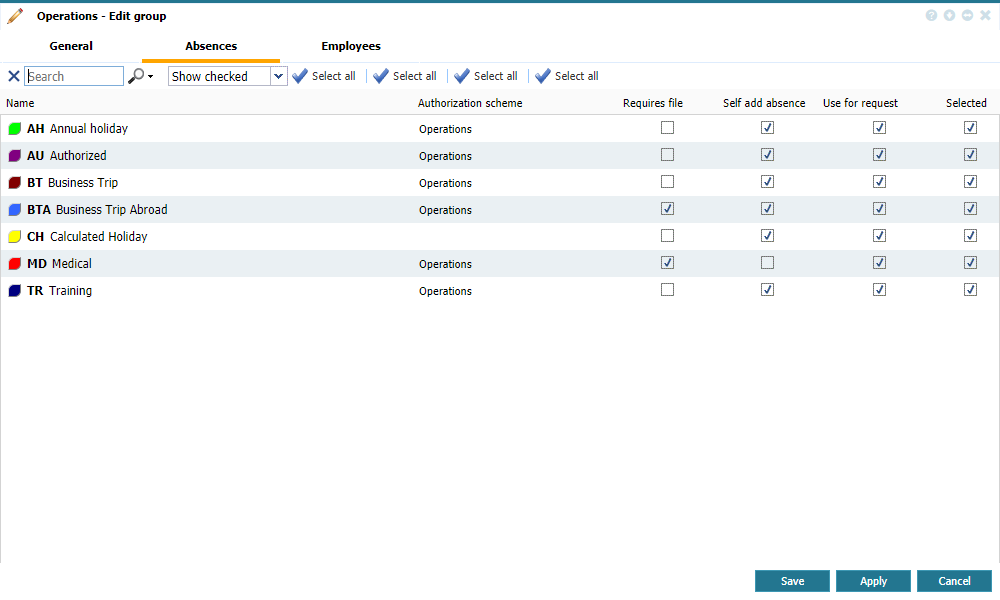 |
|
Absence tab in edit mode in New absence group window in Astrow Web
|