Holiday Counters Definitions for Holidays Accrual
The following is a short description of settings to help you define the holidays accrual counter.
Step 1. Go to Configuration - Holiday Settings and add a holiday counter, e.g. Holiday accrual, with positive values, measured in both days and hours:
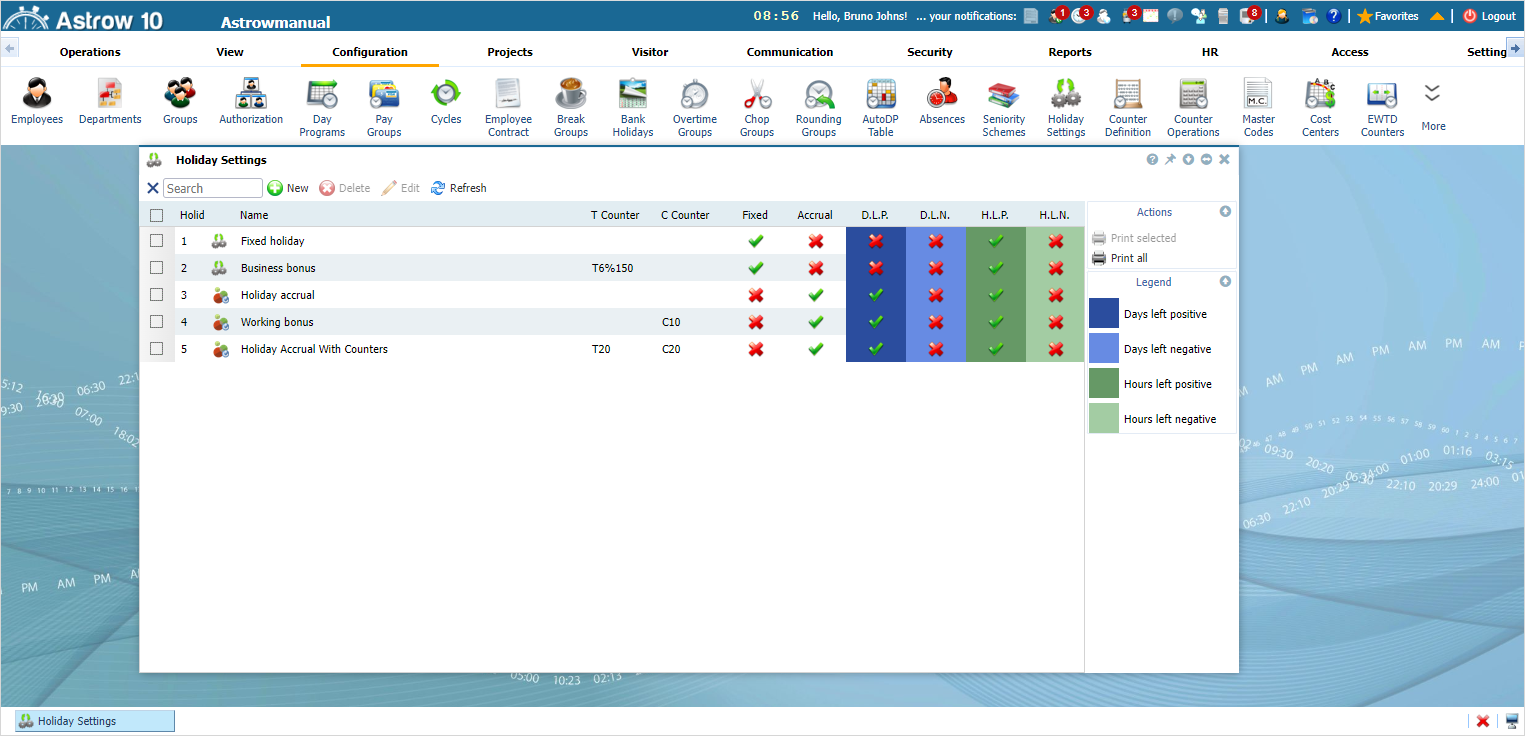 |
|
Holiday settings in Astrow Web
|
Click  to add a new holiday counter.
to add a new holiday counter.
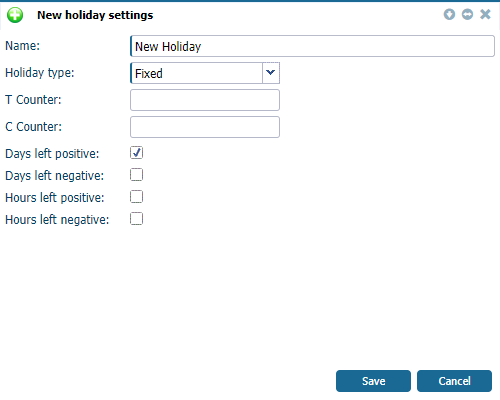 |
|
Adding a holiday counter in Holiday settings in Astrow Web
|
Select the holiday type Accrual:
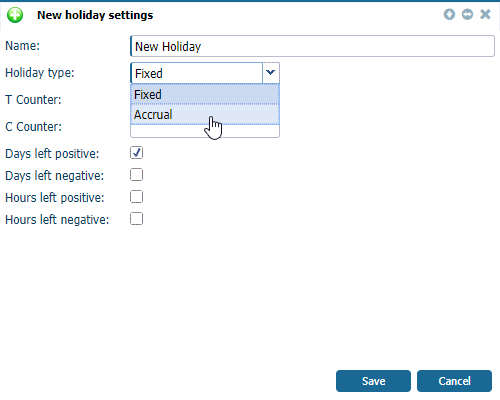 |
|
Adding a holiday accrual counter in Holiday settings in Astrow Web
|
The following options can be defined for the accrual holiday counter:
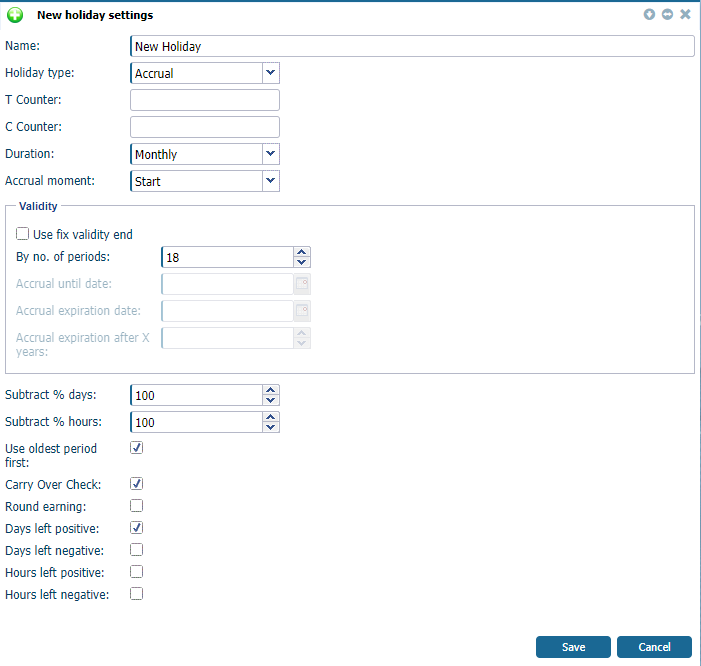 |
|
Definitions for a holidays accrual counter in Holiday settings in Astrow Web
|
Name: The name of the holiday counter.
Holiday type: The holiday type, fixed or accrual.
T Counter: An extra T counter to be added to the accrual. You can also add here a multiplying definition (e.g. 50% extra time). You can also add simple formulas, e.g. T6%150, and the counter value will be multiplied by 150% before it is added to the holiday counter.
|
|
Please note that if you link T counters, their expression is in hours; therefore the check for the holiday counter should be made for hours or days and hours, not only days! Do not link a T counter to a holiday definition only in days!
|
|
|
If you link a T Counter to a holiday counter, the T Counter value will be used to calculate the holiday entitlement. These calculated hours will be shown in the holiday card (see View Own Holiday Card).
REMARKS:
· You can only link a T counter to a holiday counter that can be taken in hours.
· To avoid possible errors, the negative values of the T counter will not be used; only the positive counter values will be added to the holiday counter.
· You cannot connect the same T counter twice to the same holiday counter, e.g. in Configuration - Holiday Settings and in the absence linked to this holiday counter.
C Counter: An extra C counter to be added to the accrual (e.g. extra full days).
Duration: The period to be taken into consideration for accrual. It can be Weekly, Monthly, Quarterly and Yearly, starting with the date set for holiday accrual in the Employee definition (see Holiday Accrual in Employee Definition). If it is set Weekly, will always take into consideration the day of the week of the Start date in the Employees definitions. For Monthly, Quarterly and Yearly, it will take the start date counting on a monthly basis (e.g. if the start date for monthly is 02.01, the next period will start with 02.02).
Accrual moment: Here it is decided when the accrual starts, at the beginning of the period or at the end.
Validity: There are two types of calculation considering the validity of holiday accrual.
Type 1. Calculation By no. of periods - do not check Use fix validity end
The number of periods set at Duration. E.g: if the parameter By no. of periods set is 18 and the Duration is monthly, the validity will be 18 months; if the By no. of periods set is 2 and the Duration is yearly, the validity will be 2 years, always starting from the date set in the Employee definition (see Holiday Accrual in Employee Definition). Validity is the maxim period within which the holidays accrued can be taken. After the period expires, the holiday cannot be taken anymore even if carry over is allowed.
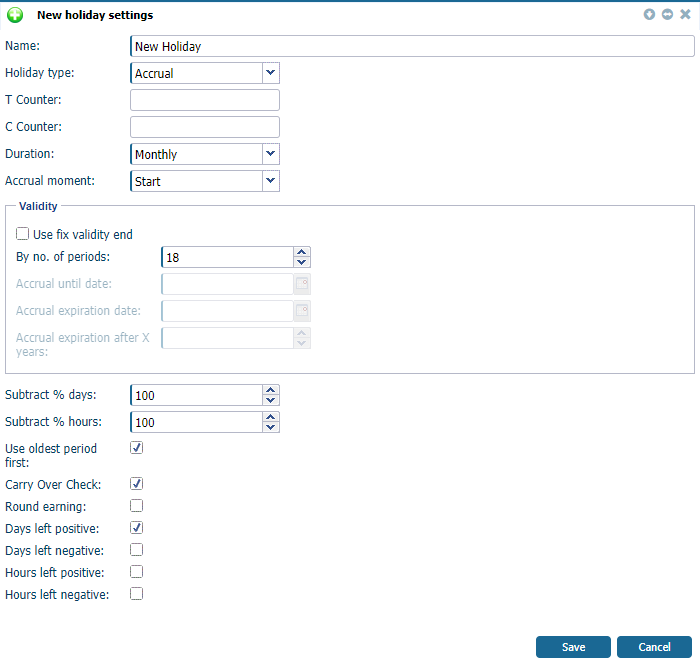 |
|
Definitions for a holidays accrual counter by no. of periods in Holiday settings in Astrow Web
|
Type 2. Calculation by fix periods - check Use fix validity end
Accumulating holidays can be set to expire on a fixed day and month. These new options can be set in the holiday definition by checking the Use fix validity end. The Accrual expiration date must be bigger than the Accrual expiration date.
On each period specified by Duration, the amount will be accumulated until Accrual until date. When the Accrual expiration date is reached, the entire accumulated data will be lost without the ability to recover. If there are negative corrections or absences taken between the Accrual until date and the Accrual expiration date, the expiration amount will be affected.
-
Accrual until date: The yearly deadline for accumulation holiday, e.g. December 31.
-
Accrual expiration date: The yearly deadline for consuming the holiday from the previous period, e.g. March 31.
-
Accrual expiration after X years: Currently, the possible values are 0 and 1. It works with Accrual until date and Accrual expiration date. If 0, the Accrual until date and Accrual expiration date remain the same. If 1, one year is added to the Accrual until date, and the expiration date becomes Accrual expiration date + 1 year.
 |
|
Definitions for a holidays accrual counter with fixed validity in Holiday settings in Astrow Web
|
Subtract % days: This option is helpful when adding holidays for part-timers. It subtracts a percentage from the holidays taken. Please note that this applies not only to absence requests type Adjust to normtime, but to all types, including Custom!
Subtract % hours: This option is helpful when adding holidays for part-timers. It subtracts a percentage from the holiday hours taken. Please note that this applies not only to absence requests type Adjust to normtime, but to all types, including Custom!
Use oldest period first: If checked, the holiday will be subtracted firstly from the oldest period accrued.
Carry over check: If checked, the option allows holidays to be reported up to the value mentioned in the Employee definition (Max balance). However, it can only be taken with the period set as Validity.
Round earning: Rounding is applicable only for the fixed period Monthly and only for the value 2.08 accrual per month up to 1 year. E.g. 2.08 days x 12 months will be rounded to 25 days.
Days left positive: If checked, the holiday will be taken in days, and the balance can not go negative.
Days left negative: If checked, the holiday will be taken in days, and the balance can also go negative.
Hours left positive: If checked, the holiday will be taken in hours, and the balance can not go negative.
Hours left negative: If checked, the holiday will be taken in hours, and the balance can also go negative.
Step 2. Go to the absence definition of your annual holiday (Configuration - Absences - New/Edit absence). Link the holiday to the counter defined and make sure that ESS options are selected:
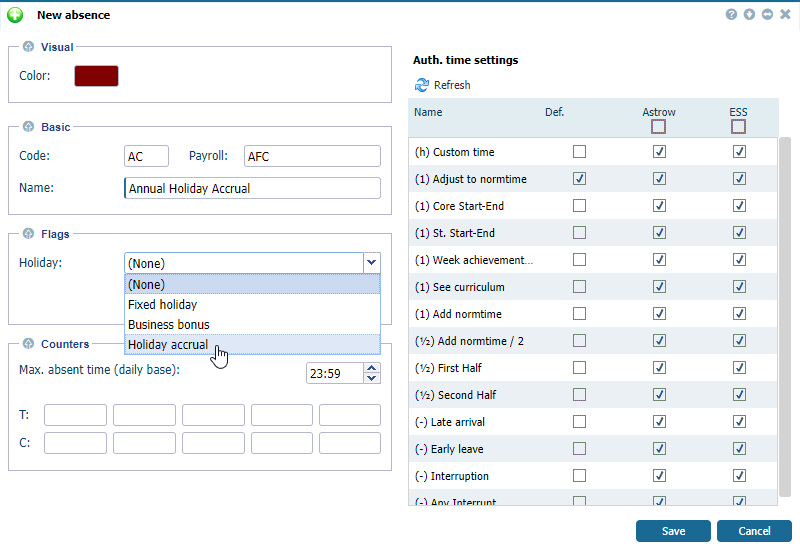 |
|
Linking the holiday accrual counter to an absence in Absences in Astrow Web
|
Step 3. Go to the personal definition of an employee that uses ESS, Employees - New/Edit Employee - Holiday tab, and add the holiday accrual. All definitions in the Employees holiday tab will rewrite the general definition!
|
|