Bank Holidays
With Bank Holidays, public and company holidays can be handled in an automatic way. Furthermore, this module can refer to multiple official calendars by country regions which can be further optimized. New calendars can also be created. Users will need the permissions View/Edit Employee Schedule Configuration (included in HR role).
Important system settings
:With the option Next months bank holiday calculation from Settings - System - tab Application config. you can set the number of future months Astrow will make calculations for the bank holidays. For the next x months, the bank holidays will be visible and calculated in the future.
Bank holidays can interfere with the use of common holidays. Therefore, you can set the priority the bank holidays have in calculations.
If the option Bank holiday has low priority when calculating from Settings - System - tab System config. is set to YES, the bank holiday will have a lower priority at calculation than any regular absence added that day. You can also define the starting date with the option Bank holiday has low priority starting date.
Module description
To work with bank holidays, go to Configuration - Bank Holidays:
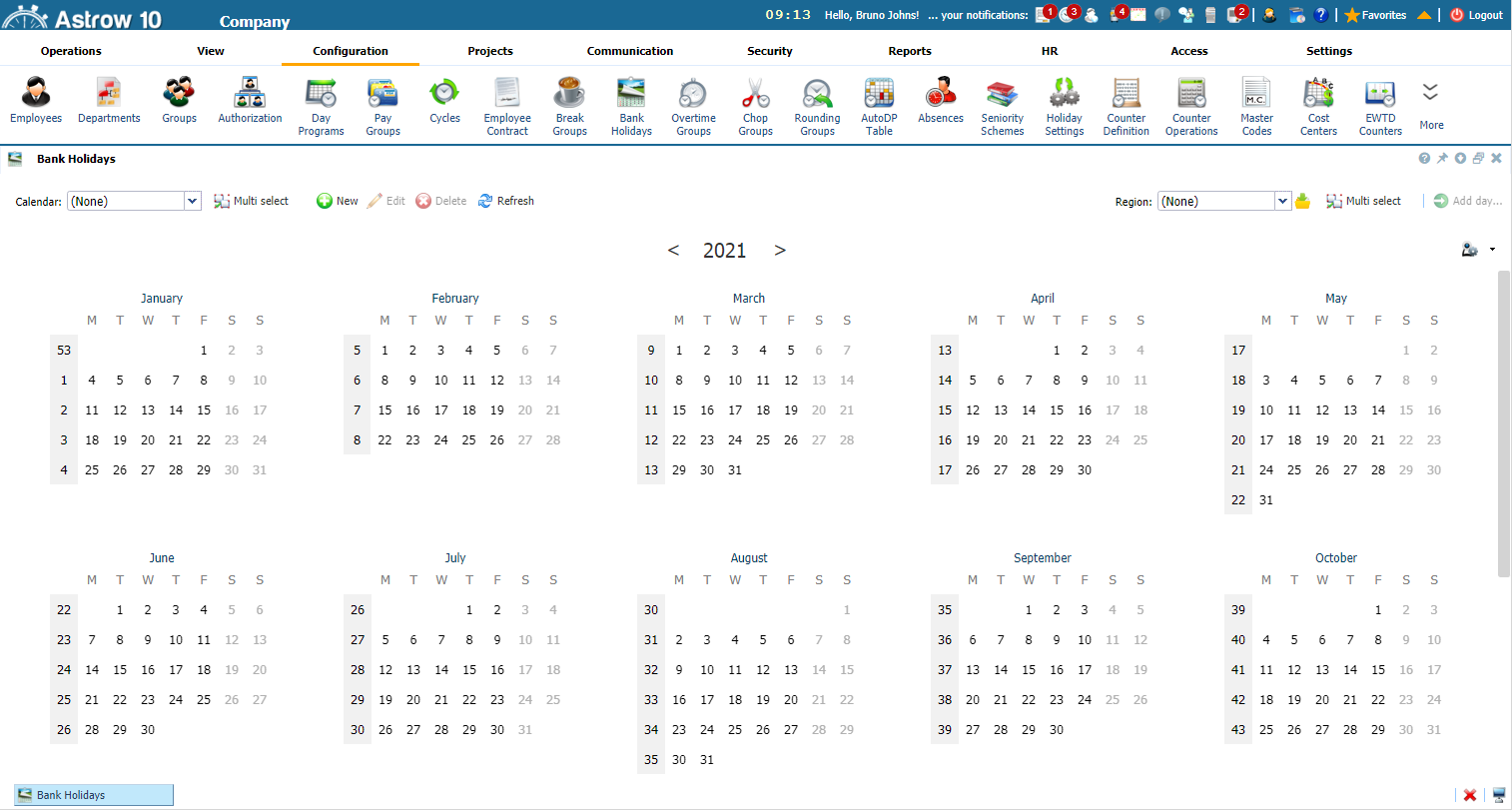 |
|
Bank holidays in Astrow Web
|
Components
Calendars: The menu operates mainly with calendars further linked to employees in Employees definition. A calendar consists in a set of bank holidays.
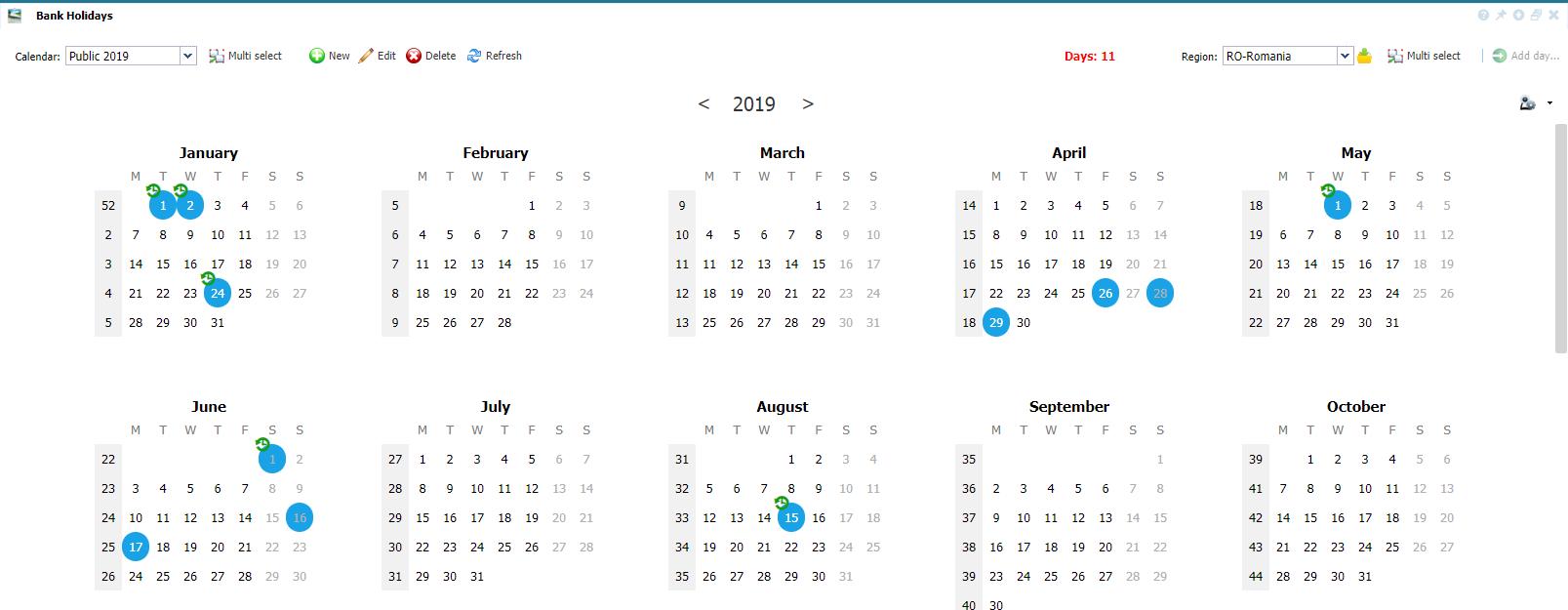 |
|
Calendars in Bank holidays in Astrow Web
|
Predefined regions calendars: Users can anytime consult one of the predefined official calendars applied in their region. However, this works only as a view; the bank holidays must be afterwards added to the calendar, if applicable. Press the button  to download the predefined official calendars. After download, all users with permissions View or Edit Employee Schedule Configuration can use predefined regions calendars.
to download the predefined official calendars. After download, all users with permissions View or Edit Employee Schedule Configuration can use predefined regions calendars.
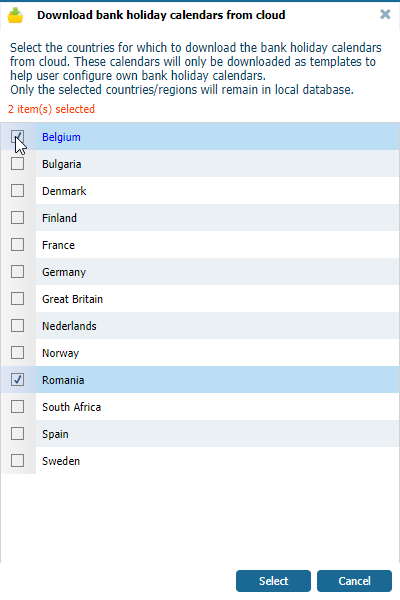 |
|
Downloading predefined calendars in Bank holidays in Astrow Web
|
Here is an example of a predefined calendar view in multiple selections (select the button  ):
):
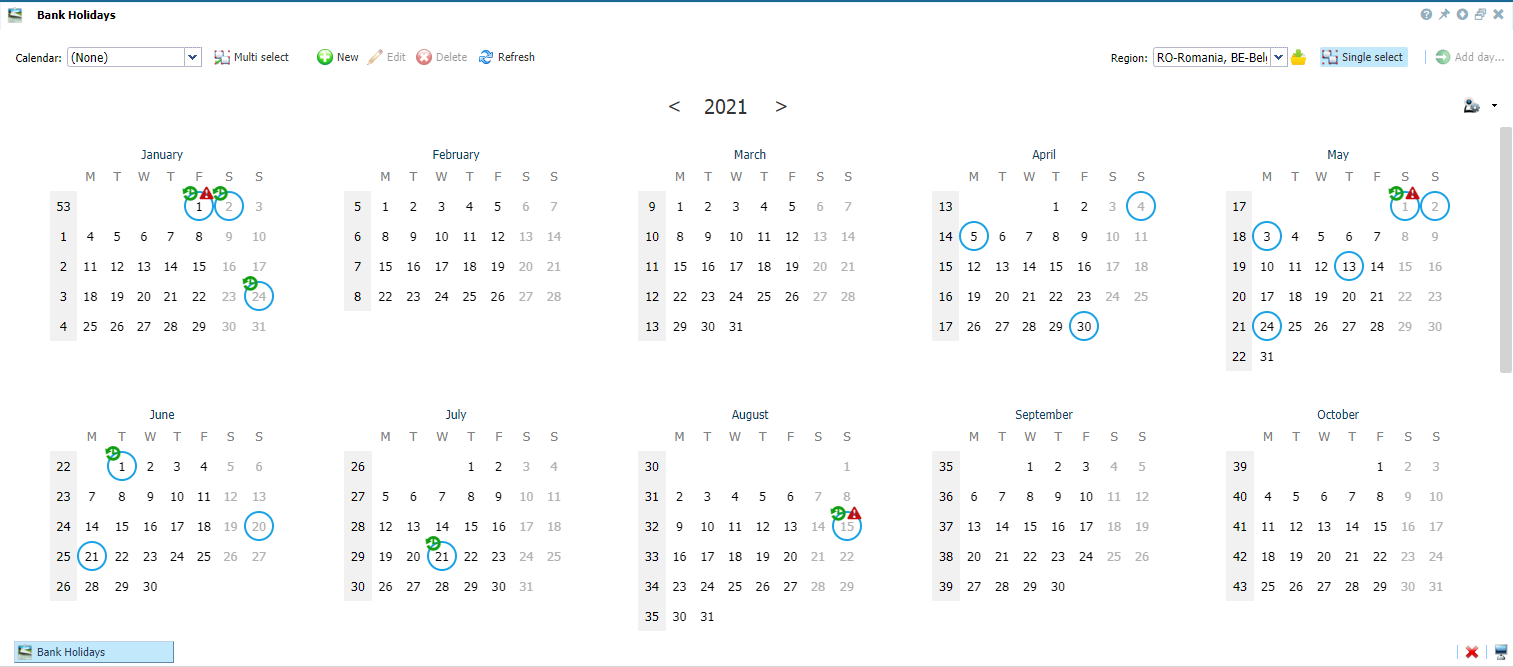 |
|
Predefined calendars in Bank holidays in Astrow Web
|
Bank holidays: Once defined a calendar, you can define the bank holidays (recurrent for a period or only one time). The module allows multiple add, however editing and deleting is done one by one.
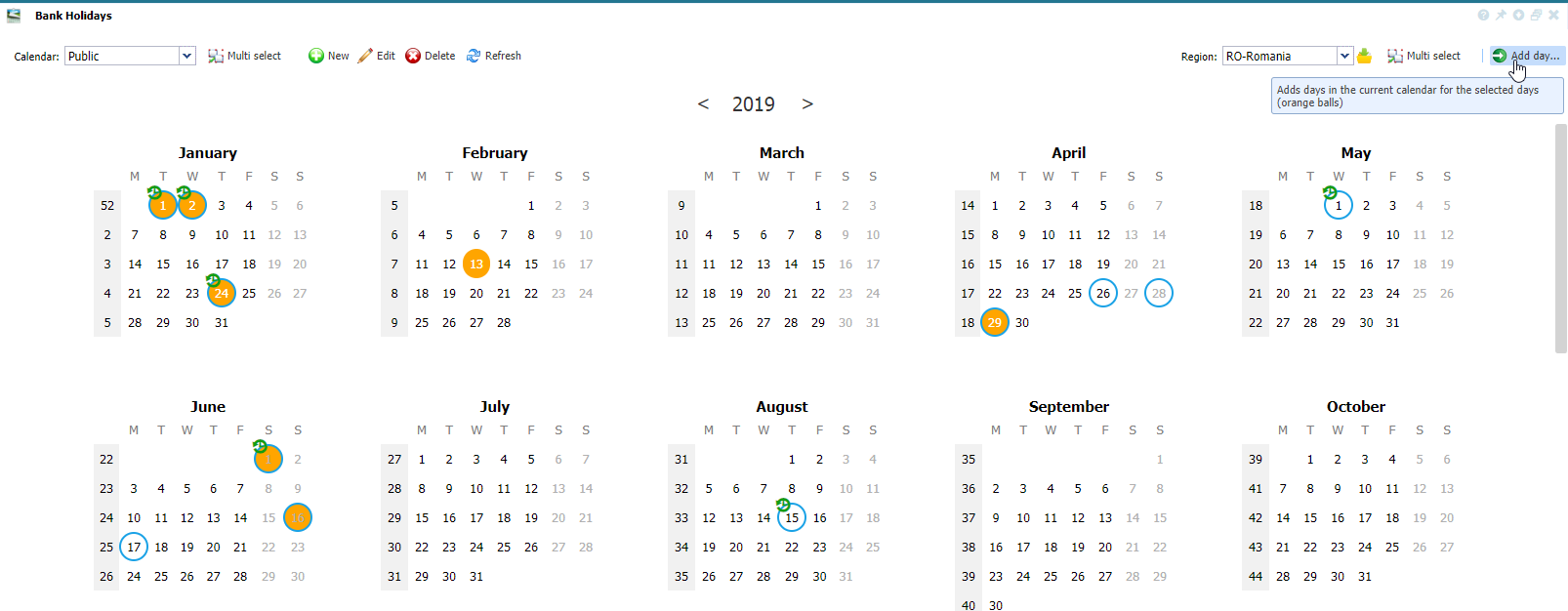 |
|
Bank holidays in Calendars in Astrow Web
|
Color mark codes for bank holidays:
|
|
|
Mark for recurrence.
|
|
|
|
Mark for overlap in more calendars.
|
|
|
|
Preset official bank holiday (view only, not yet defined in Astrow).
|
|
|
|
Calendar selection for definition.
|
|
|
|
Calendar definition in Astrow.
|
Bank holidays definition: This allows a single or multiple bank holiday definition.
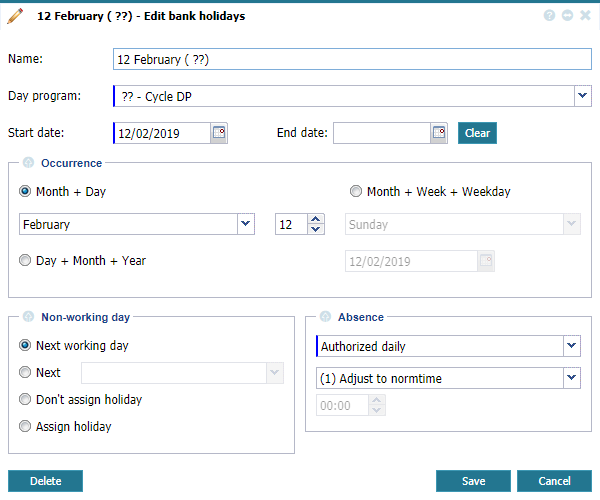 |
|
Bank holiday definition in Astrow Web
|
How to define bank holidays
To work with bank holidays in an efficient way, do the following:
1. Define a new calendar (see Add, Edit and Delete a Calendar).
2. Check the official predefined calendar.
3. Define the bank holidays for your calendar (see Add, Edit and Delete Bank Holidays).
4. Link the calendar to employees (see Set Bank Holiday).
For visualization, it is possible to select multiple calendars with the button  :
:
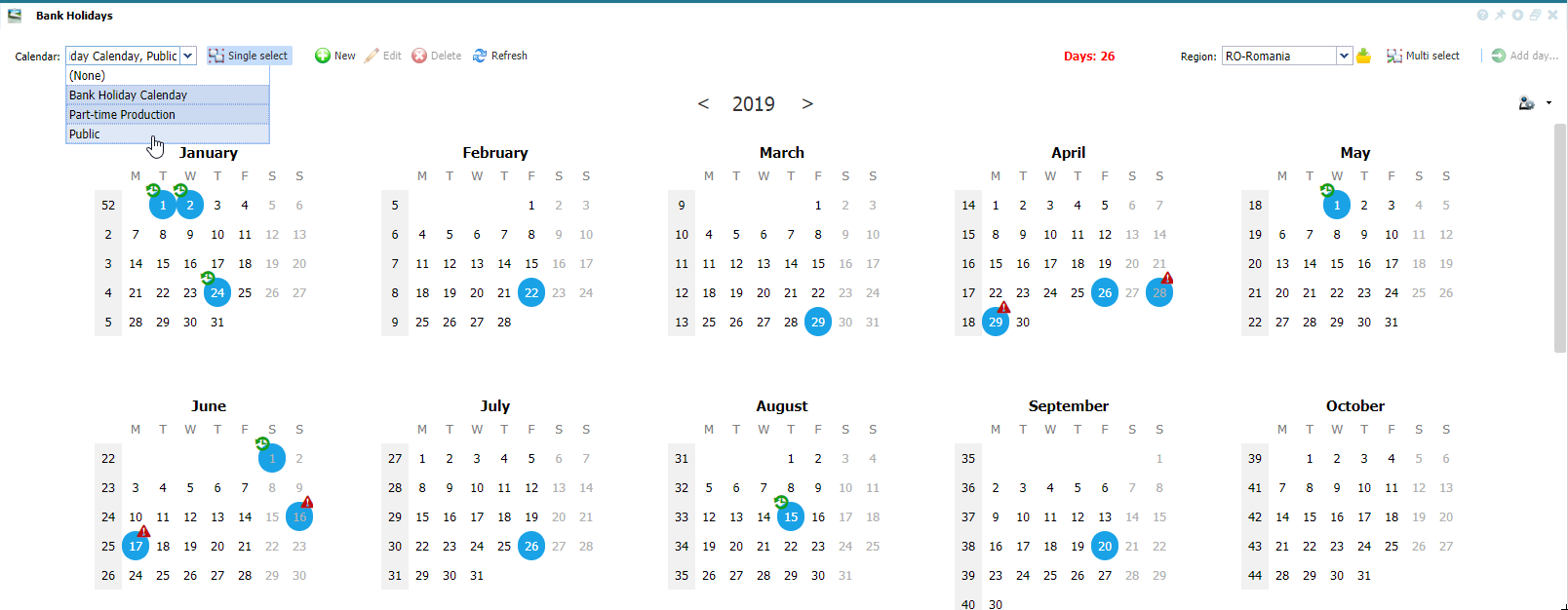 |
|
Multiple select in Bank holidays in Astrow Web
|