New/Edit Counter Definition
To define a counter, go to
Configuration - Counter Definitions, select the type of counter (T or C) 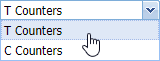 and click
and click  .
.
|
|
|
New/Edit Counter definition window in Astrow Web
|
Define the following:
Name: Name of the counter (maximum 10 characters);
Short name: Short name for periodic overviews and reports;
Payroll code: This is used for payroll. Counters without a payroll code assigned will not be displayed in Astrow Web reports and exports.
Round: This is an option only for T counters and if different than 0, the rounding rule defined in the rounding group linked to the employee's day program will be applied on the total value of the counter at the end of the calculation period. Its value can be 1, 2 or 3 and reflects the rounding table rule set in the rounding group in Configuration - Rounding Groups -New/Edit linked to the employee's day program (see below).
|
|
|
Defining the rounding rule to be applied to counter value in Astrow Web
|
The counter value will be rounded to the rounding unit (up to 60 minutes) depending on its position related to the rounding point (up to 60 minutes). If the booking falls on the rounding point, the clocking is rounded upwards or downwards to the rounding unit.
The rounding table is a rule for rounding the total value. This is defined by a rounding unit and a rounding point, as follows:
-
Unit: Enter a value (between 1 and 60 and a divisor of 60) for each time zone; this determines the time segment Astrow will use to make calculations, e.g. if we set a 5 minutes unit, the bookings will be rounded up or down from 5 to 5 minutes.
-
Point: Enter a value (between 1 and the value of the Unit) for each time zone; this determines after how many minutes the booking will be rounded up or down to the set unit. The point is always included in the upward rounding.
Example:
Unit = 5 min. and point = 2 minutes a clocking at 8:01 will be rounded back to 8:00 and a clocking at 8:02 will be rounded forward to 8:05.
In order to apply the rule, the rounding group must be linked to the employee's day program in Configuration - Day Programs - tab Break/Round:
|
|
|
Linking the rounding group to employees' day program in Astrow Web
|
Cumulative: If checked, the T counter will display the current value in daily view and the cumulative value in periodic totals and specific reports. It will display 2 entities: Counter and Counter+.
Daily overview: If checked, the counters will be displayed in the daily overview.
Use in reports: If checked, the counter will be displayed in reports/exports configurations.
Department: If checked, the counter is used with department registration and allows value splits.
To edit a counter definition, go to
Configuration - Counter Definitions, select the type of counter (T or C) 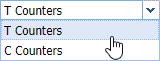 and click
and click  .
.
|
|
|
Editing a counter definition in Astrow Web
|