|
|
Input edit window in GS Manager - Access in Astrow Web
|
Input type:
• No input control: The input status will not be controlled.
• Full Access control: The door status will be controlled by the GS. There is full access control following an alarm generation.
-
the door stays open after a legal access (see below Types of alarm generation
)
-
the door stays closed after a legal access (see below Types of alarm generation
)
-
forced door open (see below Types of alarm generation
).
• Full Access control with space counter: There is full access control for both door status and space counter (parameter Max space count defined when adding a new GS manager) with alarm generation. The space counter will be increased or decreased by a legal access depending on the program.
Types of alarm generation
-
Door stays open - The door stays open after a legal access.
|
|
|
Alarm type ”door stays open” functionality in Astrow Web
|
2. Door stays closed - The door stays closed after a legal access.
|
|
|
Alarm type ”door stays closed” functionality in Astrow Web
|
3. Forced door open - When type 1 or type 2 are defined, and the door opens without a swipe, an alarm becomes active immediately. This is alarm type 3.
|
|
|
Alarm type ”forced door open” functionality in Astrow Web
|
4. Space counter reaches a maximum - When you use the input type as an up counting or down counting, a space count clocking (ID 90) is generated first. When the maximum, or negative value is reached, an alarm clocking type 4 will also become active. If the value is less than zero, the alarm clocking is made by the down counter and this alarm is active on this terminal.
Alarms can only be reset by:
1. input (see below type Alarm suppression)
3. manually, from the alarm notification in GS Manager page:
 or
or 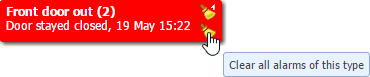
• Access simulation by push button: This type can be defined for a push button, for example at the reception desk. The user has a GT terminal on his/her desk, with a push button or a switch connected to the input sensor. When the button or switch is pressed, the relay of the terminal (defined in the terminal program) is activated. This way visitors without an ID card can enter the door. No alarms are generated as long as the push button or switch is activated. The duration the door stays open must be defined.
• Space counting without Access control: The inputs on the GT terminal can be used for up or down counter applications. An alarm will only be activated when the space counter reaches the maximum. There is no access control or door status monitoring.
• Timeout checker: The door status will be controlled by the GS. There is time-out control with the following Alarm generation:
-
The door stays open after a legal access by card;
-
The door stays open after opening the door from inside, without using cards.
It is possible to give the employee a signal that he forgot to close the door. When he opens the door from inside the factory and leaves the door open for a longer time-out than defined in the input program, the alarm will also be activated. When he reacts on the alarm and sees the door is still opened, he will close the door and the alarm is solved. The alarm relay falls down.
• Timeout checker with space counter: The door status will be controlled by the GS. There is time-out control with the following Alarm generation:
-
The door stays open after a legal access;
-
The door stays open after opening the door from inside, without using cards;
-
Space counter reaches a maximum.
-
Lock terminal: Locks the terminal.
-
Emergency input: Opens all doors type access.
-
Tamper input: Activates all relays type Activated by alarm.
-
Alarm suppression: Suppresses the alarm.
Direction: Only available if the function space counting has been activated. Indicates whether each registered access should add one unit or subtract one from the counter.
Duration: This is the time-out (in seconds) to verify whether the door stays open too long. After the relay is activated and the door status changes, the time-out starts. If the door status stays in the open state for longer than the time-out period, an alarm is generated. The time is in seconds and it is the sum of the entered value + the time the access relay activates the door lock. If you use the push button function, this value will be the time the access relay is activated, after the release of the push button.
Contact mode: Usually Normal closed (Door magnets).
|
Mode
|
Type
|
Door
|
Contact
|
|
0
|
Normal open
|
Closed
|
Open
|
|
1
|
Normal closed
|
Closed
|
Closed
|
Alarm relays: Determines which relay(s) to be activated in case of an alert.