Access card import works with the license Access. The import will assign cards from a CSV file and link them to employees or access groups, as defined in the CSV file.
|
|
|
Access card import tab in Astrow IO Service
|
To import access cards, you need to create the import CSV file. The file must contain the following structure:
Operation, Badge, Old Badge, Reserved, AccessGroup1Code, AccessGroup1 Start, AccessGroup2Code, AccessGroup2 Start, AccessGroup3Code, AccessGroup3 Start, Pin, Employee Key, DisplayMessage1, DisplayMessage2, DisplayMessage3, DisplayMessage4, MC Code, Type, Anti Passback, Holiday Overrule
0,112233,,"reserved","ACS1",2020-01-14 09:27,"ACS2",2020-01-16 09:27,"ACS3",2020-01-18 09:27,"1234","9900881","d1","d2","d3","d4","mc1",2,1,0
Import settings
Operation: 0 = Insert, 1 = update, 2 = delete. When the operation is 1, and the Badge field is changed, the Old Badge needs to be filled.
Import folder: The path of the import file.
Export header: If you choose to keep the header by checking this option, the import will start with the second line.
Date and time: In the field Bookings date & time format you can define the date format of the import. If can be any of the formats Astrow accepts (in Settings - System - Regional settings). The time format is set as hh:mm.
Employee key: The employee key is the employee identifier. It can be the badge number, the employee number or any of the free fields. To set the employee key, you must write in the filed Employee key the exact identifier:
-
badgenr - for badge number
-
employeenr - for employee number
-
field1...20 - for fields from 1 to 20
|
|
|
Employees file for import in Astrow Web
|
Save the settings made
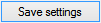
before running the import.
To run the import, put the file in the import folder. You will notice that this action creates 3 folders: completed, failed, and incomplete. The service will check at the scheduled time for the import file and import data if existing. Depending on the operation status, the import file will be moved to one of the folders.