Absence import works with the license Data import. Absences import will assign absence instances from a CSV file and link them to employees on the specific dates, as defined in the CSV file. This will not import definitions of absences but only assign existing absence definitions to employees. The definitions should be already present in Astrow for the import to succeed.
|
|
|
Absences import tab in Astrow IO Service
|
To schedule the import of employees from a file, you need to create the import CSV file. The file must contain this structure:
Employee key, Absence code/payroll, Date, Absence duration
1234, 21, 23/11/2018, 08:00
5678,33, 17/11/2018, 04:00
Import settings
Employee key: The employee key is the employee identifier. It can be the badge number, the employee number or any of the free fields. To set the employee key, you must write in the filed Employee key the exact identifier:
-
badgenr - for badge number
-
employeenr - for employee number
-
field1...20 - for fields from 1 to 20
Absence code/payroll: If the option Import by absence payroll code is not checked, here you will write the absence code from the absence definition. If checked, it will take the payroll code from the absence definition.
Date: In the field Absence date format you can define the date format of the import. If can be any of the formats Astrow accepts (in Settings - System - Regional settings).
Absence duration: This is by default set as hh:mm.
Other settings
Import folder: The path of the import file.
Export header: If you choose to keep the header by checking this option, the import will start with the second line.
Include non-working days: If checked, this will include the non-working days.
Update calculations if imported on frozen periods: If checked, this will recalculated also in frozen periods.
|
|
|
Employees file for import in Astrow Web
|
Save the settings made
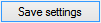
before running the import.
To run the import, put the file in the import folder. You will notice that this action creates 3 folders: completed, failed and incomplete. The service will check at the scheduled time for the import file and import data, if existing. Depending on the operation status, the import file will be moved in one of the folders.